Microsoft Entra ID
Learn how to connect Microsoft Entra ID to your Dashboard and sync your company information to manage your users.
Connect your account
- Choose whether you’ll sync all your data or use filters to curate what data is synced to your GroWrk account. Select Continue.
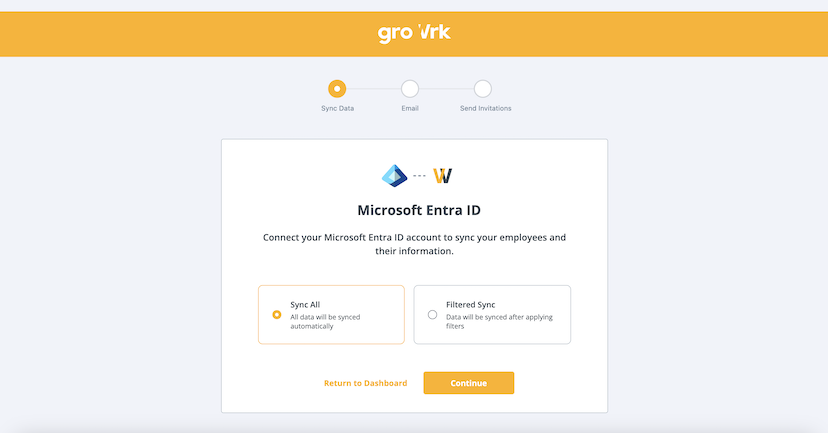
- Choose whether to use your employee’s work or personal email as the main email. Select Continue.
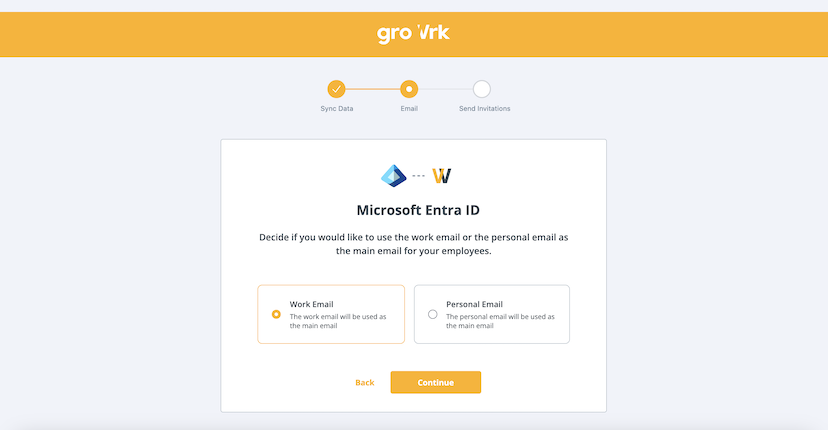
- Choose whether to automatically send invitations to the Employee Dashboard to your employees. Select Continue.
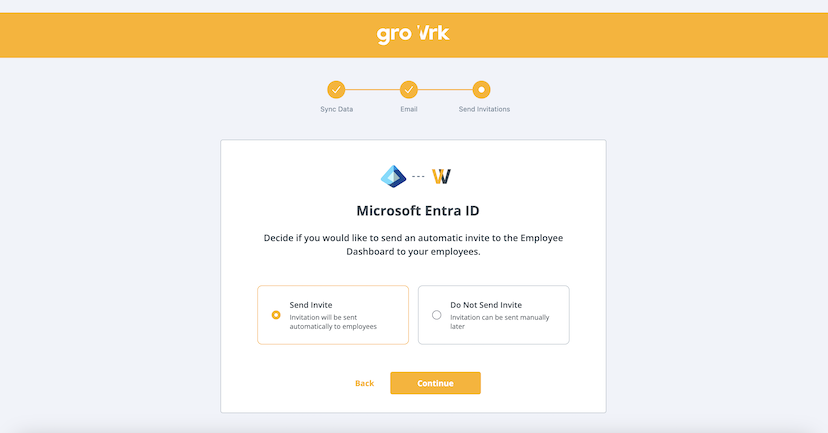
- Confirm that you are an admin for your company's Microsoft Entra ID account.
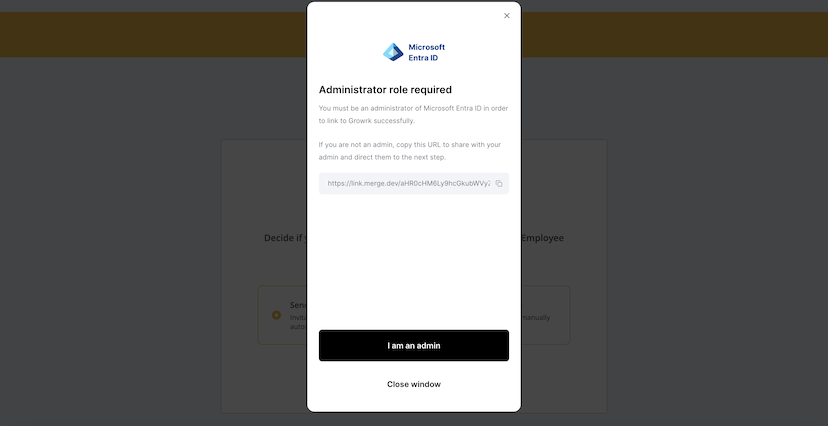
- GroWrk will have access to your company's Entra ID data. Select Next.
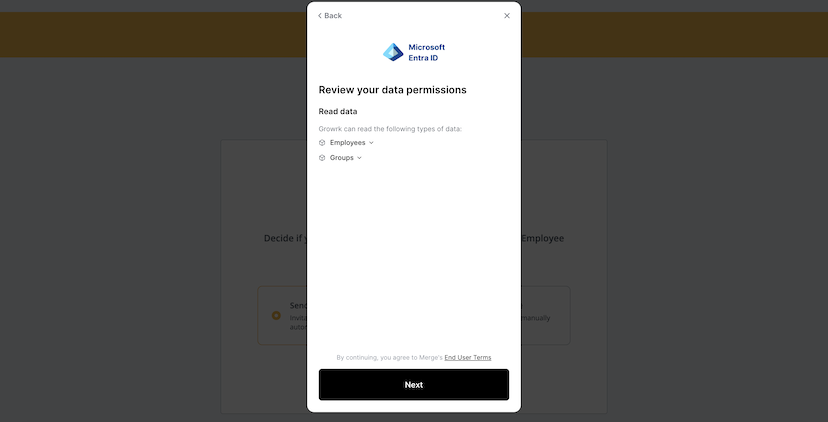
- Enter your Tenant ID. Select Next.
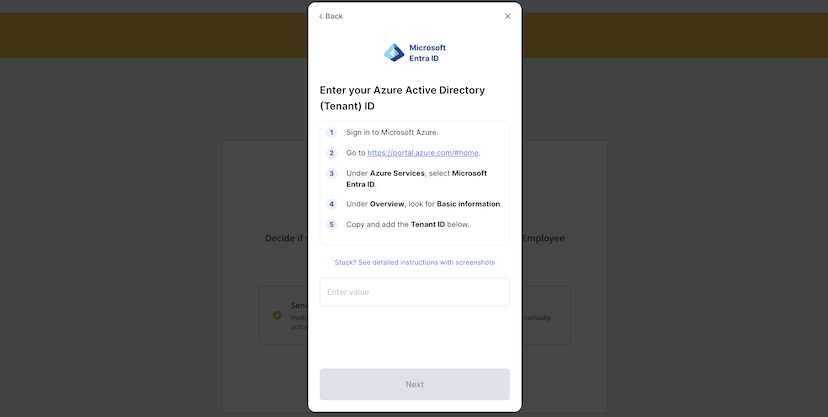
- Log in to Microsoft Entra ID. Select Open window.
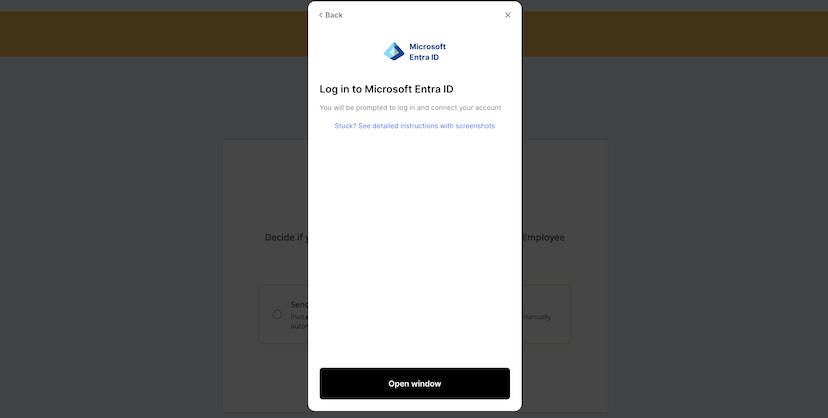
- If you are already signed in, your account will automatically be authenticated. Select Next.
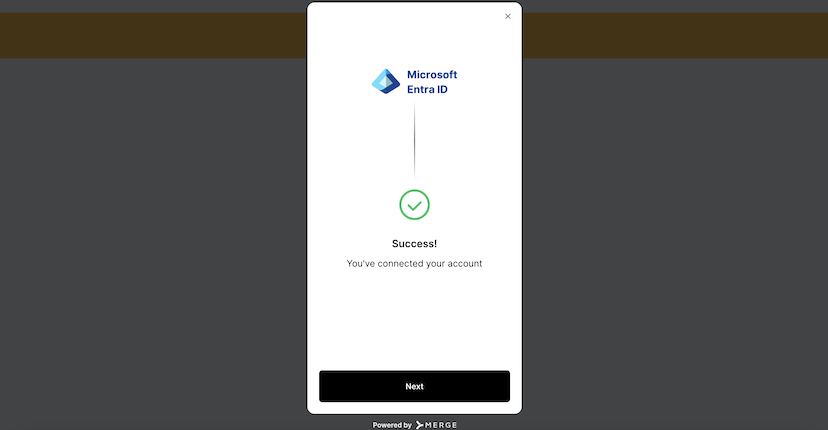
- GroWrk can how access your Group and Employee data from Entra ID. Select Next.
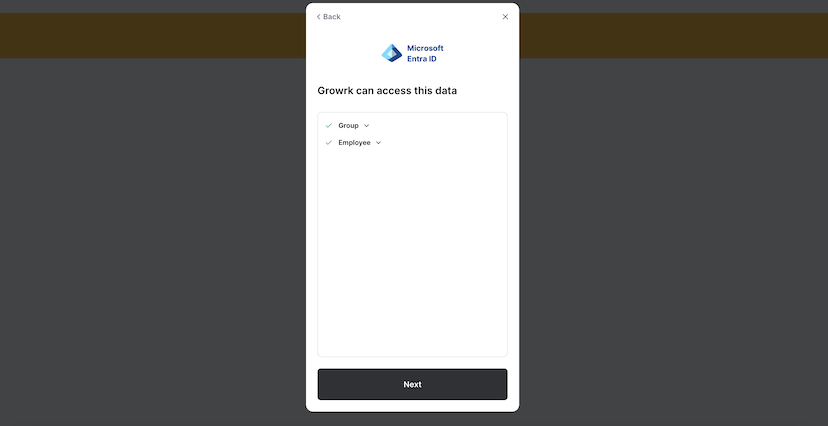
- Microsoft Entra ID is now connected to your GroWrk account. Select Finish.
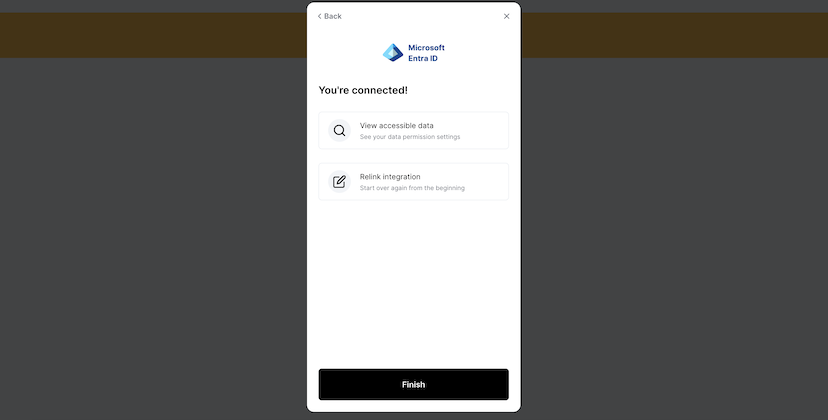
Synced Fields
These fields are synced from Microsoft Entra ID to GroWrk:
- Group
- Employee start date
- Display name
- Employment status
- Mobile phone number
- Date of birth
Notes:
- The Email field syncs as Work email in GroWrk. However, if a personal email is entered, it will still sync as the work email.
- The Group field in Azure syncs with Teams in GroWrk.
Filters
If you chose to filter your sync, you’ll be redirected to the Integrations Setup page and there will be 4 different filters to apply to your data:
- “Countries” allows you to select countries you’d want to include or exclude in your synced data.
- “Teams” allows you to select the teams within your company that you’d want to include or exclude in your synced data.
- “Status” allows you to filter by active or inactive devices within your inventory.
- “Employment” allows you to filter by employment status (full-time, part-time, contractor, etc.).
These filters are designed to be cross-referenced. Whether you’re looking to import data of your employees on a specific team located in a certain region, or any other parameter, these new filters are designed to refine your company data to your preference.
Resync
The Microsoft Entra ID integration automatically updates every hour. You may manually resync your data using the Update button found in the Set up tab on the integration page.