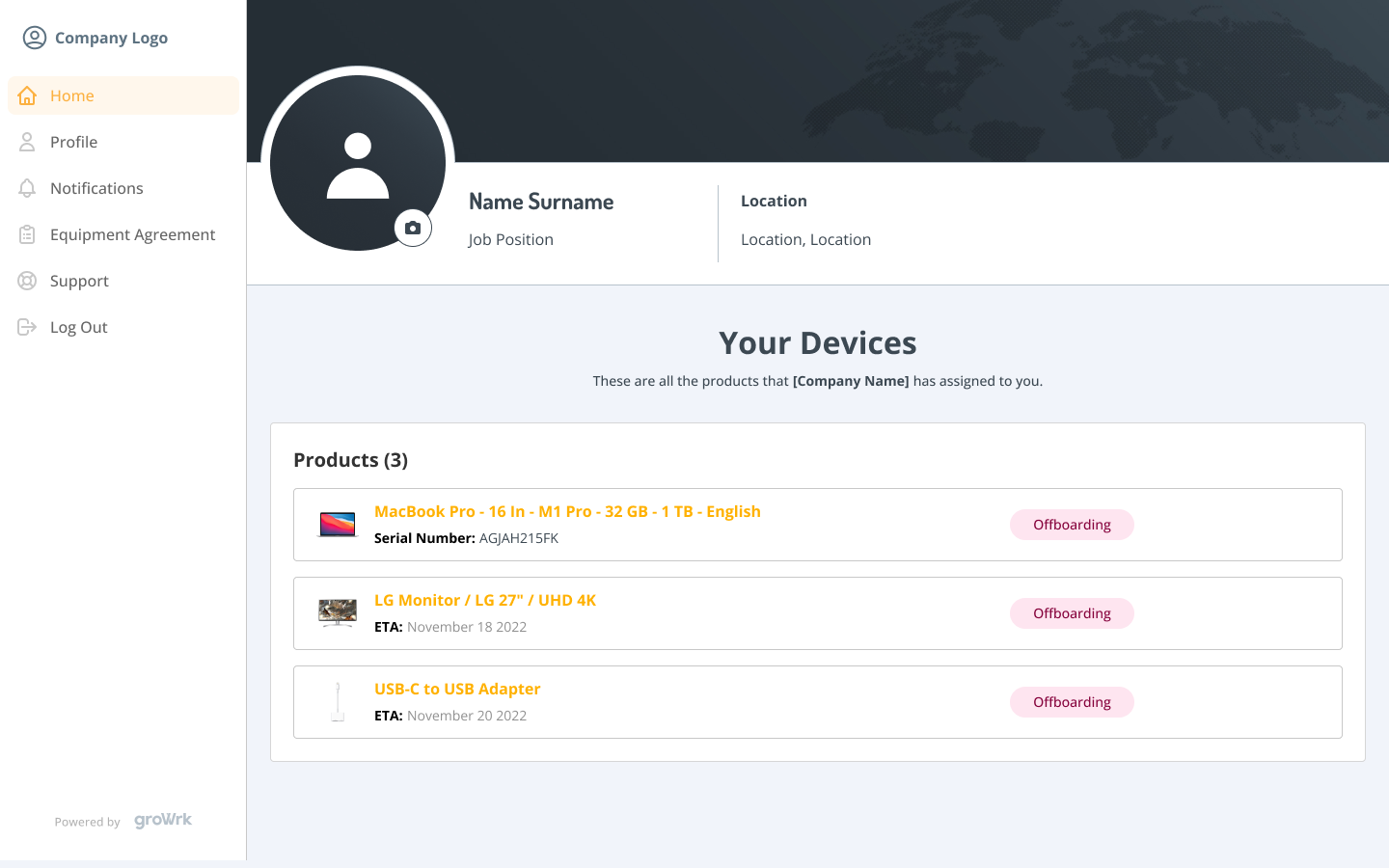Employee Dashboard
Employee Onboarding
Employees will receive their first email from GroWrk inviting them to their Employee Dashboard.
Verification
Through the email, employees will verify their account by creating a GroWrk password and providing a mailing address to receive their products. They will confirm their information.
Once in their dashboard, they will be able to see their assigned devices. If devices haven’t been assigned yet, they will be notified.
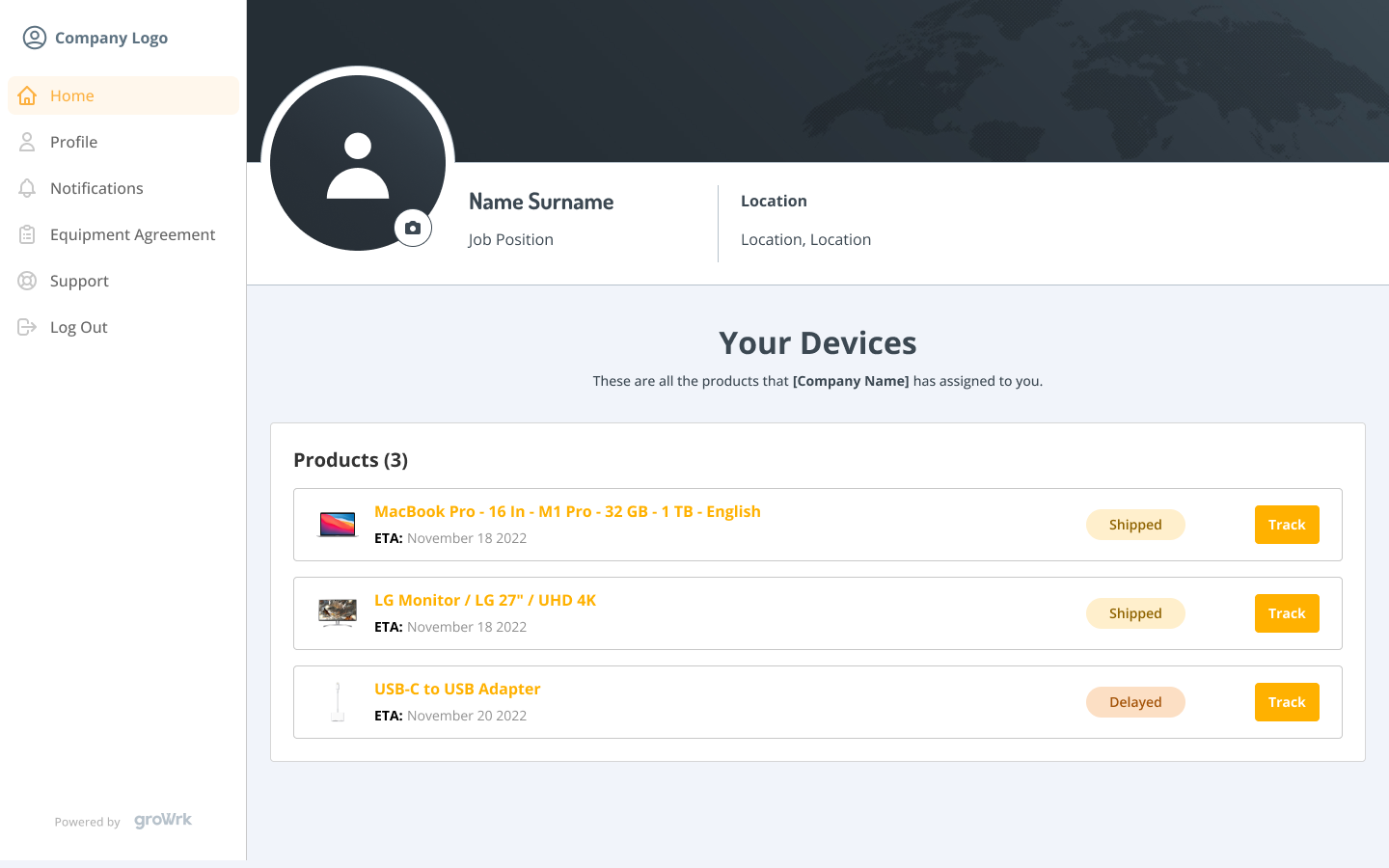
Tracking Orders
Employees can track their devices and check their order statuses by clicking Track. From Processing to Delivery, the statuses will update throughout the order process.
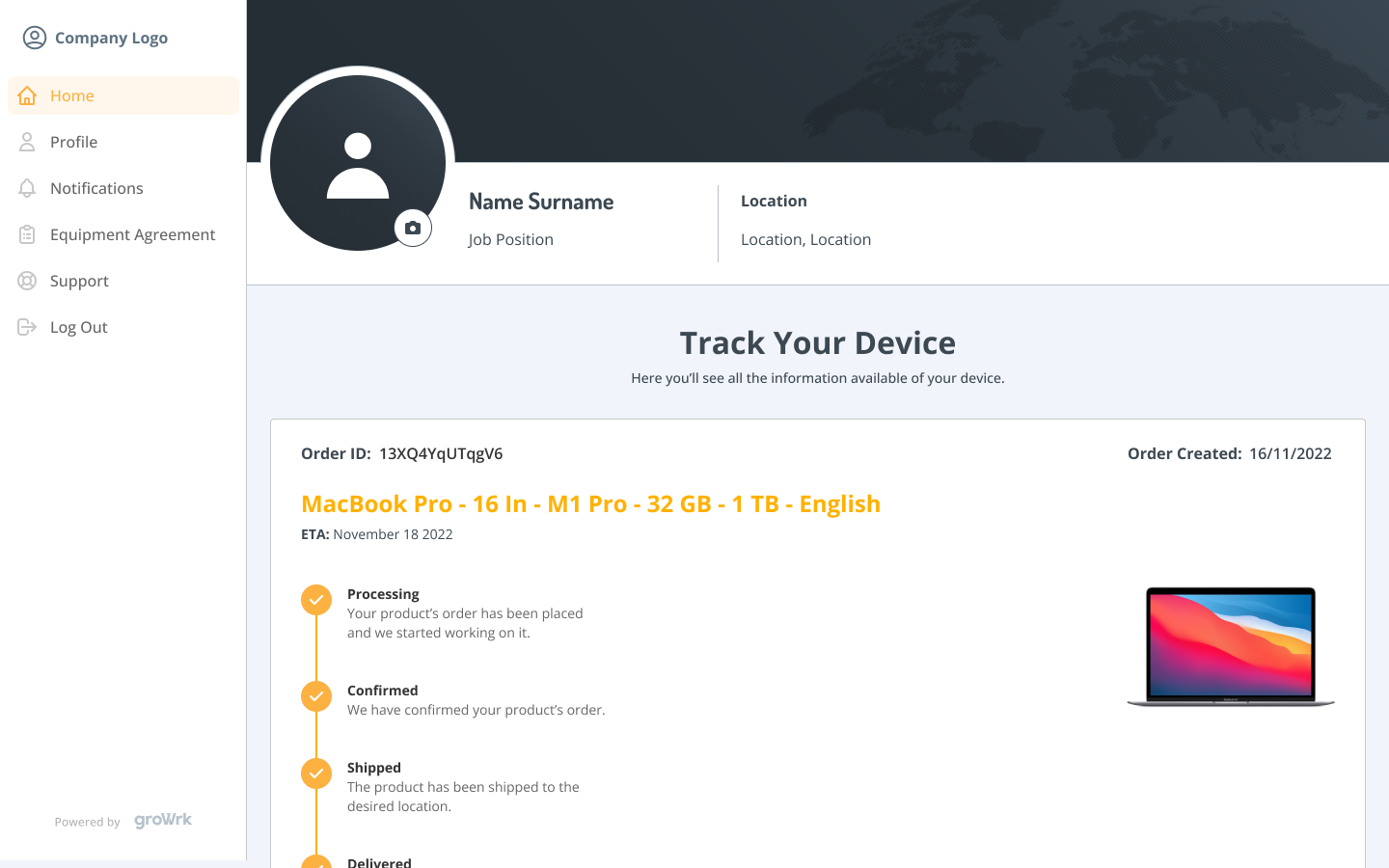
Confirm Delivery
After the courier delivers the package, employees will need to confirm they received their devices on their dashboards.
- On the Homepage, they will click Confirm on the delivered package.
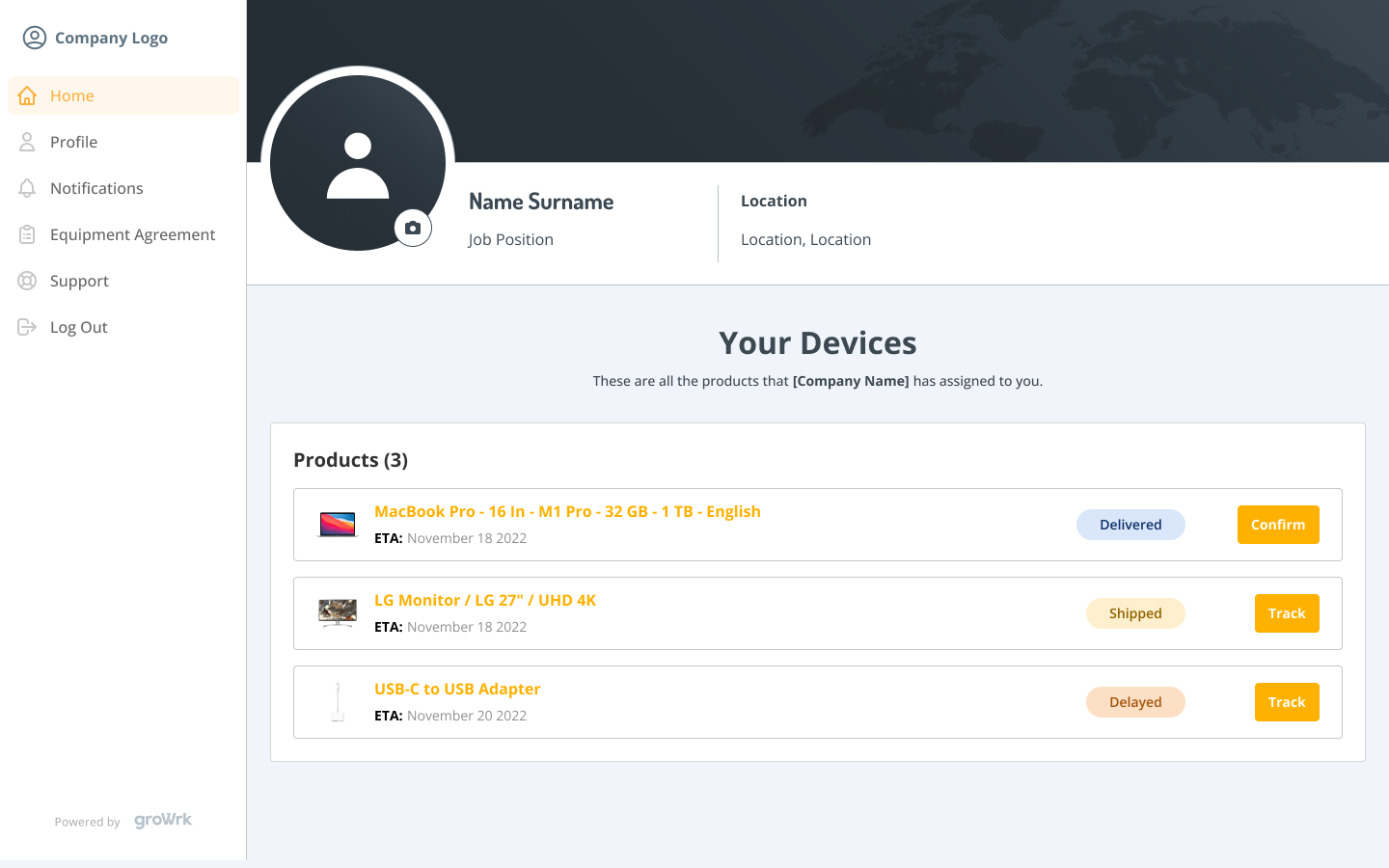
- A modal will popup for additional clarity and confirmation that the correct device has arrived. They will click Confirm.
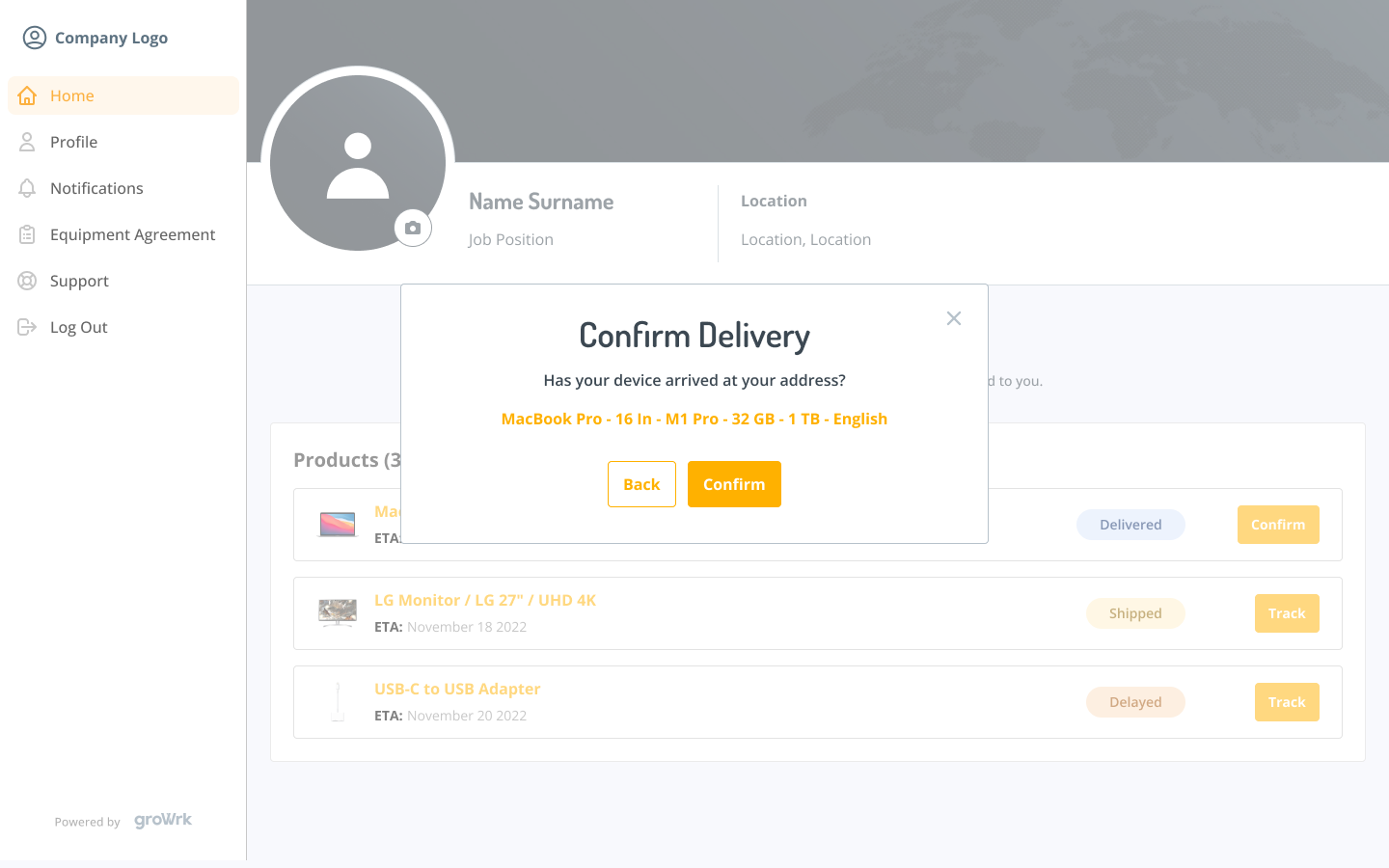
- After confirmation, the status of the device is changed to Active.
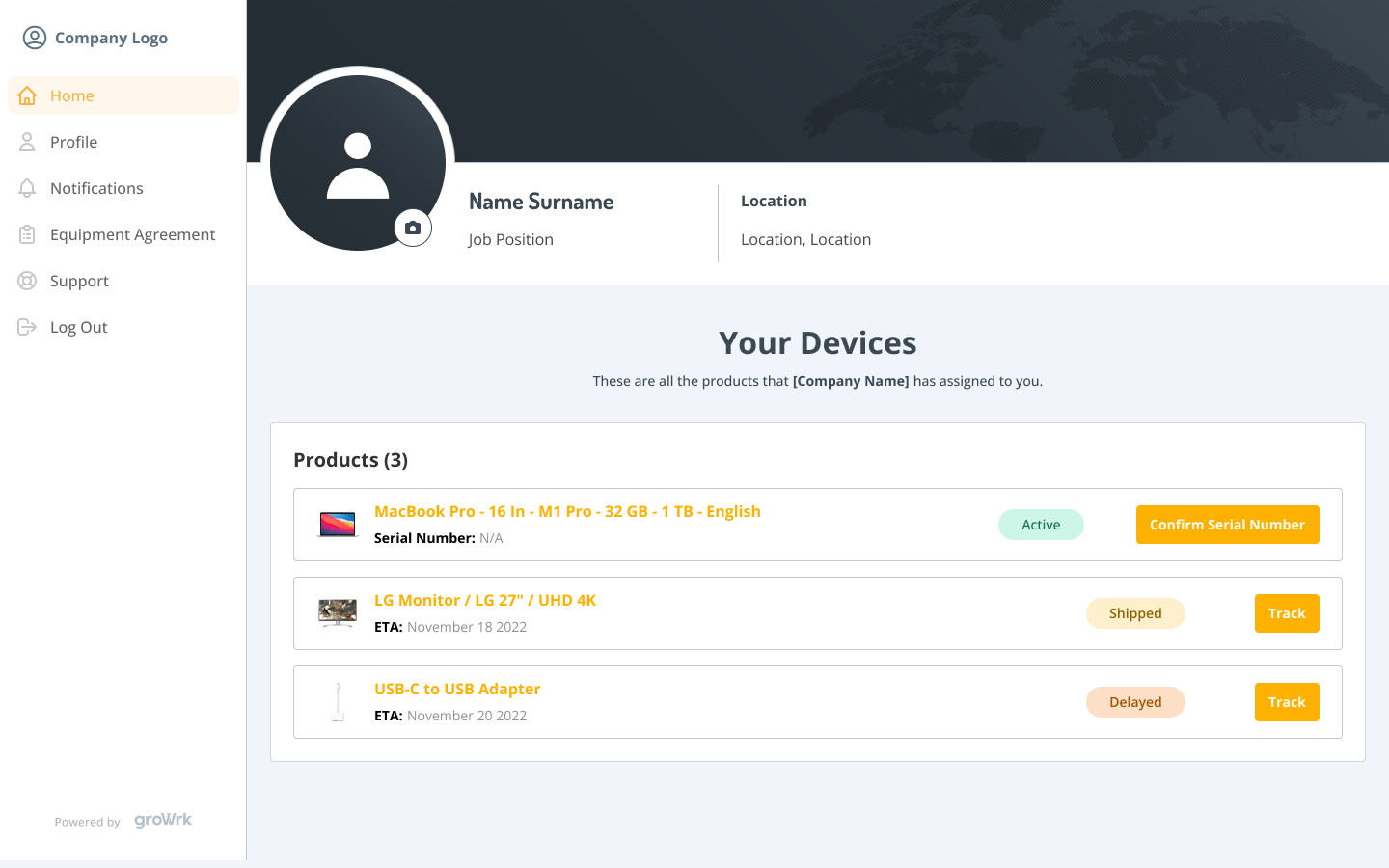
Confirm Serial Number
Employees will then need to confirm the serial number of their received device to ensure they have received the correctly assigned device.
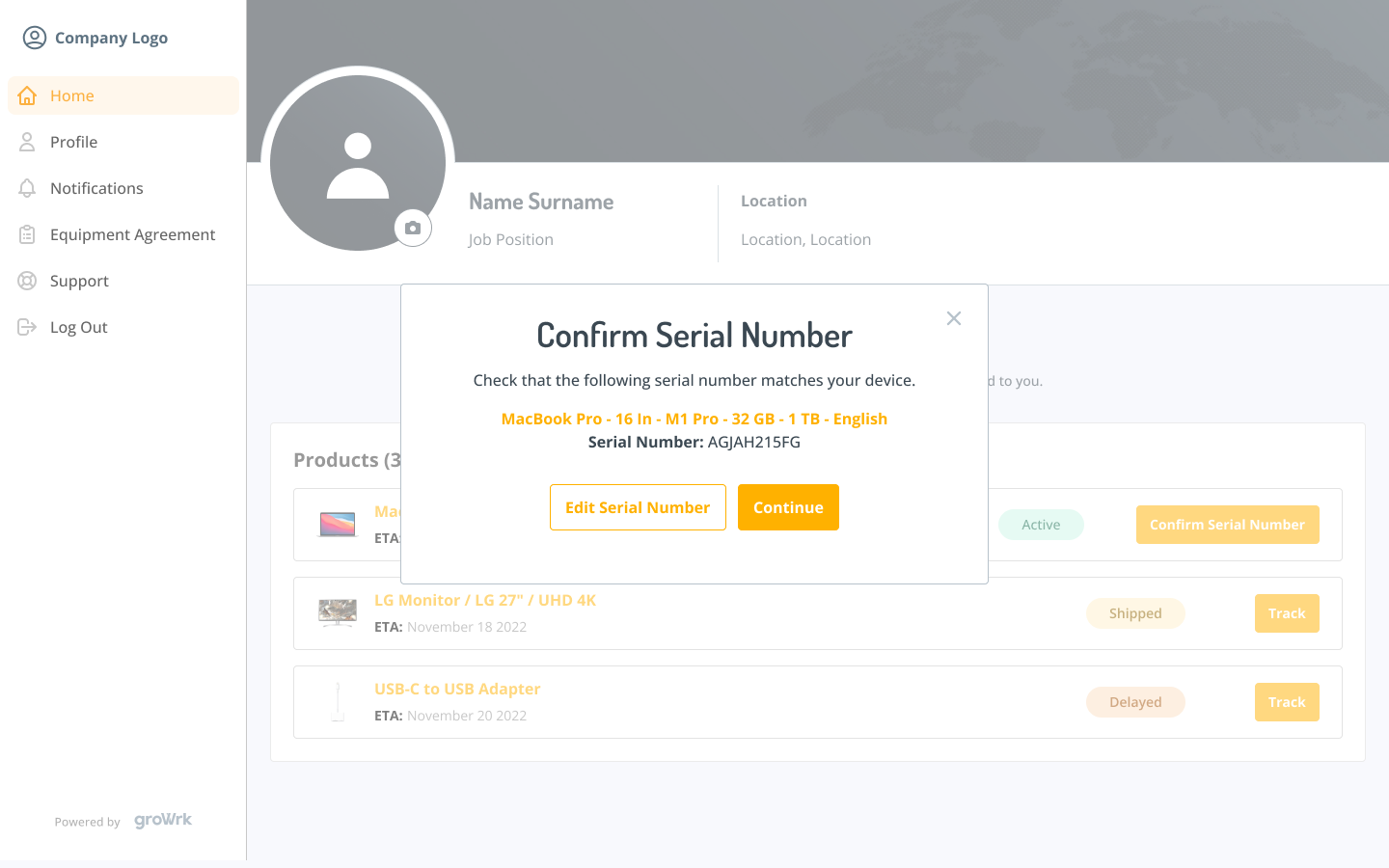
If the serial numbers do not align, the employee can edit the recorded serial number to match the serial number of their received device.
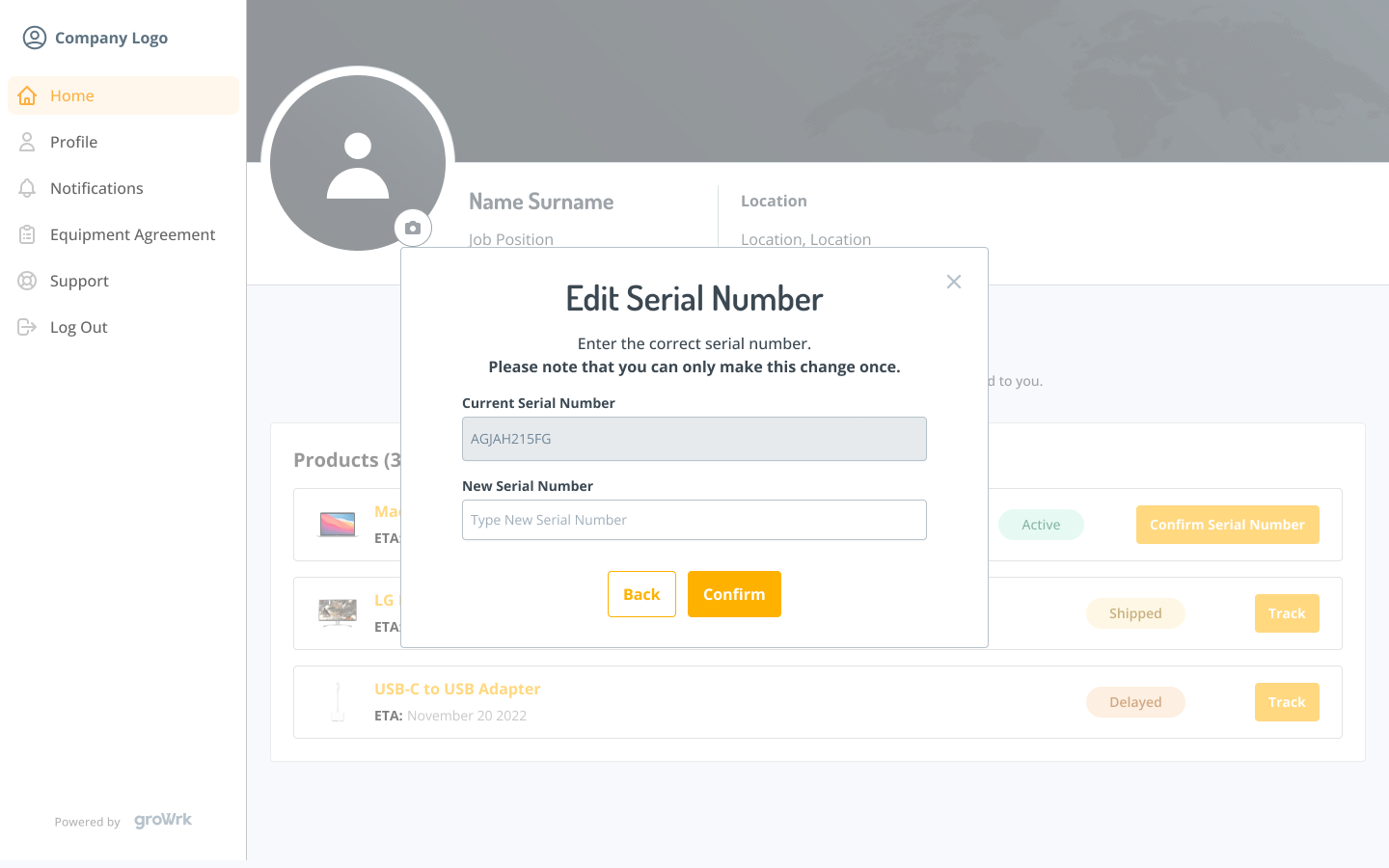
Requesting Maintenance
Employees can request maintenance on their devices easily through their dashboards.
- Employees will select Request Maintenance where their active devices are listed.
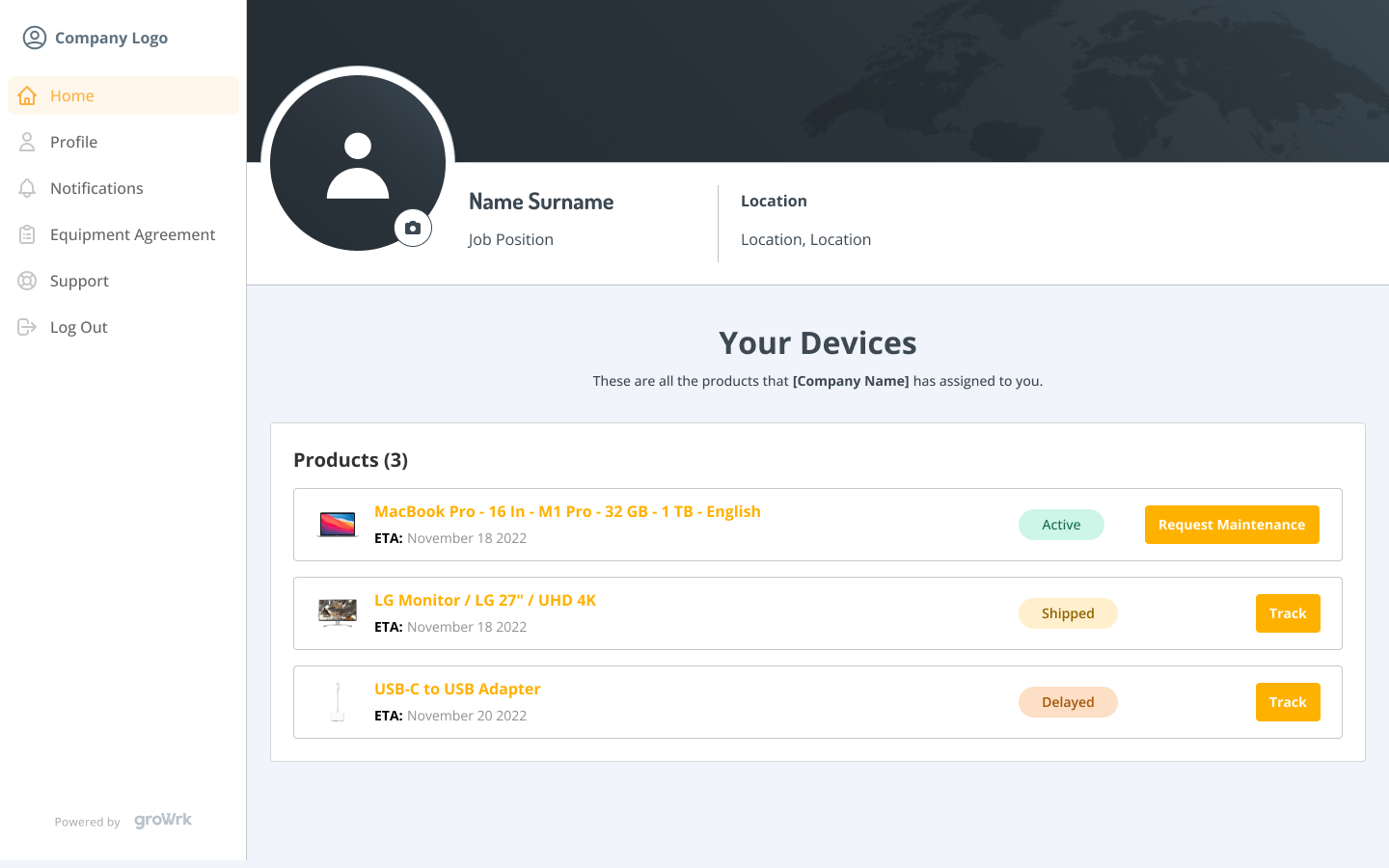
- They will then submit the reason for the request and any details about the device.

- Your managers will then have to either approve or deny the maintenance request. If the request is accepted, GroWrk Account Managers will follow up with the employee regarding the collection of the device, and a collection order will be placed.
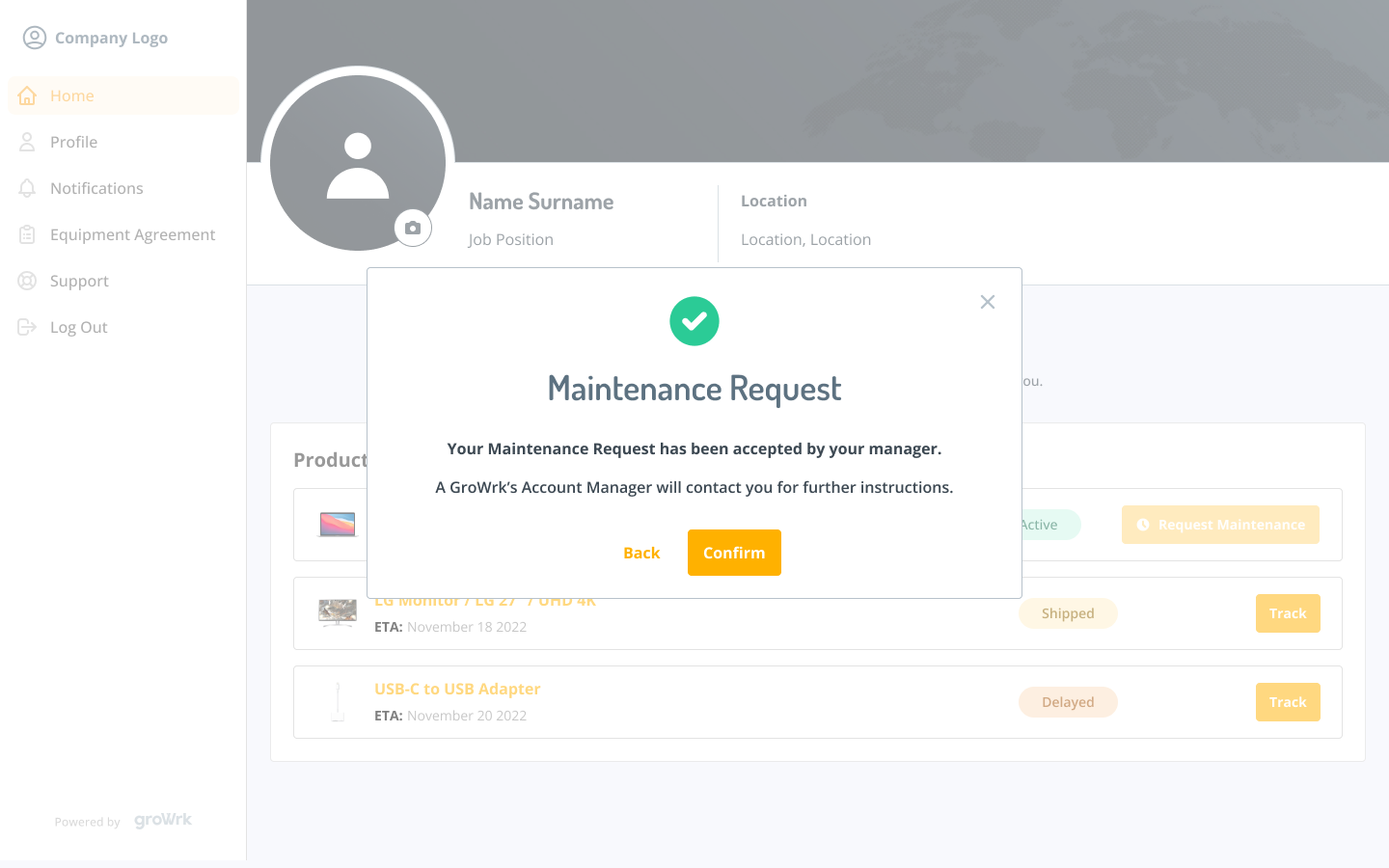
Profile
The Profile tab will include the employee’s information such as their name, mailing address, contact information, etc. They will also be able to save a temporary address if their location for delivery/collection of their products is different from their primary mailing address.
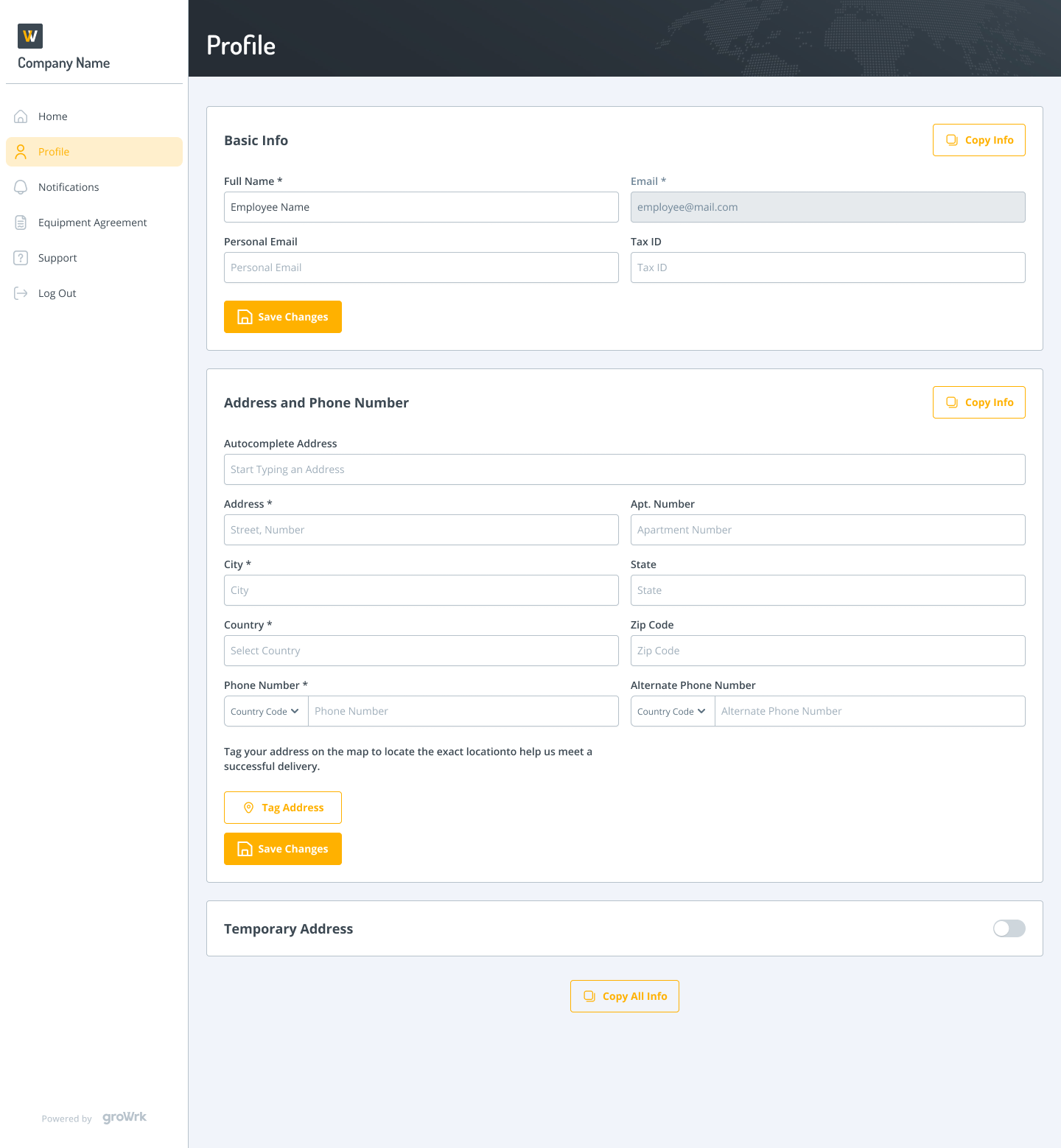
Notifications
In the Notifications tab, employees are able to choose their preferred email to receive notifications to.
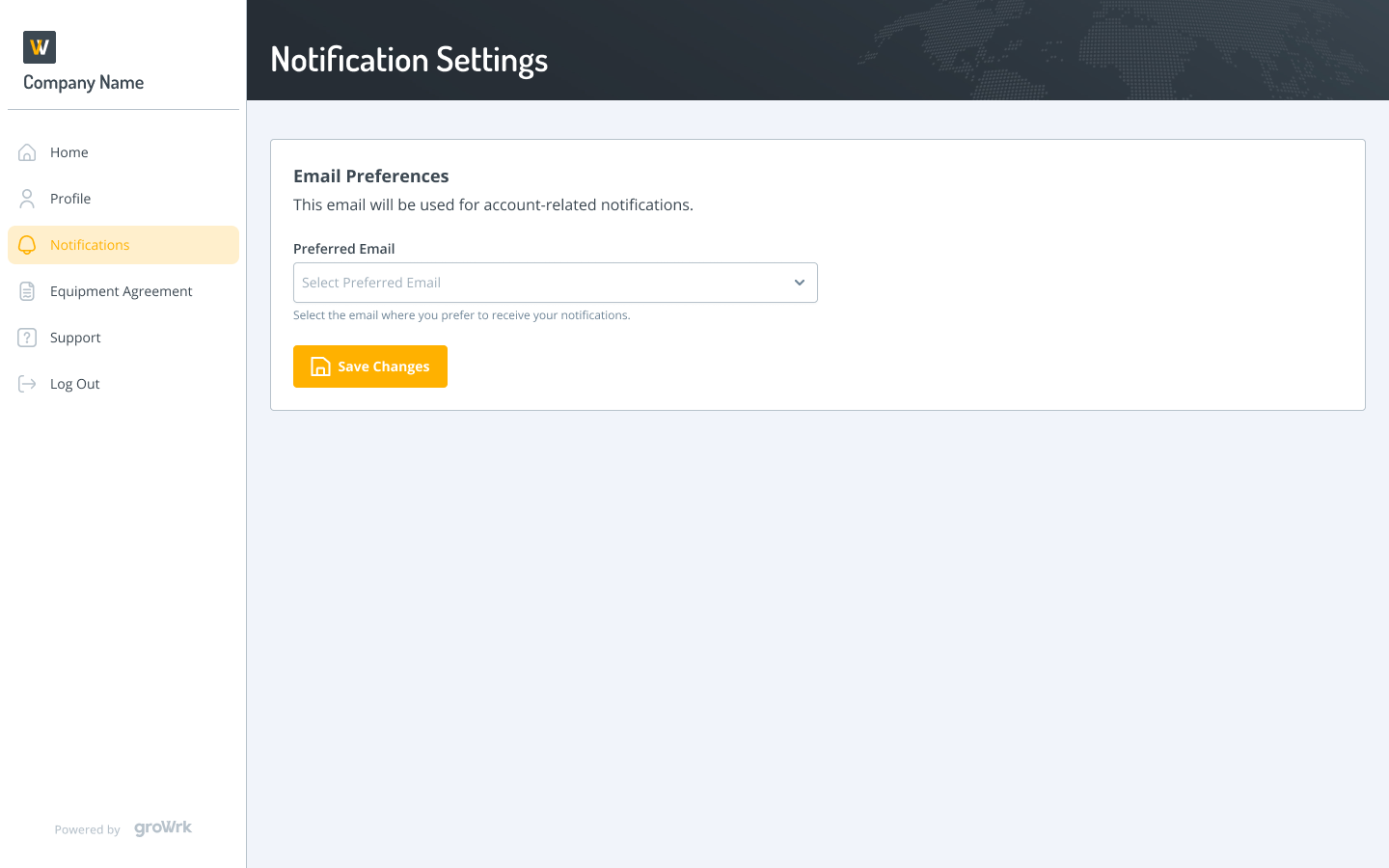
Equipment Agreement
Employees will be notified to accept and submit an equipment agreement. This serves as a disclaimer for your company and GroWrk that company devices are to be used for work purposes and will be returned upon offboarding (if the company wishes).
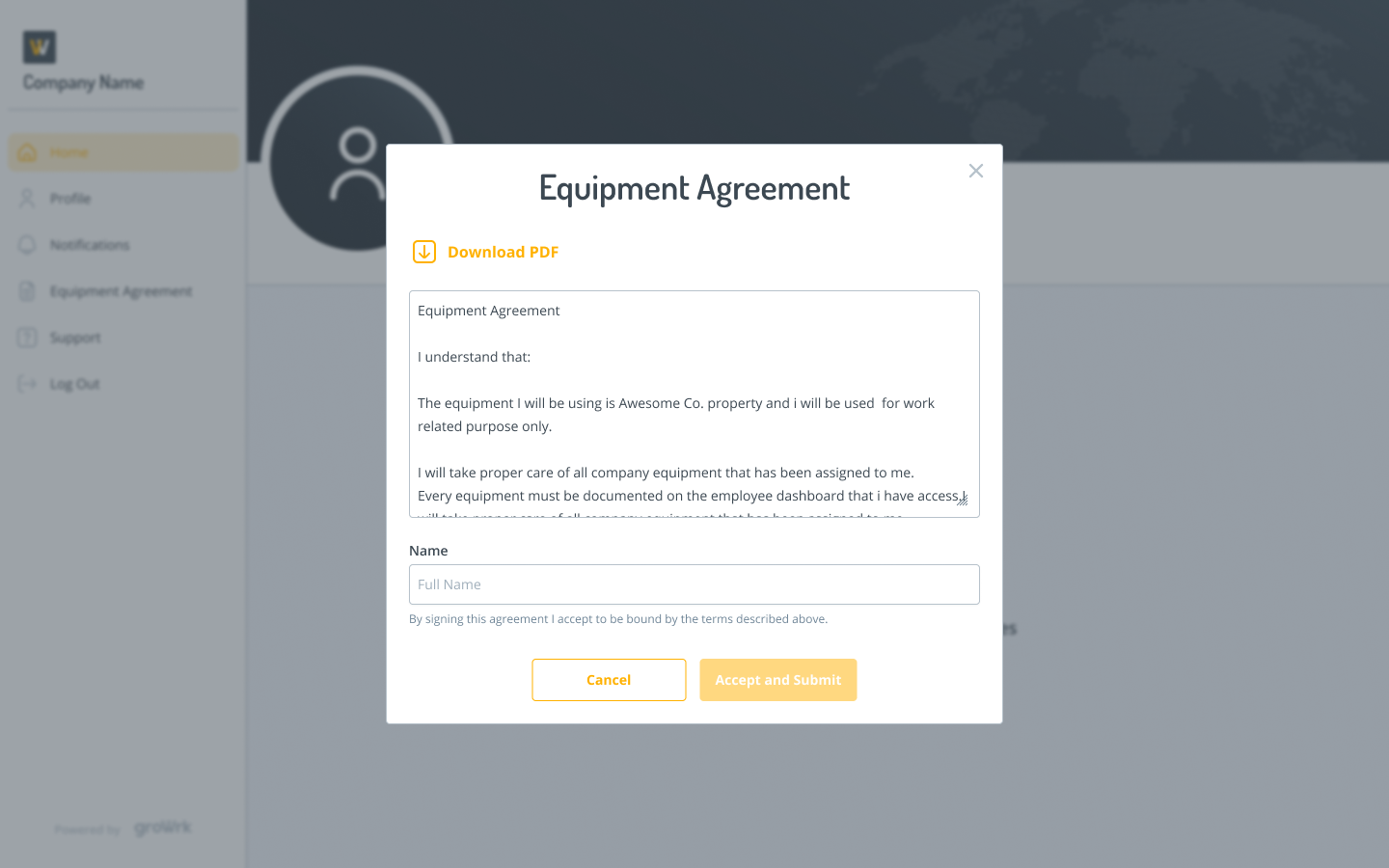
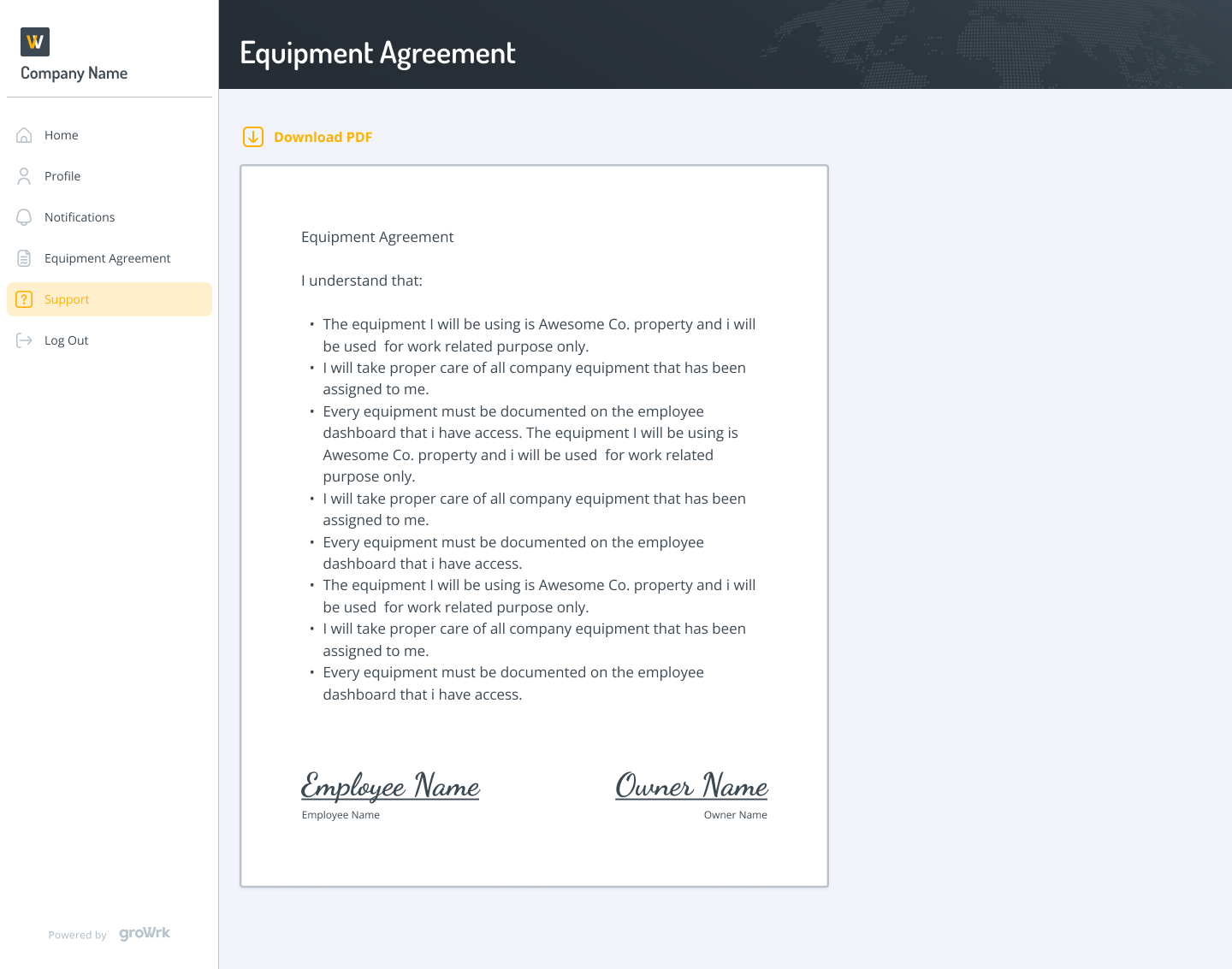
Support
Employees can contact GroWrk support regarding their devices if needed.
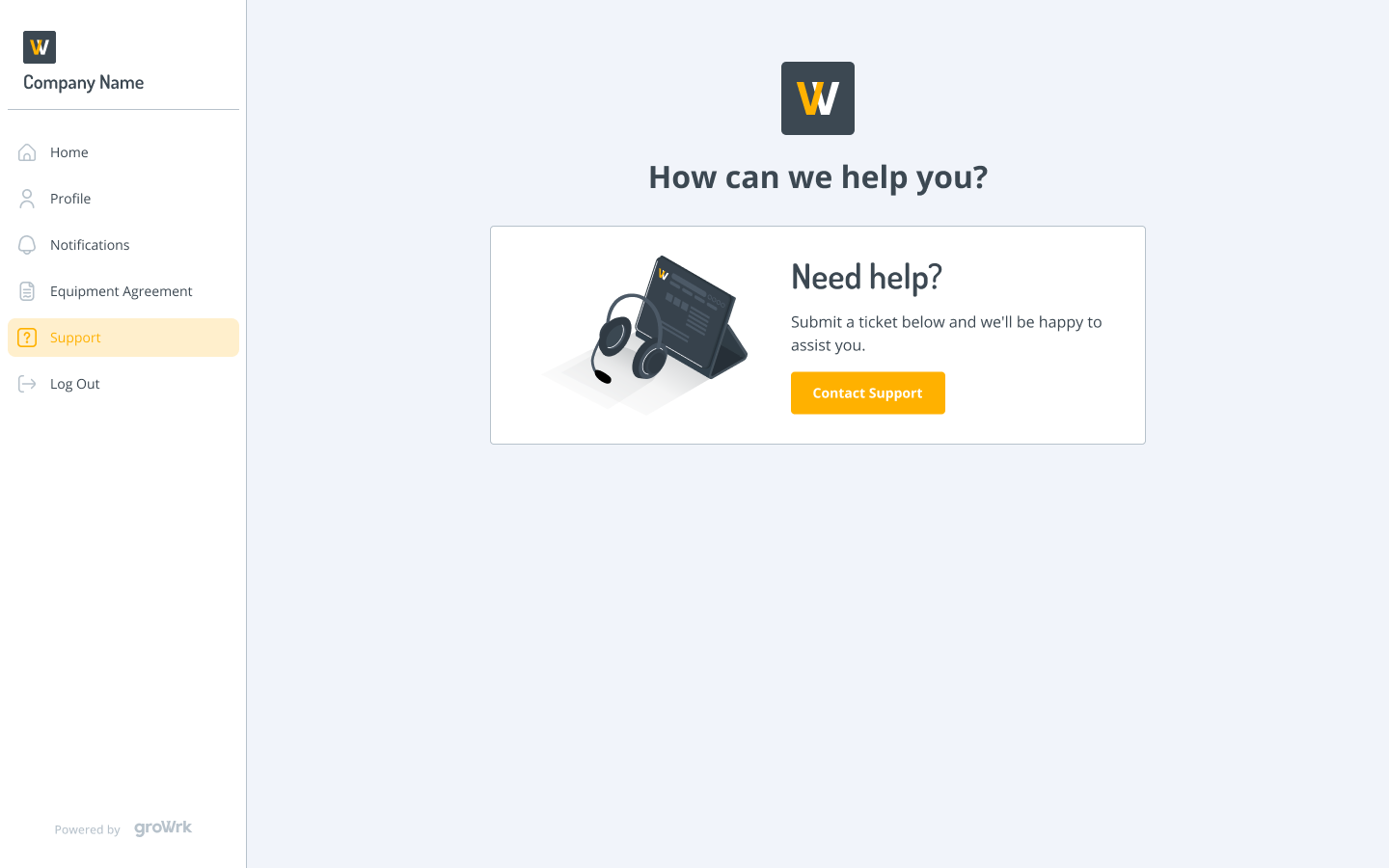
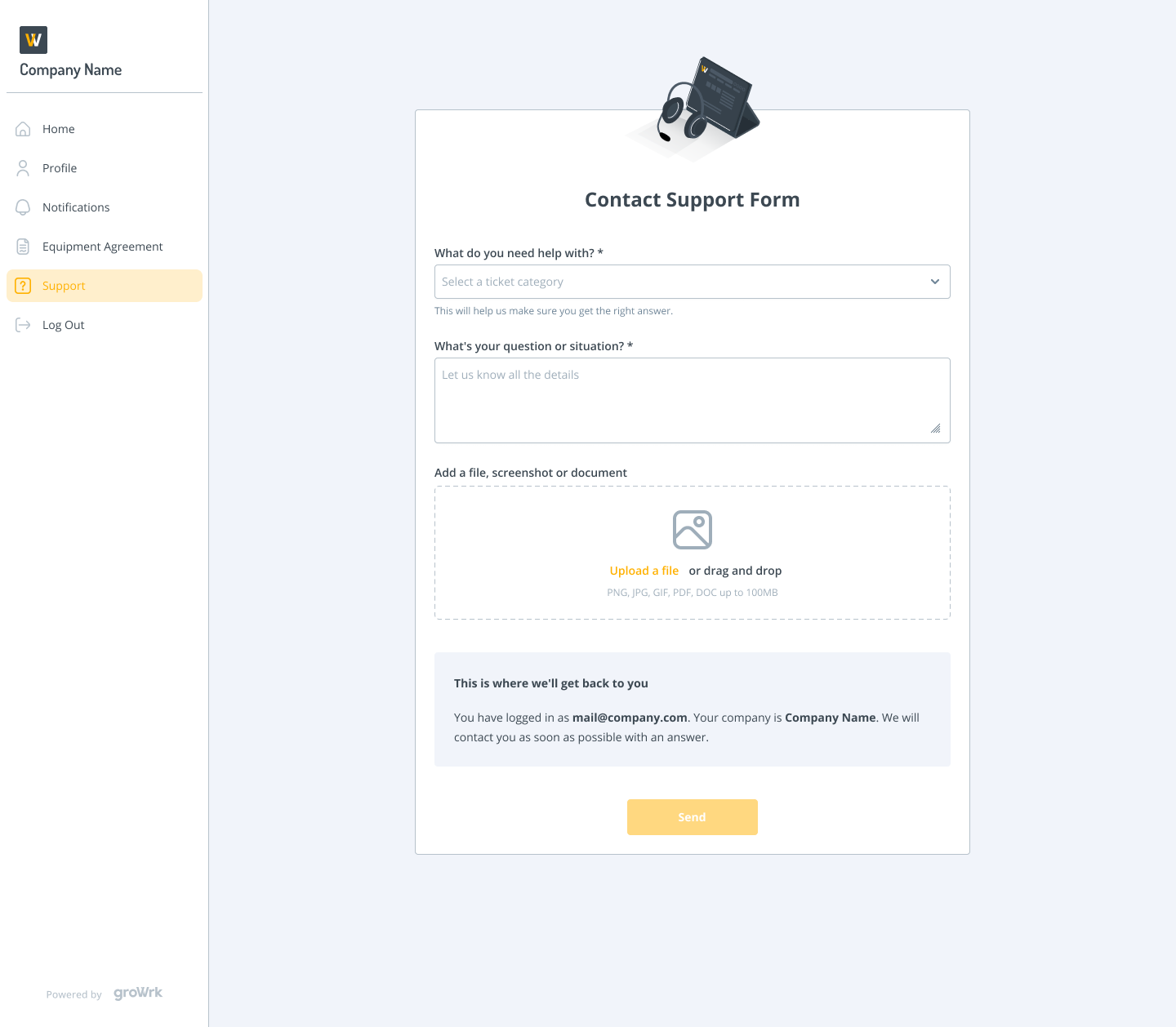
Employee Offboarding
Employees are sent an Offboarding email from GroWrk that initiates a collection of their assigned devices. This email may be scheduled beforehand in your Dashboard.
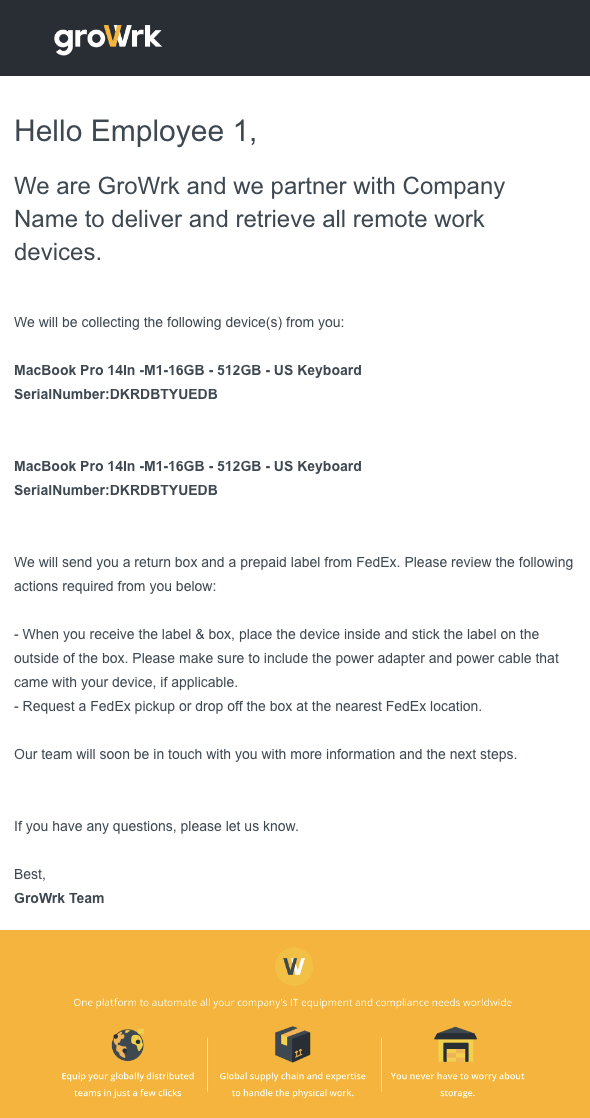
- When the Employee logs into their employee Dashboard, they will receive a popup notifying them about their offboarding.
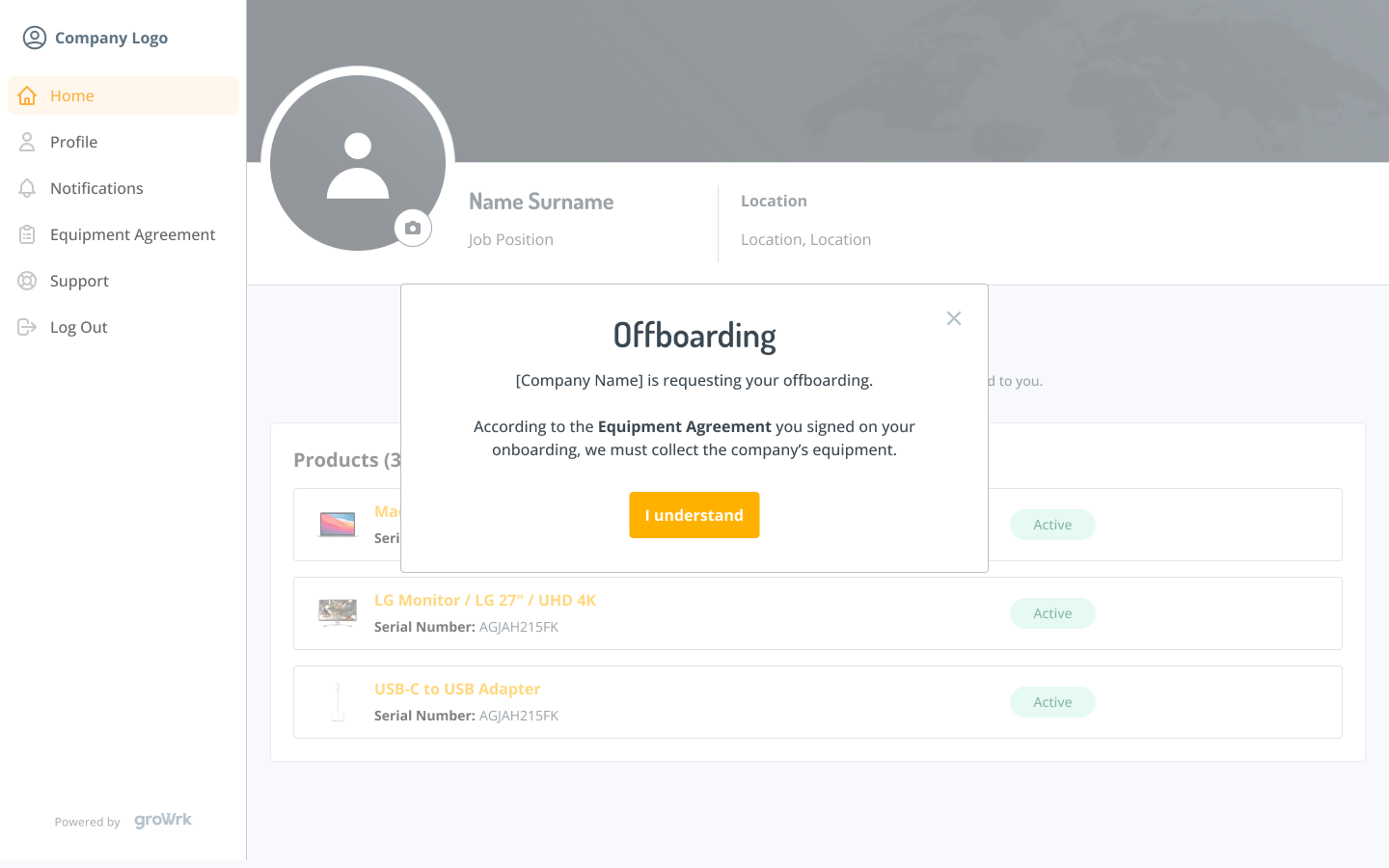
- The devices will then be shown as Offboarding and the devices will either be recovered or kept depending on the circumstances and what the company decides is best in the employee’s situation.