Okta HRIS Integration
Learn how to connect your Okta account to your Dashboard and sync your company information to enhance authentication and security.
Connect your account
- Choose whether you’ll sync all your data or use our updated filters to curate what data is synced to your GroWrk account.
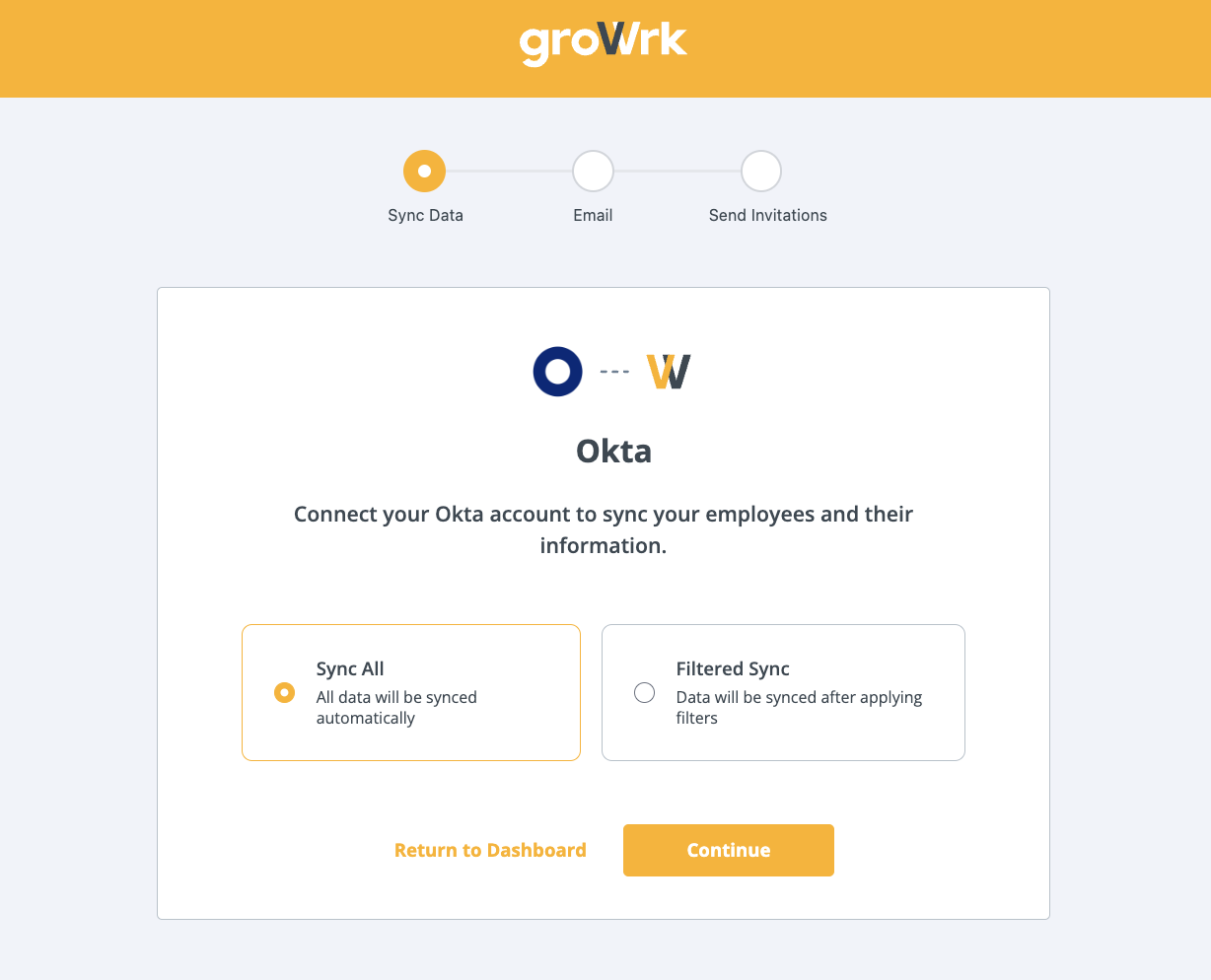
- Choose whether to use your work or personal email to connect. Select Continue to move forward to begin the authentication process.
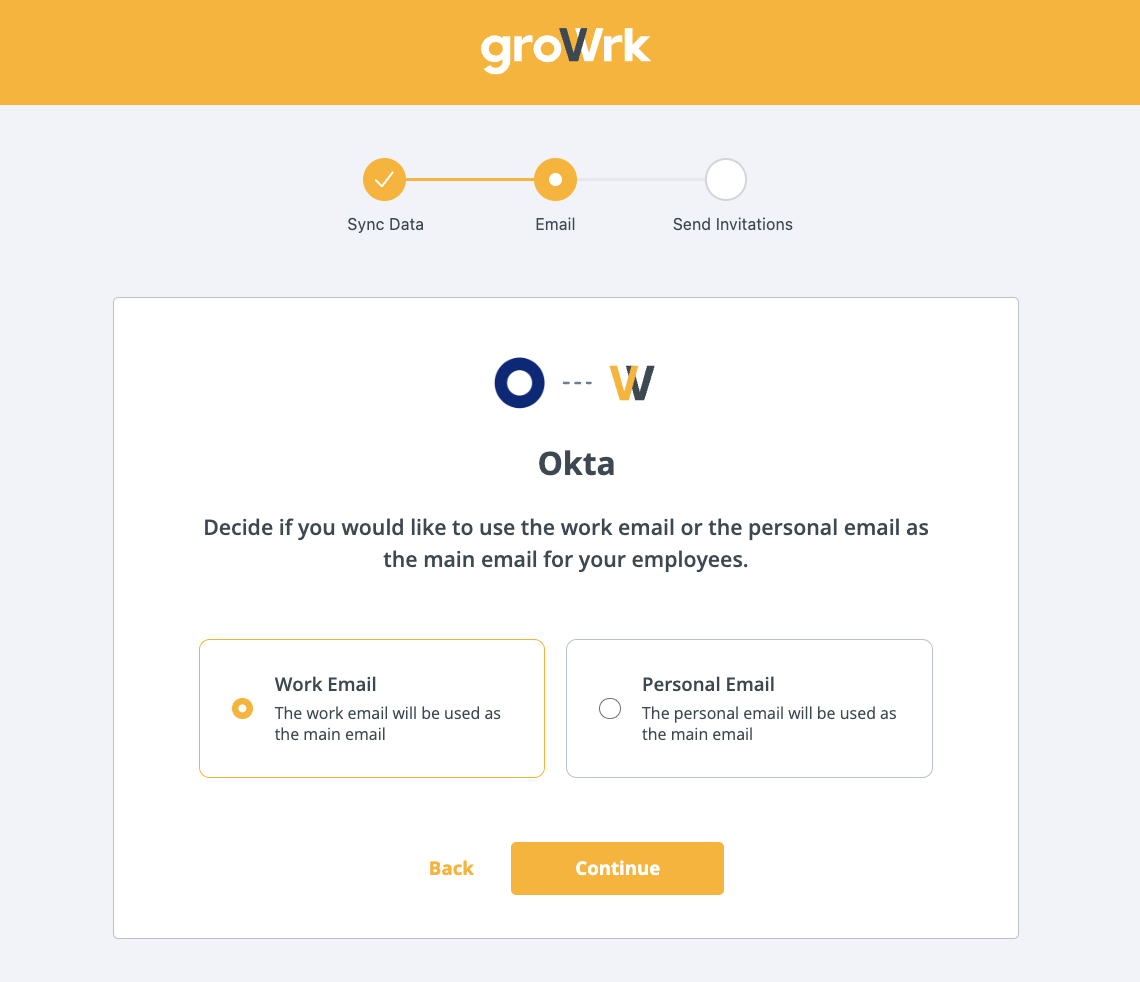
- Choose whether to send invitations to the Employee Dashboard for your employees to access product updates and confirm package deliveries.
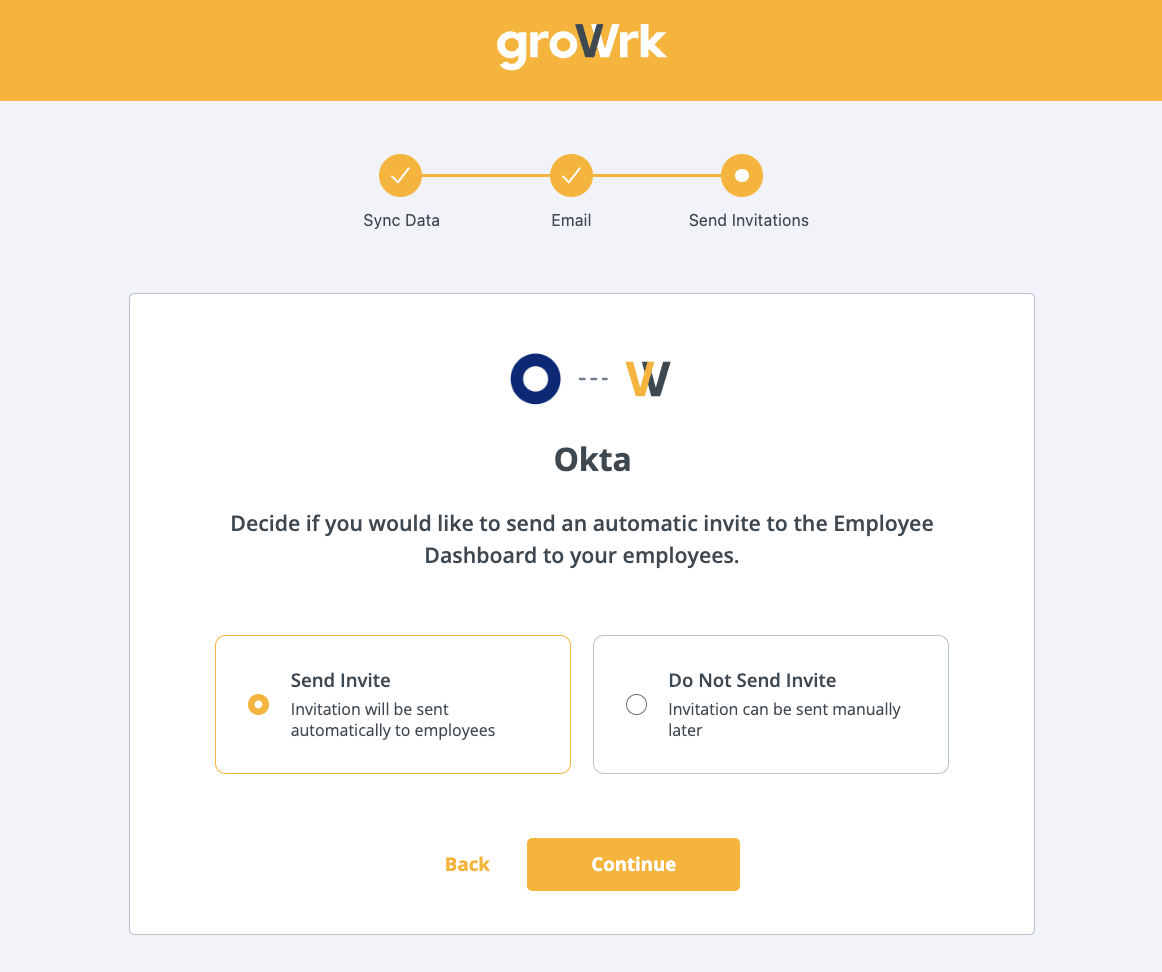
- GroWrk will then request access to your Okta account. Select Continue.
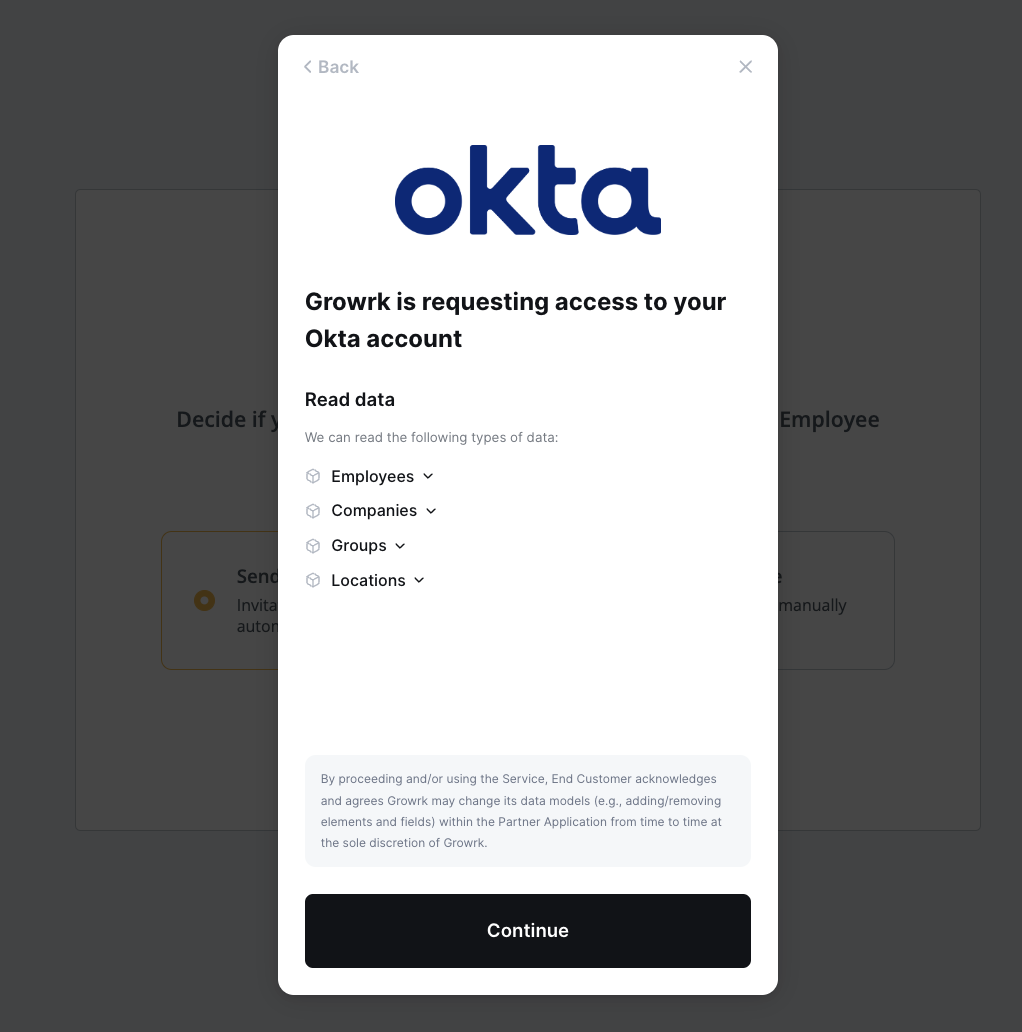
- Enter your Okta subdomain and Submit.
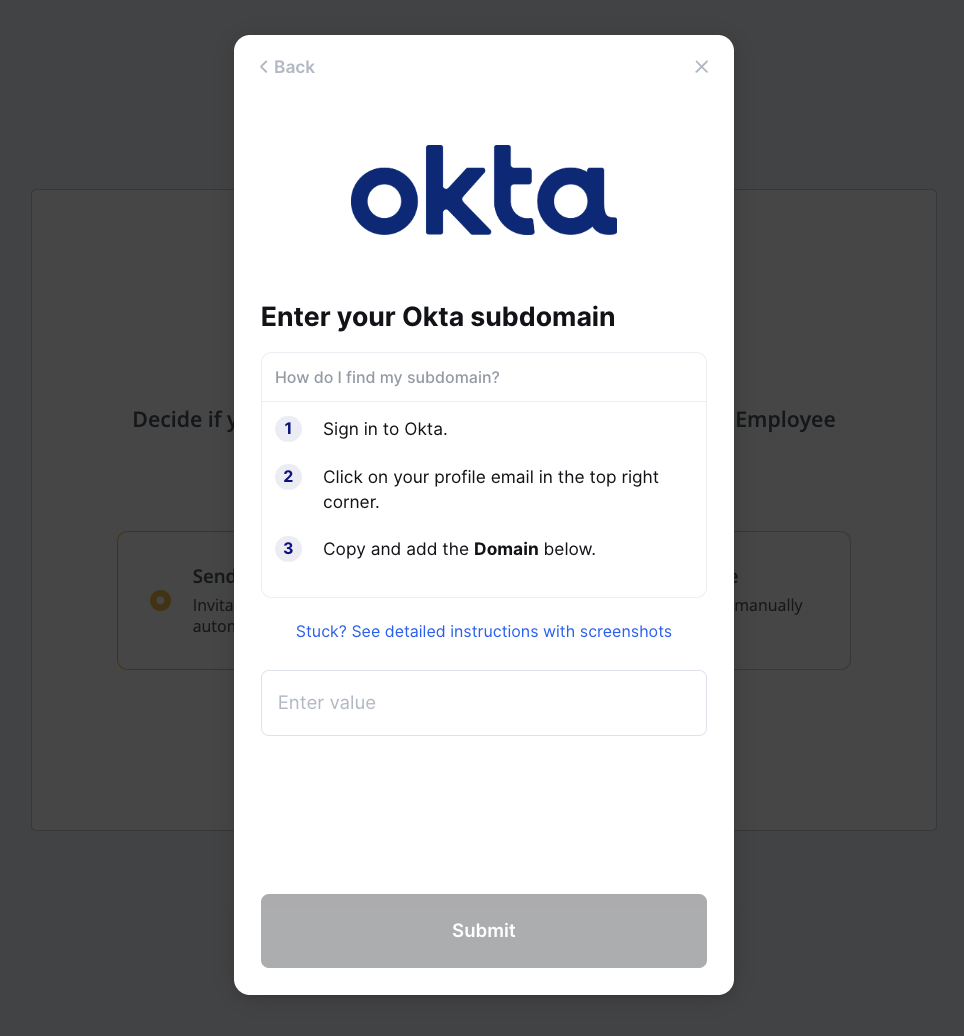
Where to find your Okta subdomain
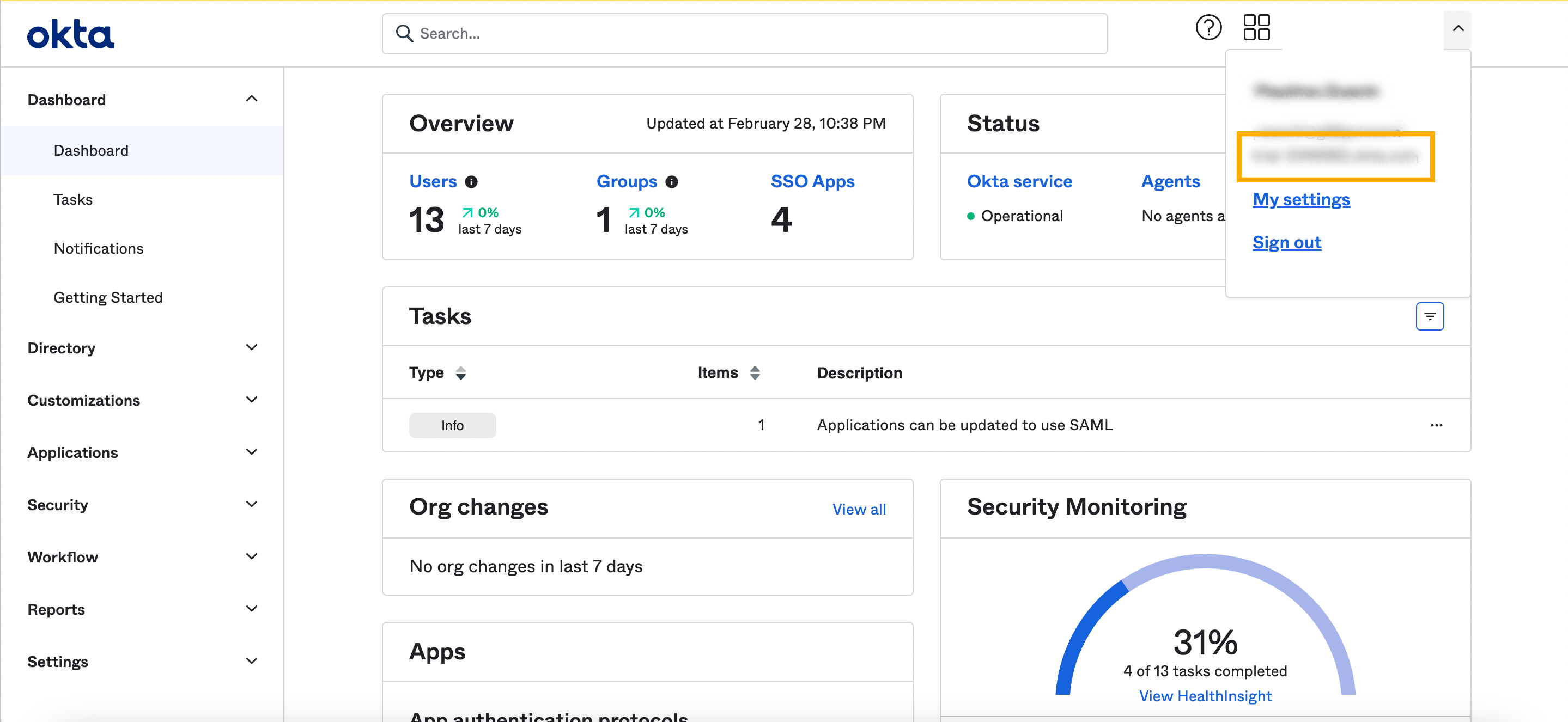
Where to find your Okta token
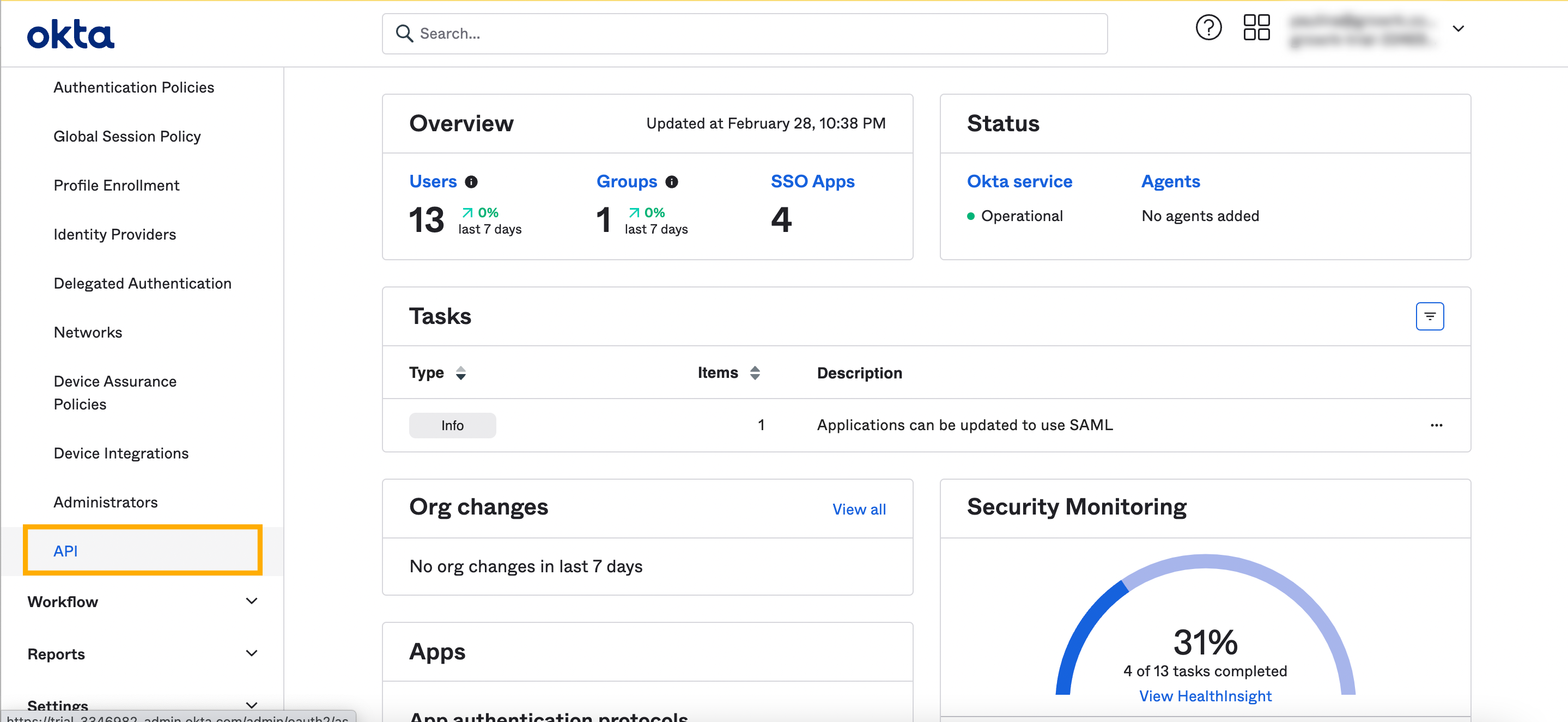
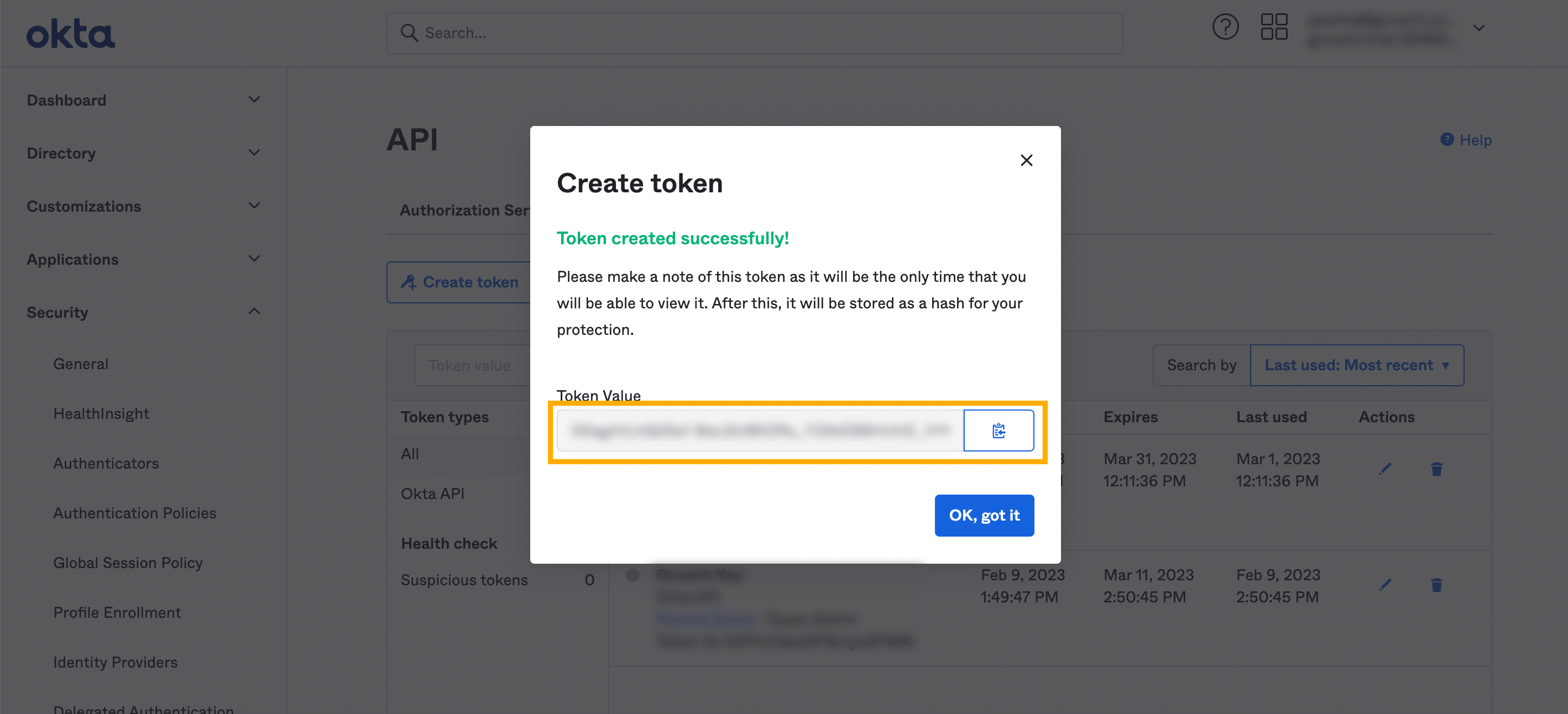
Synced Fields
- Group
- Employee display name
- Employment status
- Mobile phone number
- Address
- Country
- State
- City
- Zip code
Notes:
- The Email field syncs as Work email in GroWrk. However, if a personal email is entered, it will still sync as the work email.
- The Group field in Okta syncs with Teams in GroWrk.
Filters
If you choose to filter your sync, you’ll be redirected to the Integrations Setup page and there will be 4 different filters to apply to your data:
- “Countries” allows you to select countries you’d want to include or exclude in your synced data.
- “Teams” allows you to select the teams within your company that you’d want to include or exclude in your synced data.
- “Status” allows you to filter by active or inactive devices within your inventory.
- “Employment” allows you to filter by employment status (full-time, part-time, contractor, etc.).
These filters are designed to be cross-referenced. Whether you’re looking to import data of your employees on a specific team located in a certain region, or any other parameter, these new filters are designed to refine your company data to your preference.
Resync
The Okta integration automatically updates every hour. You may manually resync your data using the Update button found in the Set up tab on the Okta integration page.