Legal Hold
Learn how to request a legal hold for your workstation products through the Collection and Offboarding order flows. Legal holds ensure that all data will be preserved for a period of time upon arrival at the GroWrk warehouse, for any potential legal or compliance proceedings.
Request legal hold
In the Collection and Offboarding order flows, you can request a legal hold for workstation devices that will be collected from your employee.
The following example is of the Legal Hold step in the Collection flow.
- In the Legal Hold step, you'll be asked if the workstations being collected require a legal hold upon arrival at the warehouse. No hold needed will be the default.
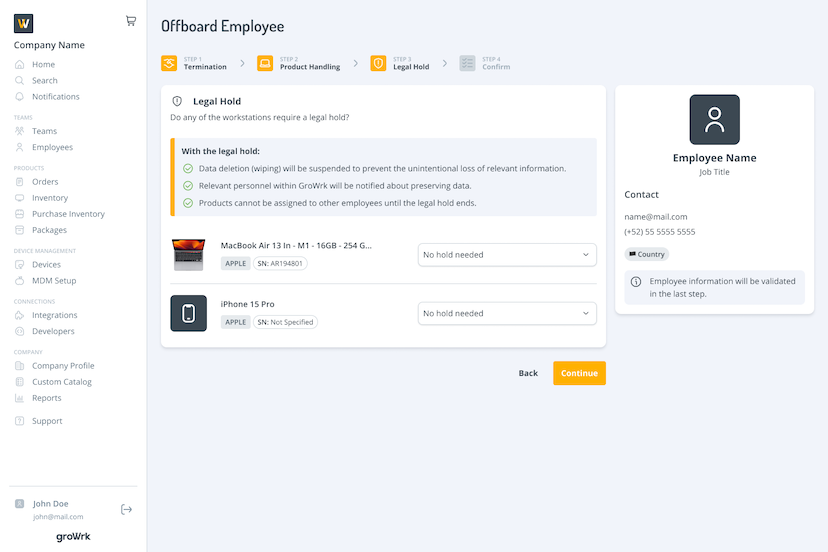
- If a legal hold is needed, select Request legal hold from the dropdown. Enter any special instructions for the legal hold if needed.
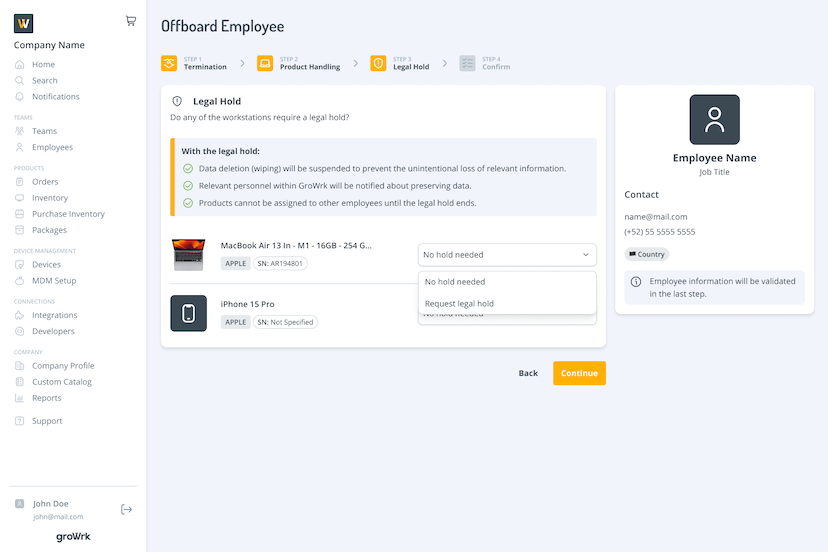
- The legal hold request will be made when confirming and placing the order. The legal hold will officially start when the product status is set to Legal Hold after arriving at the warehouse.
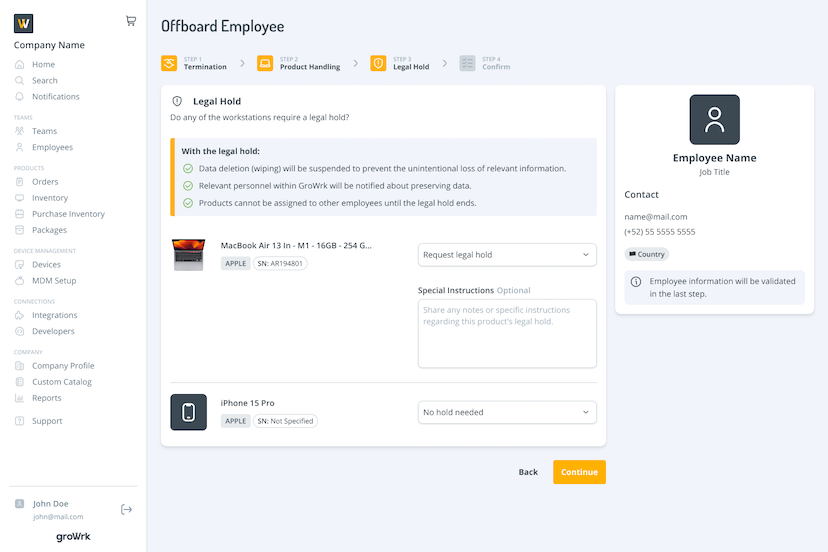
End legal hold
As a device’s legal hold approaches its expiration date, you’ll be notified in the Task Manager and receive email notifications. Tasks and emails will be triggered at the following times:
- 1 week before legal hold expires
- The day of expiration
- Every 2 weeks after expiration (if next steps haven’t been selected yet)
You’ll be prompted to choose the next steps for the device. Select from the following options:
- Extend the legal hold (Select a duration of 30, 60, or 90 days)
- Place a Maintenance order (Automatically placed after selecting Confirm)
- Place an End of Lifecycle order (You’ll be redirected to the EOL order flow)
- Place an Assign to Employee order (Select an employee, address, and shipping option)
End legal hold from Task Manager
- Open the Task Manager to view the task, then select See Details.
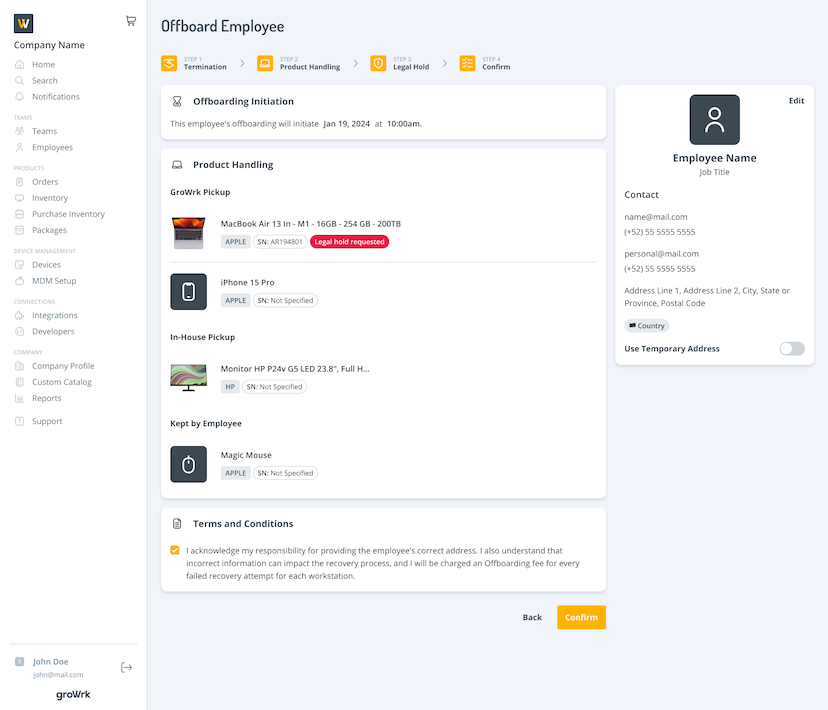
- Select the device's next steps.
- If you select to extend the legal hold, choose a duration of 30, 60, or 90 days.
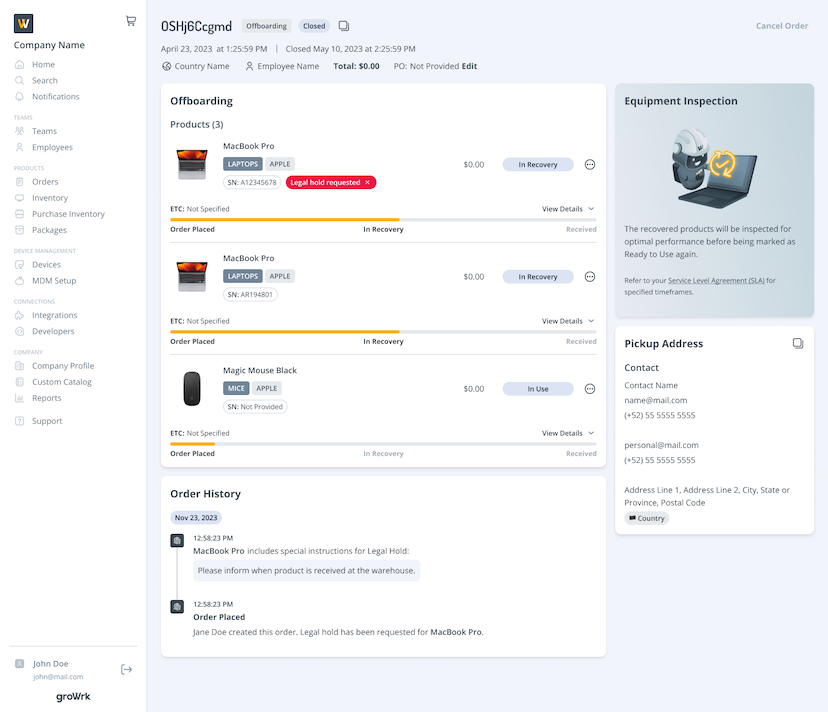
- If you choose to place a Maintenance order, the order will automatically be placed after confirmation.
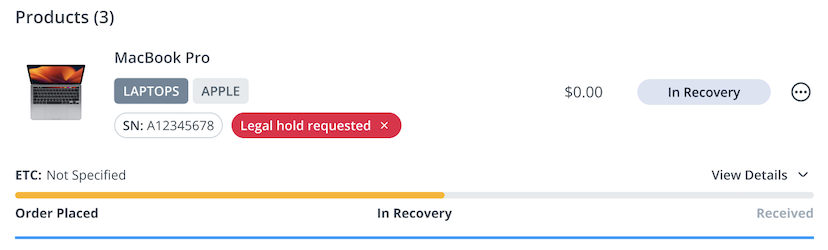
- If you choose to place an End of Lifecycle order, first sign the End of Lifecycle Service Agreement, and then you will be redirected to the End of Lifecycle order flow.
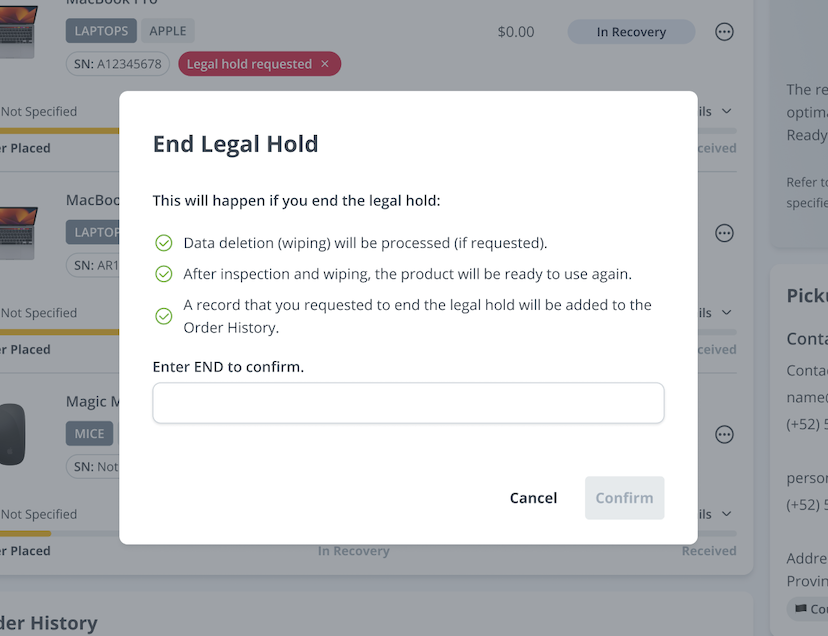
- If you choose to place an Assign to Employee order, you’ll be able to select an employee and a shipping option.
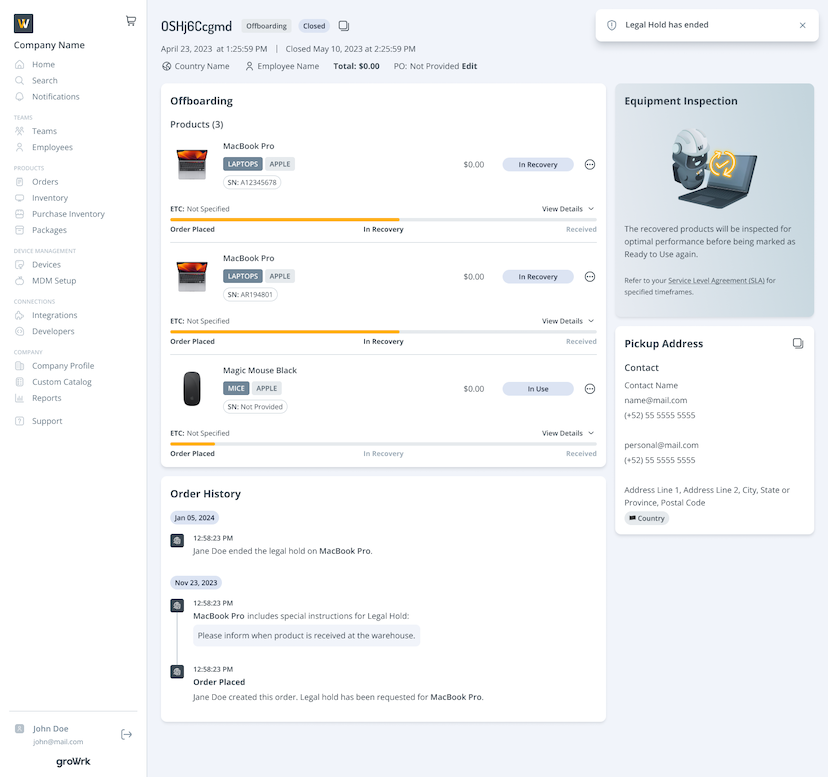
- If you select to extend the legal hold, choose a duration of 30, 60, or 90 days.
End legal hold from Product page
You can end legal hold within the device's Product page at any point, before, nearing, or after expiration.
- Select End Legal Hold.
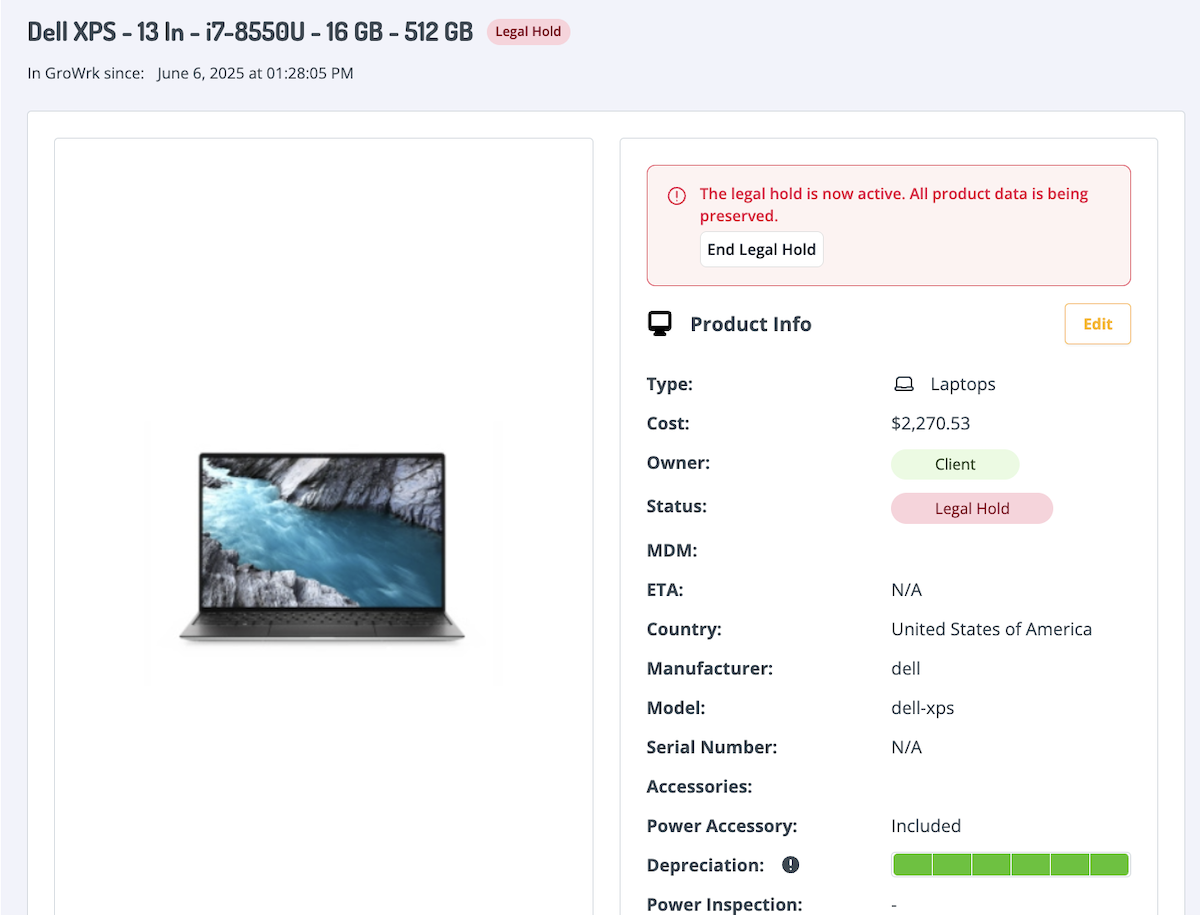
- A popup will appear to select the device's next steps.
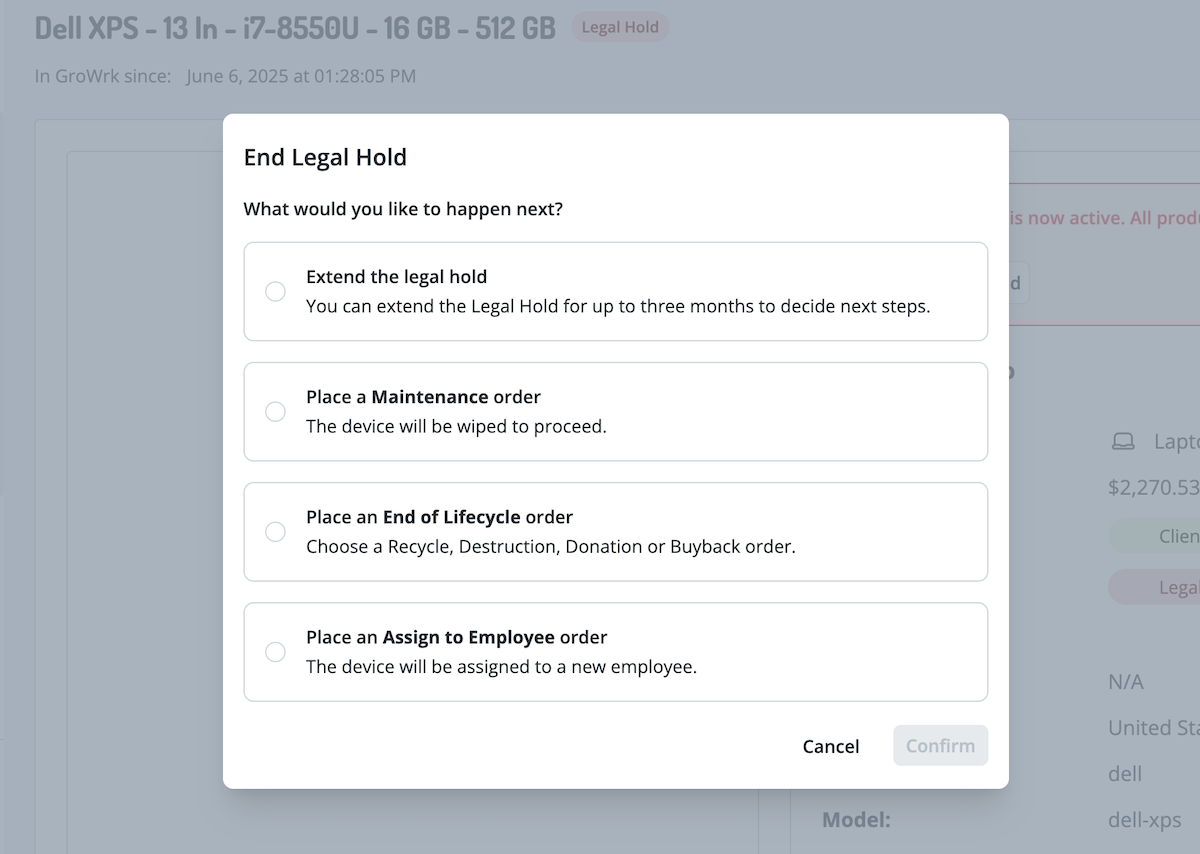
- If you select to extend the legal hold, choose a duration of 30, 60, or 90 days.
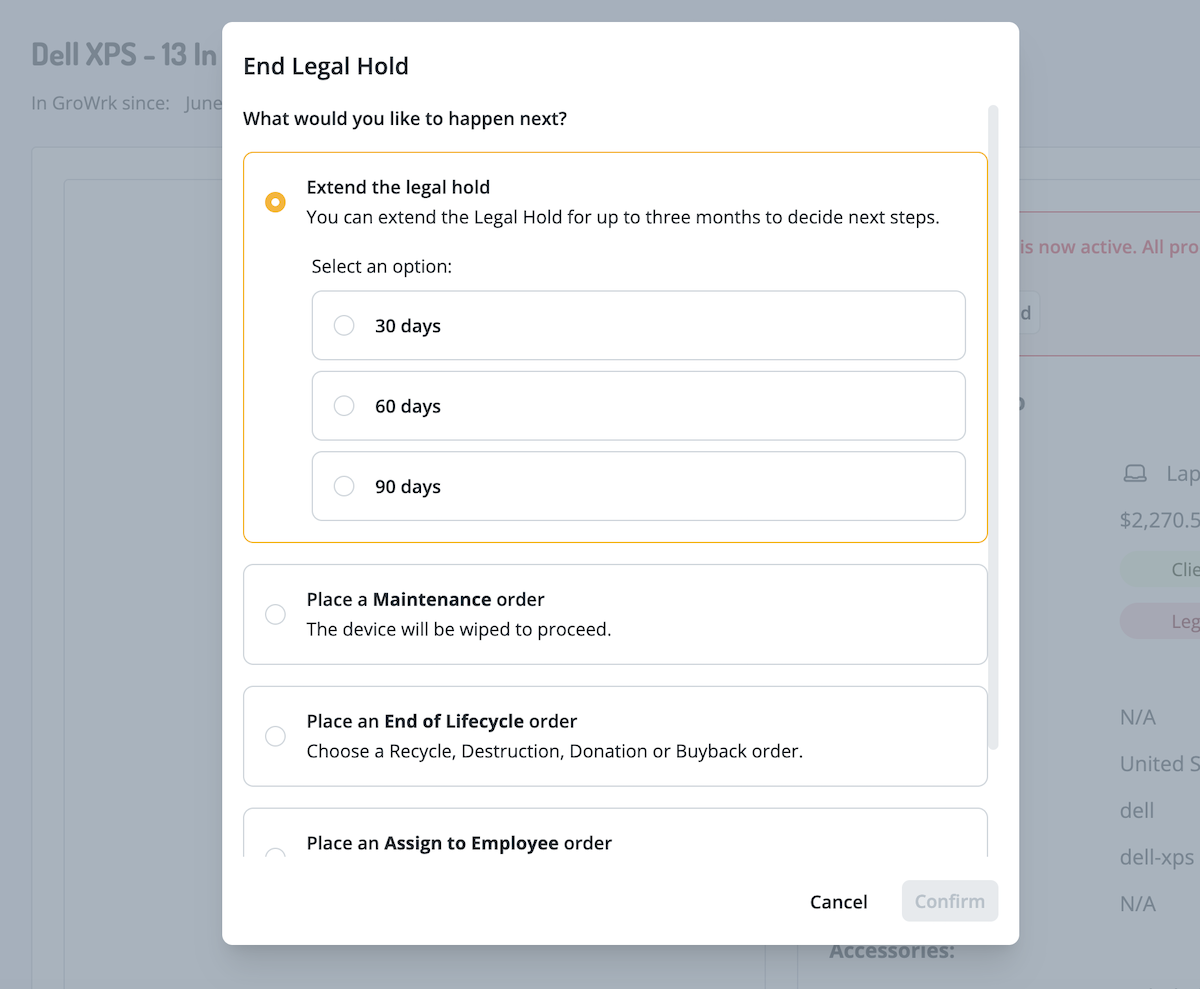
- If you choose to place a Maintenance order, the order will automatically be placed after selecting Confirm.
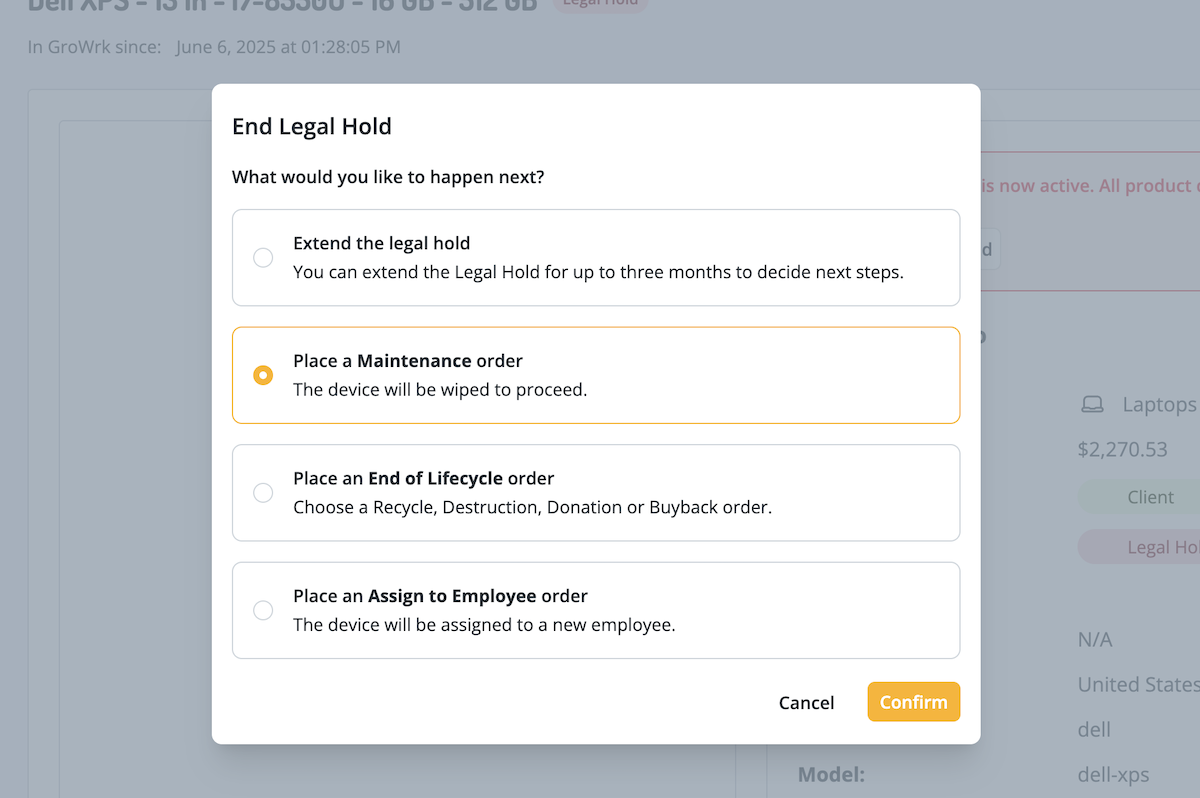
- If you choose to place an End of Lifecycle order, first sign the End of Lifecycle Service Agreement, and then you'll be redirected to the End of Lifecycle order flow.
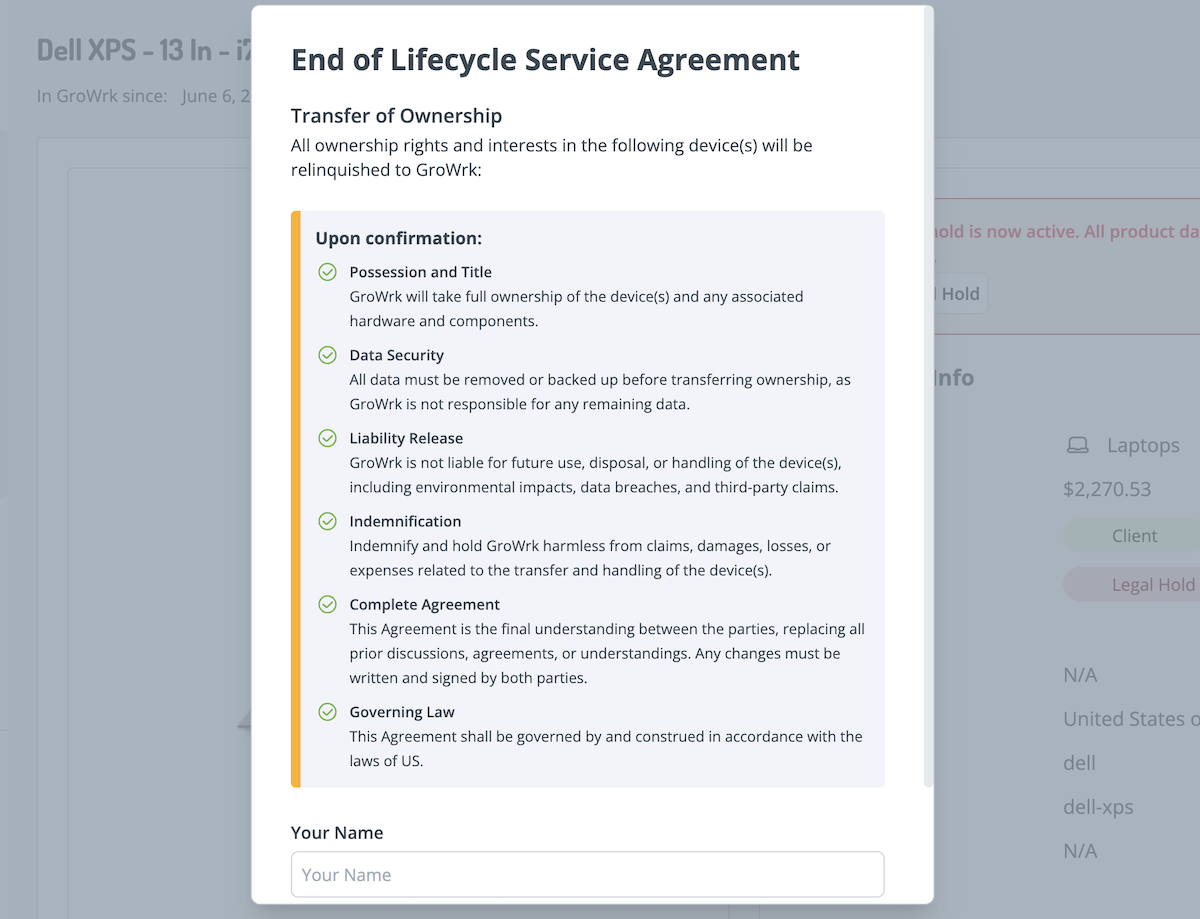
- If you choose to place an Assign to Employee order, select an employee and a shipping option.
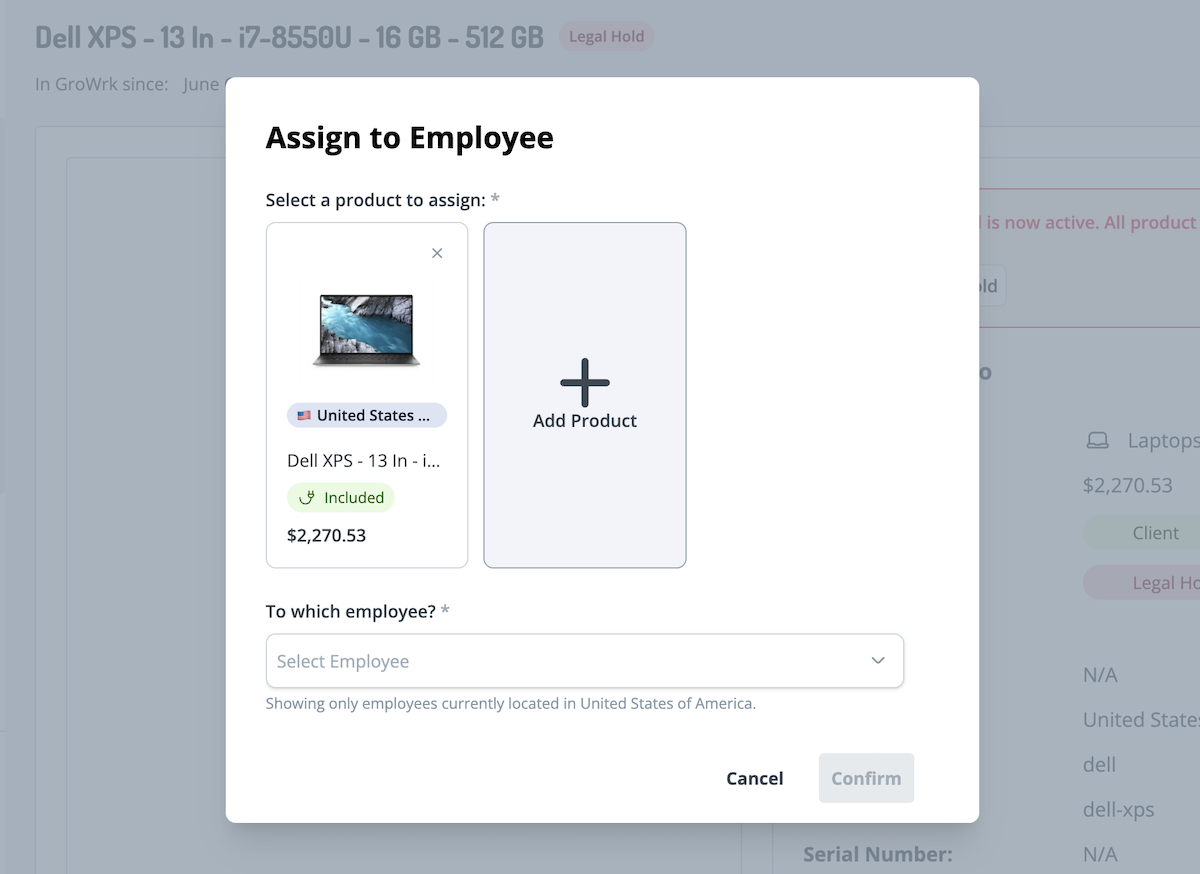
- If you select to extend the legal hold, choose a duration of 30, 60, or 90 days.
- After a selection is made, a log will be displayed in the Product History.