Google Workspace
Learn how to connect your Google Workspace account to your Dashboard and sync your company information to access various applications.
Connect your account
- Choose whether you’ll sync all your data or use our updated filters to curate what data is synced to your GroWrk account.
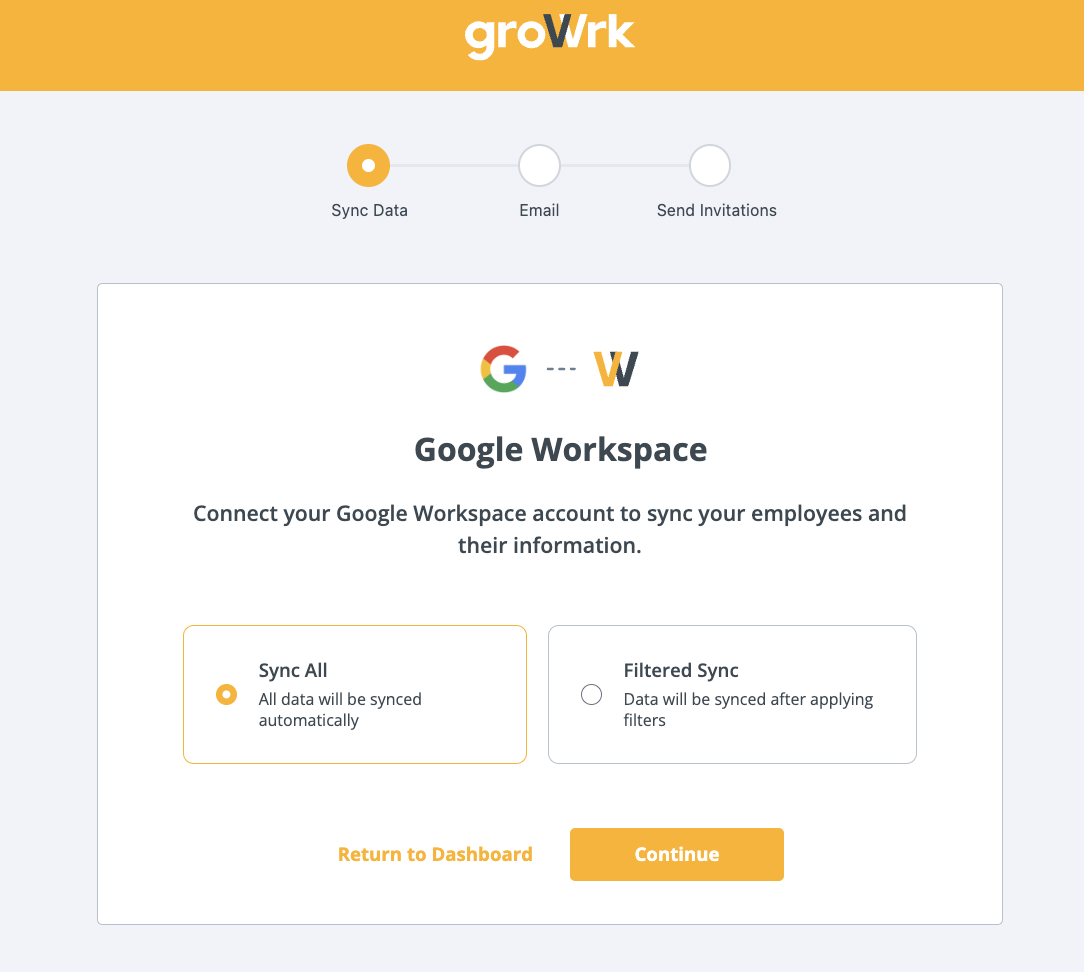
- Choose whether to use your work or personal email to connect. Select Continue to move forward to begin the authentication process.
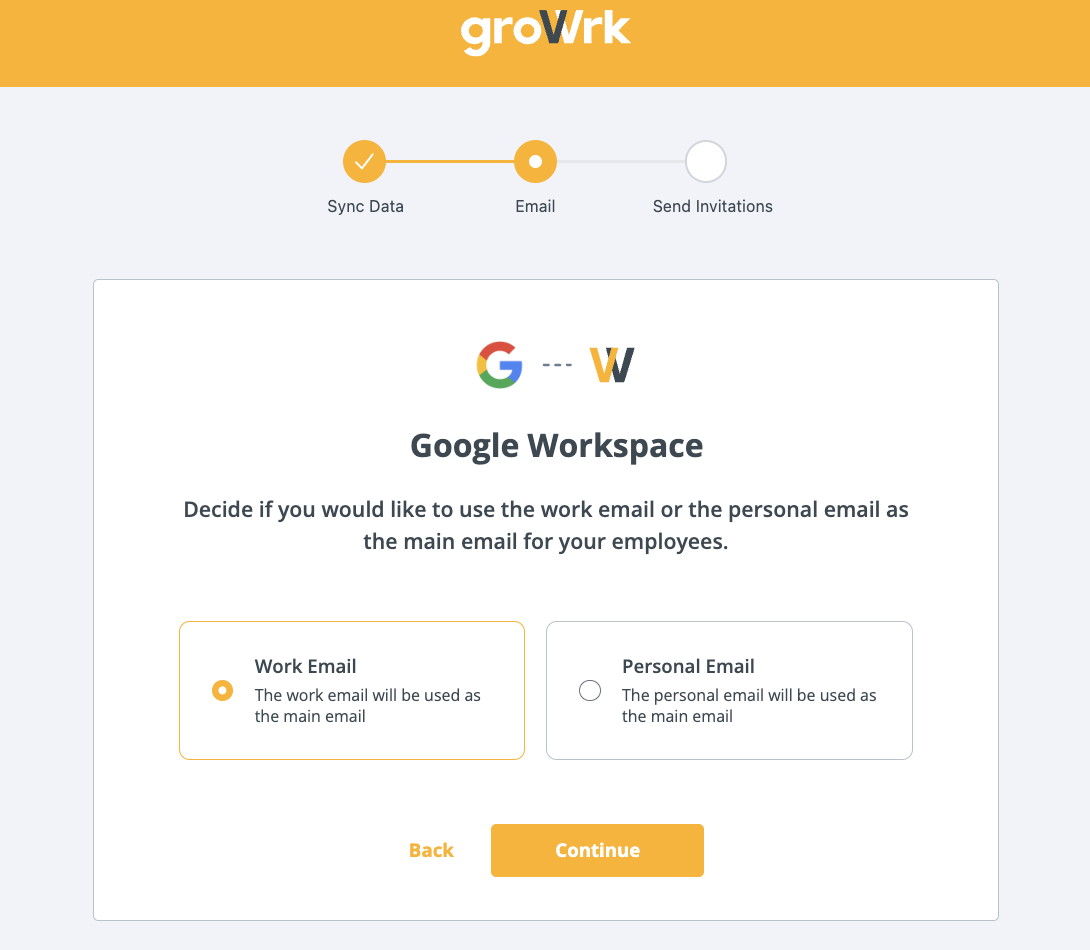
- Choose whether to send invitations to the Employee Dashboard for your employees to have access to product updates and confirm package deliveries.
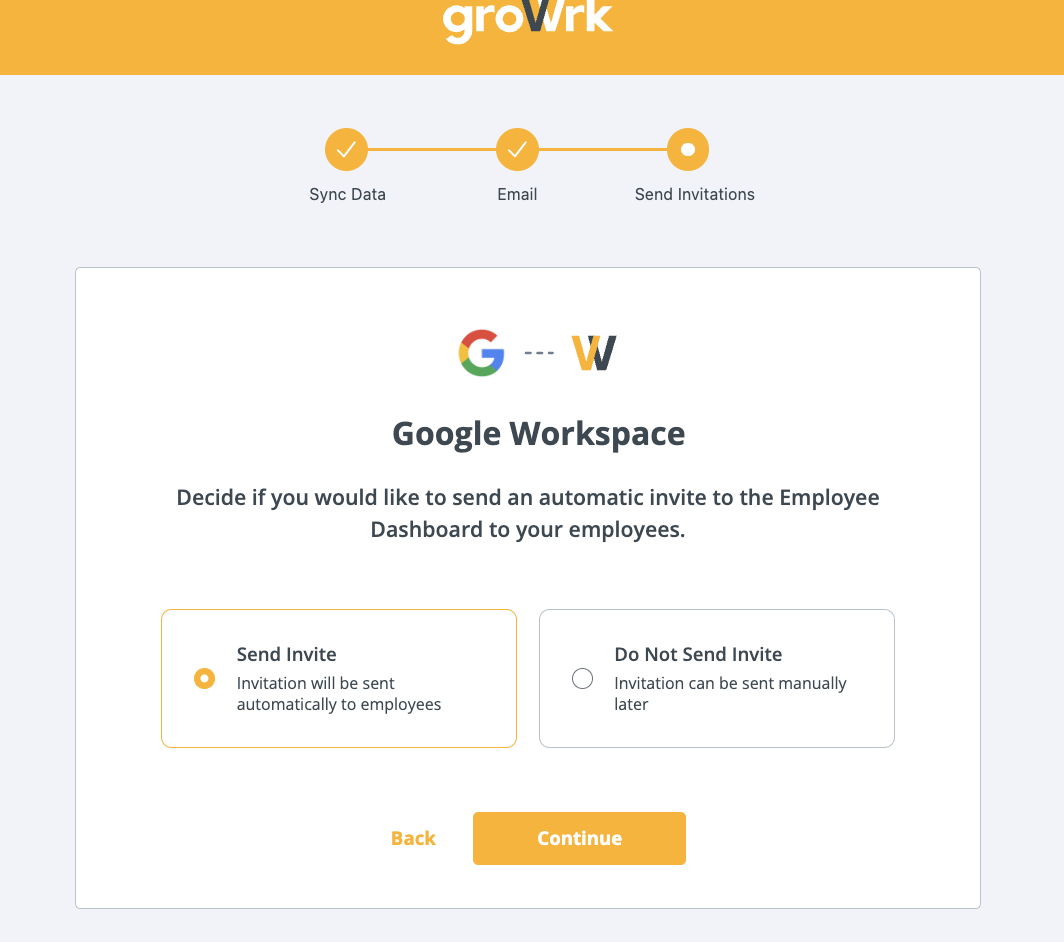
- GroWrk will then request access to your Google account. Select Continue.
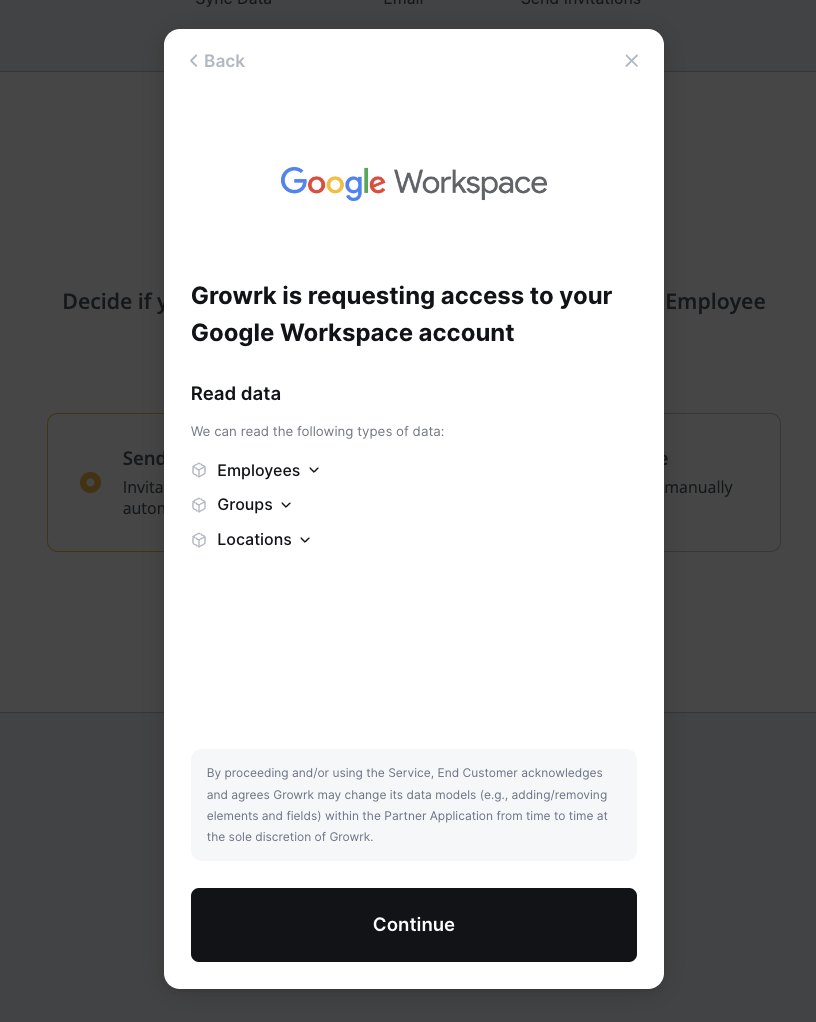
- You’ll be redirected from GroWrk to sign in to your Google Workspace account.
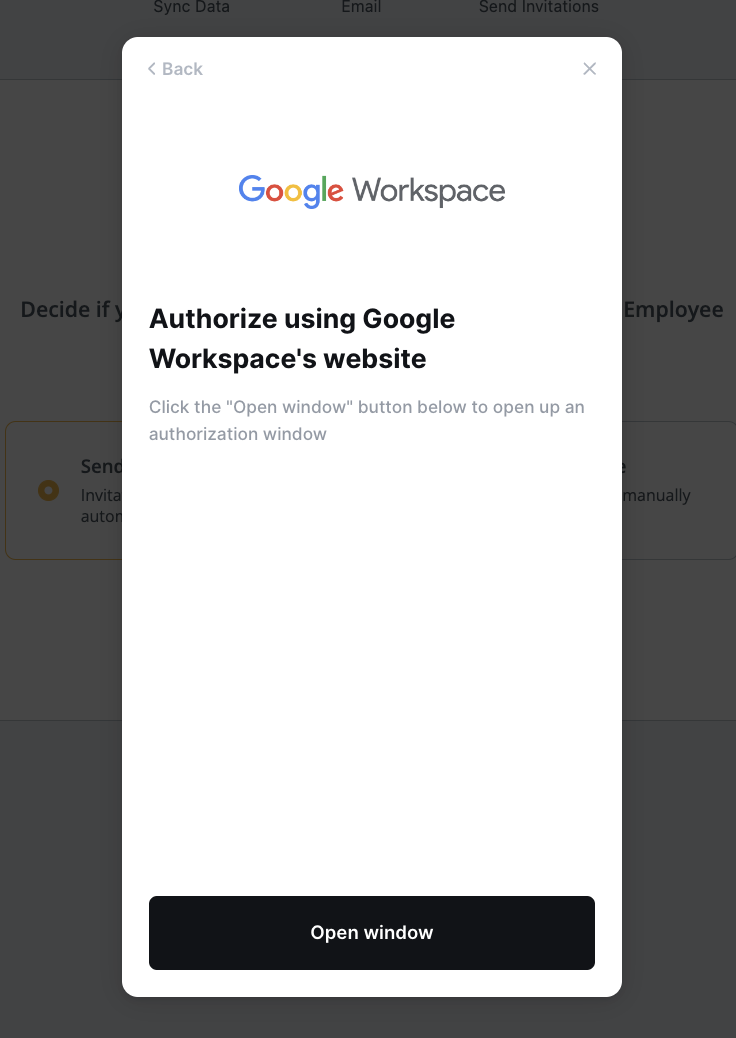
Synced Fields
These fields are synced from Google Workspace to GroWrk:
- Department
- Employee display name
- Employment status
- Mobile phone number
- Profile picture
- Address
- Country
- State
- City
- Zip code
Notes:
- The Email field syncs as Work email in GroWrk. However, if a personal email is entered, it will still sync as the work email.
- The Department field in Google Workspace syncs with Teams in GroWrk.
Resync
The Google Workspace integration automatically updates every hour. You may manually resync your data using the Update button found in the Set up tab on the Google Workspace integration page.