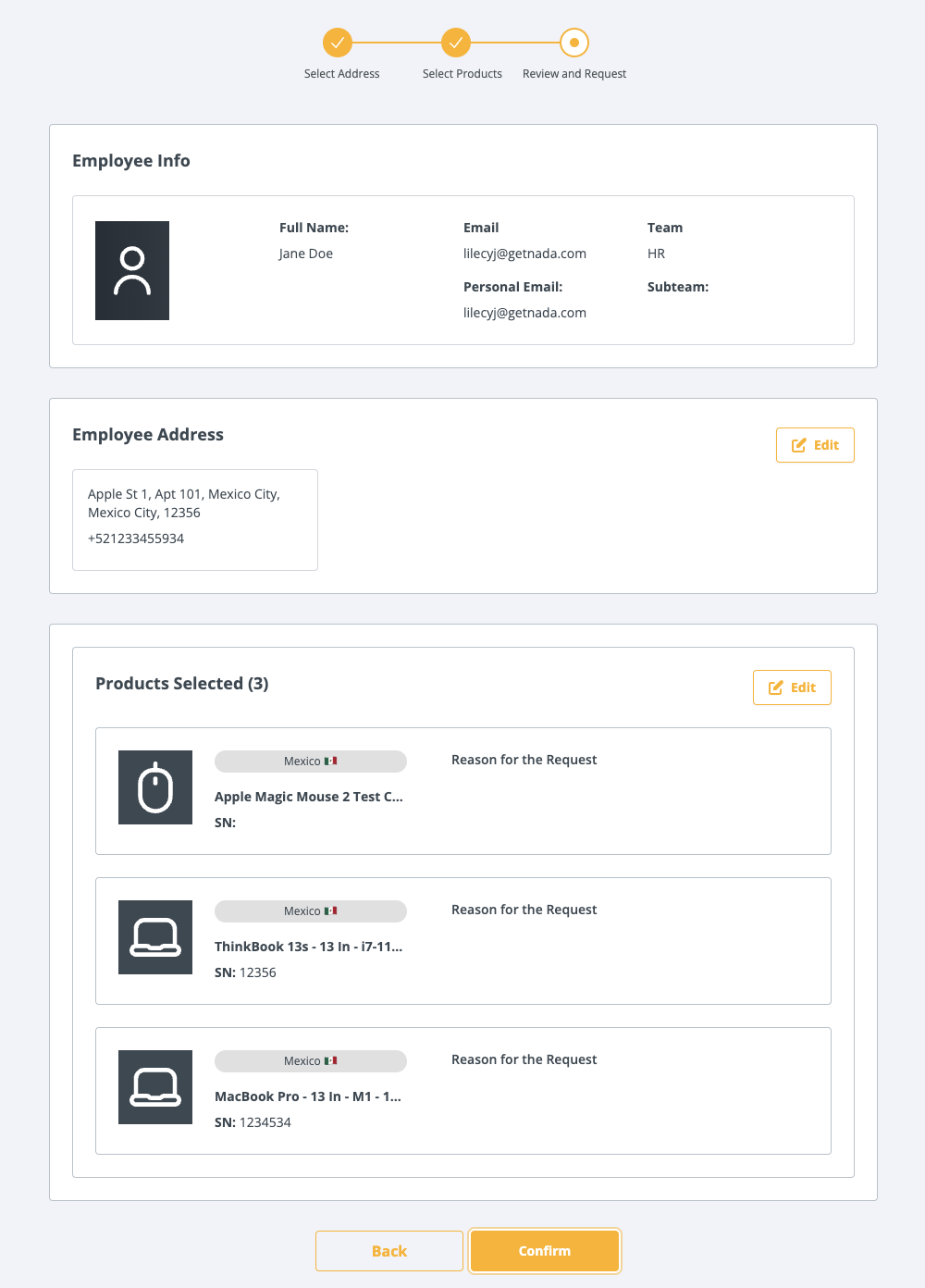Collection
This order type is for collecting a product from an employee.
Standard Collection
- Select the menu icon and select Collection.
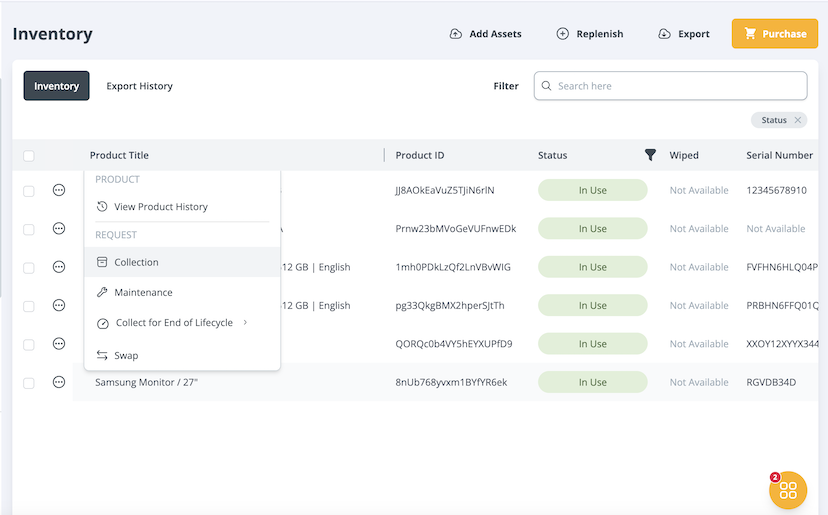
- There will be a pop-up to confirm the reason for the collection request. Select Standard Collection. Selecting the other options will direct you to the Maintenance and Offboarding flows.
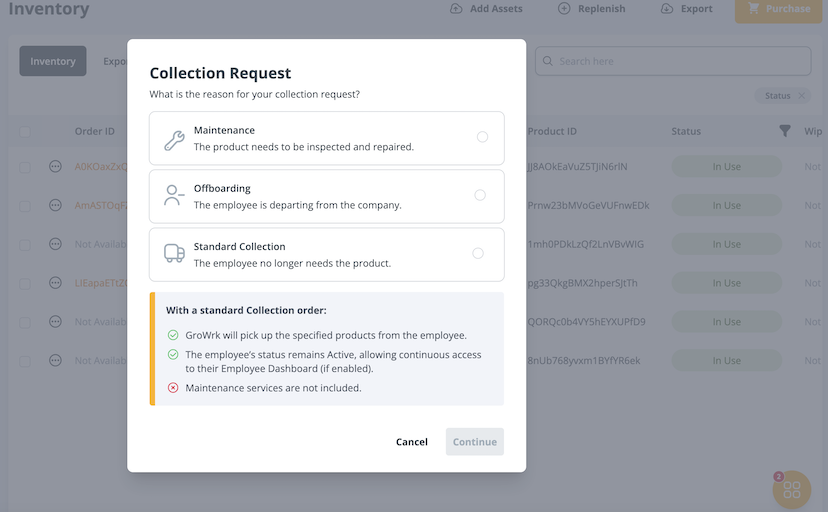
- Provide a reason for the request. Select Continue.
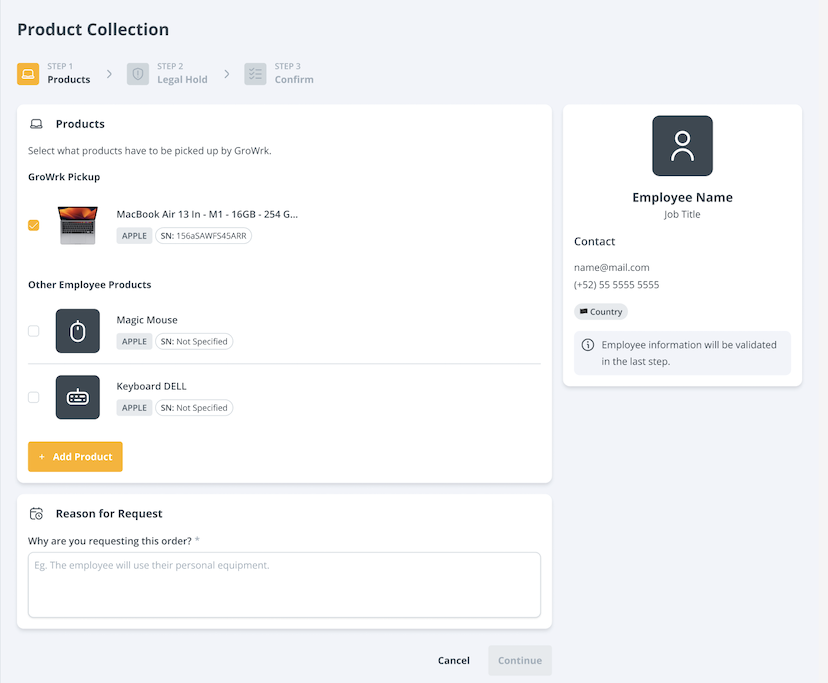
- Indicate whether the product will need a legal hold. This option will only be applicable to workstations. Select Continue.
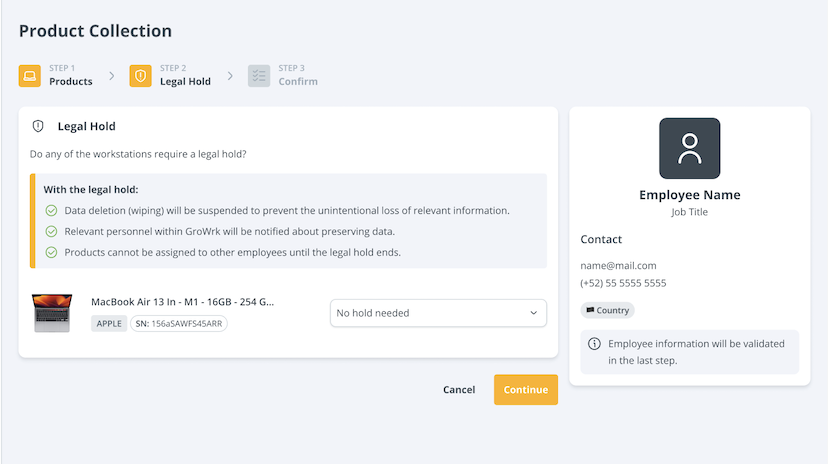
- Review your request. Select the checkbox to agree to the terms and conditions, then select Confirm.
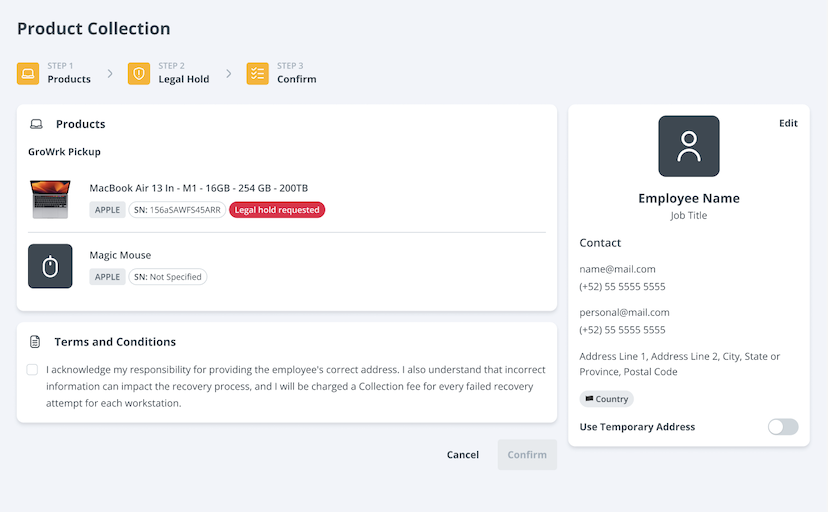
Bulk Collections through Employee Profile
Bulk collections can be made if multiple products are located at the same address.
- In the Products tab, select Manage and then Request Collection.
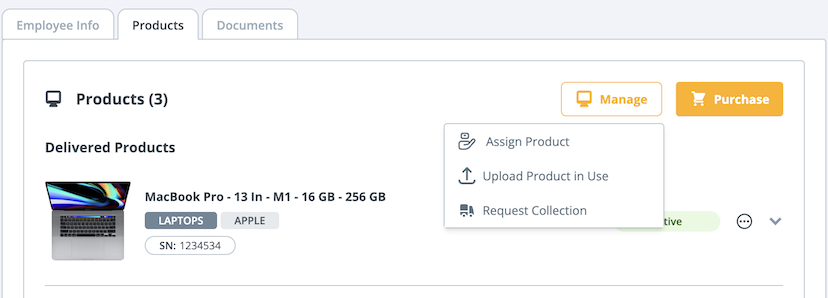
- Confirm the collection address of your employee to proceed.
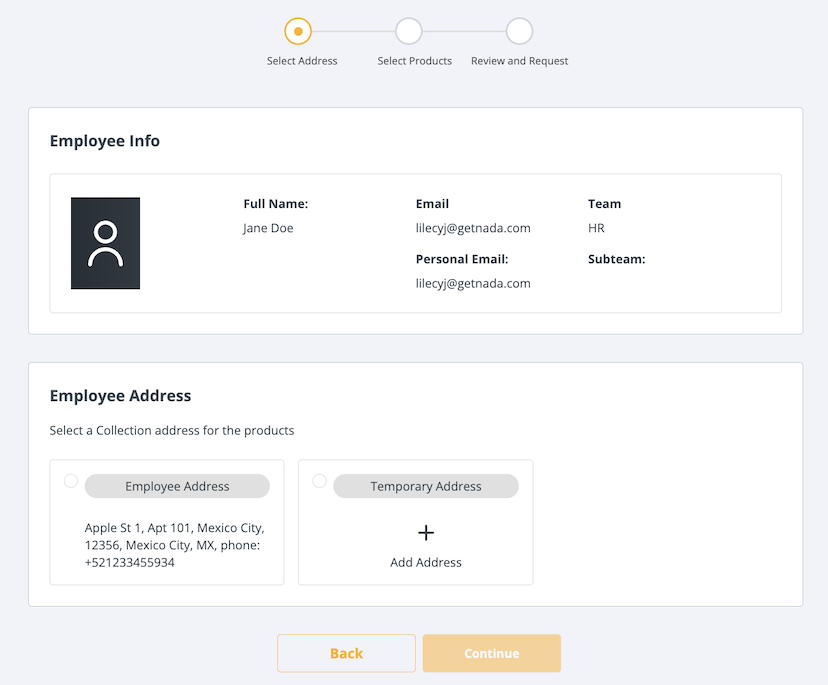
- All products that are active with the employee will be listed. Using the checkbox, select which products you would like to collect.
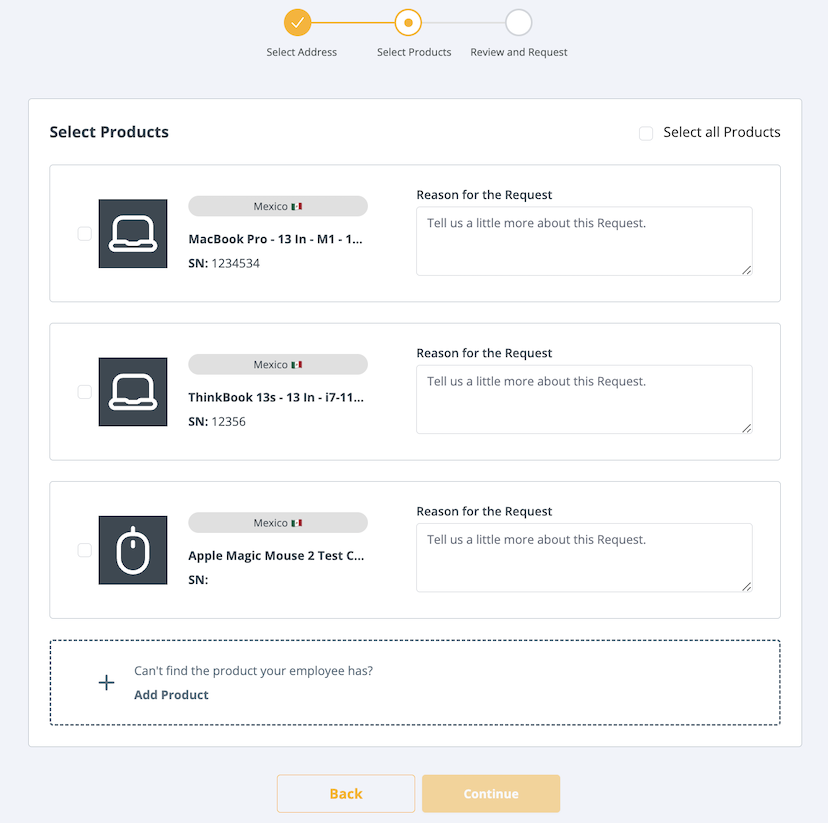
- Review the employee’s personal and contact information, address, and the selected products. Select Confirm and an order will be placed.