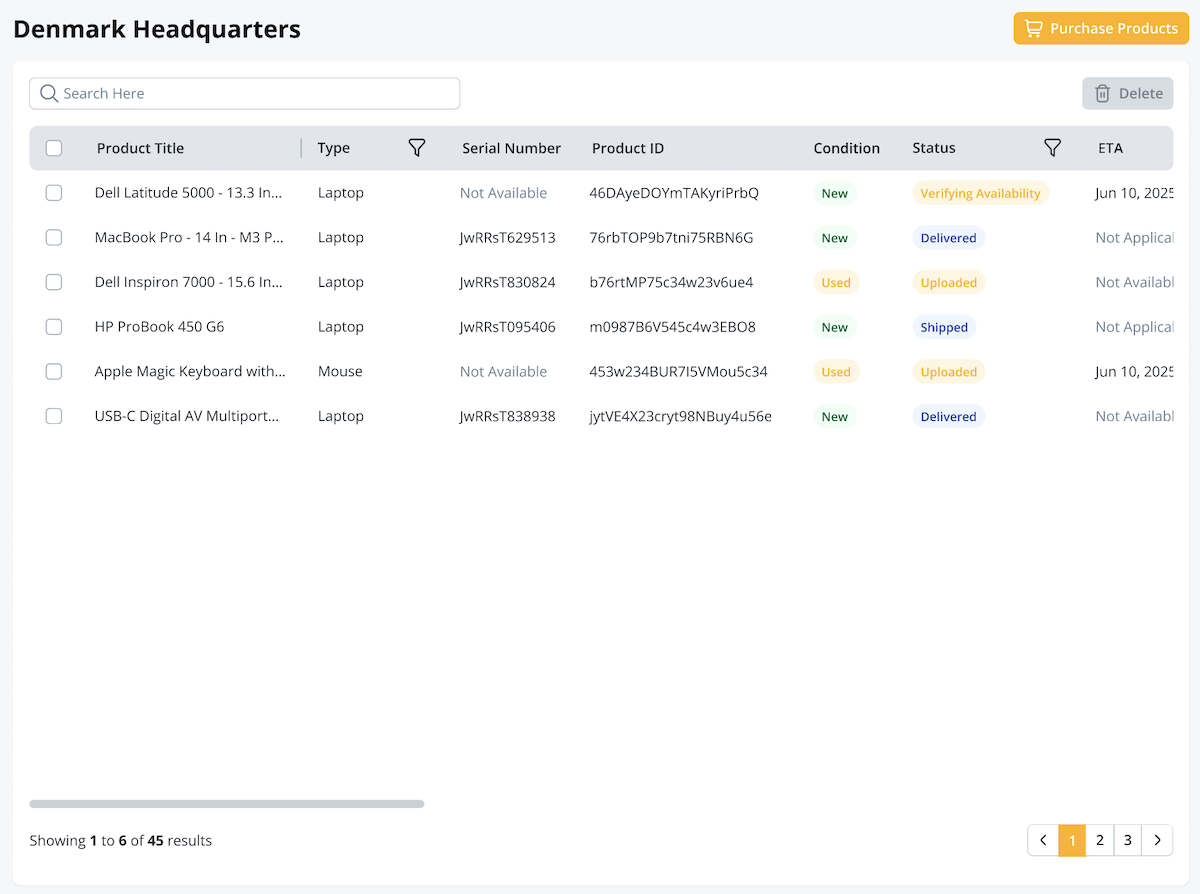Add Offices
The Offices page is where you can add offices, addresses, and contact information.
- Select the Offices tab in the navigation bar. This will take you to the Offices page where you can manage your office addresses and contact information.

- Select Add Office. You’ll fill out a short form with the Office Name, Address, and contact information. Select Save Office.
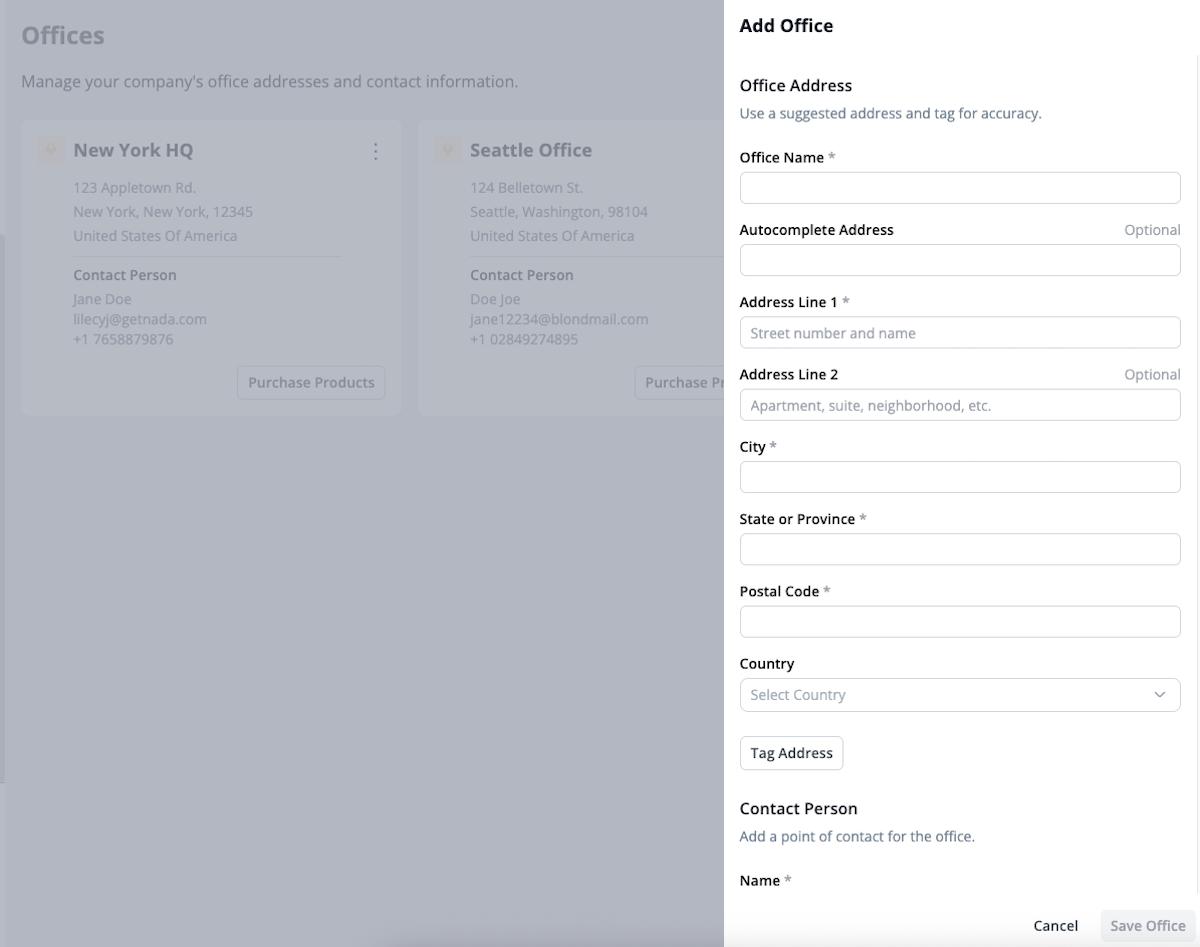
When selecting an office, you will be navigated to the office’s Inventory page. Products will be part of an office’s inventory if they were:
- Added via Import Inventory, indicating that the product is ready to use and will continue to be stored by your company.
- Purchased through the Office Purchase order type.