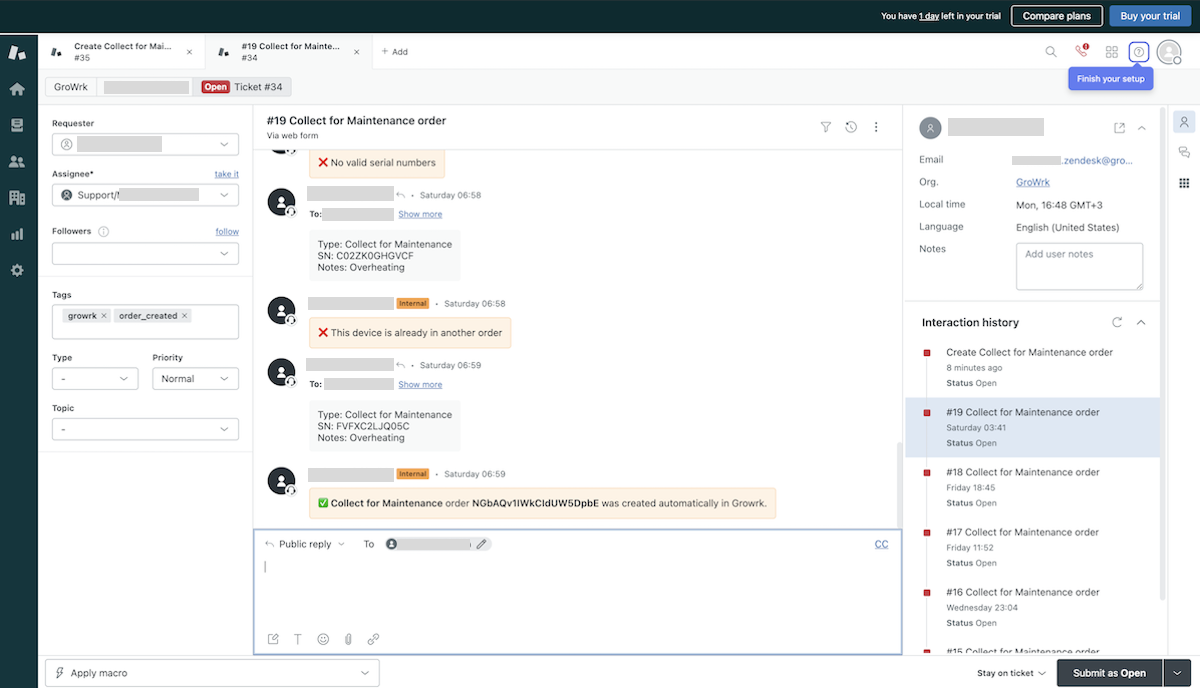Zendesk
Learn how to connect your Zendesk account to your GroWrk Dashboard.
Currently, the Zendesk integration supports the Collect for Maintenance order type.
Connect your account
- In the Integrations page in your Dashboard, search for Zendesk and select Get Started.
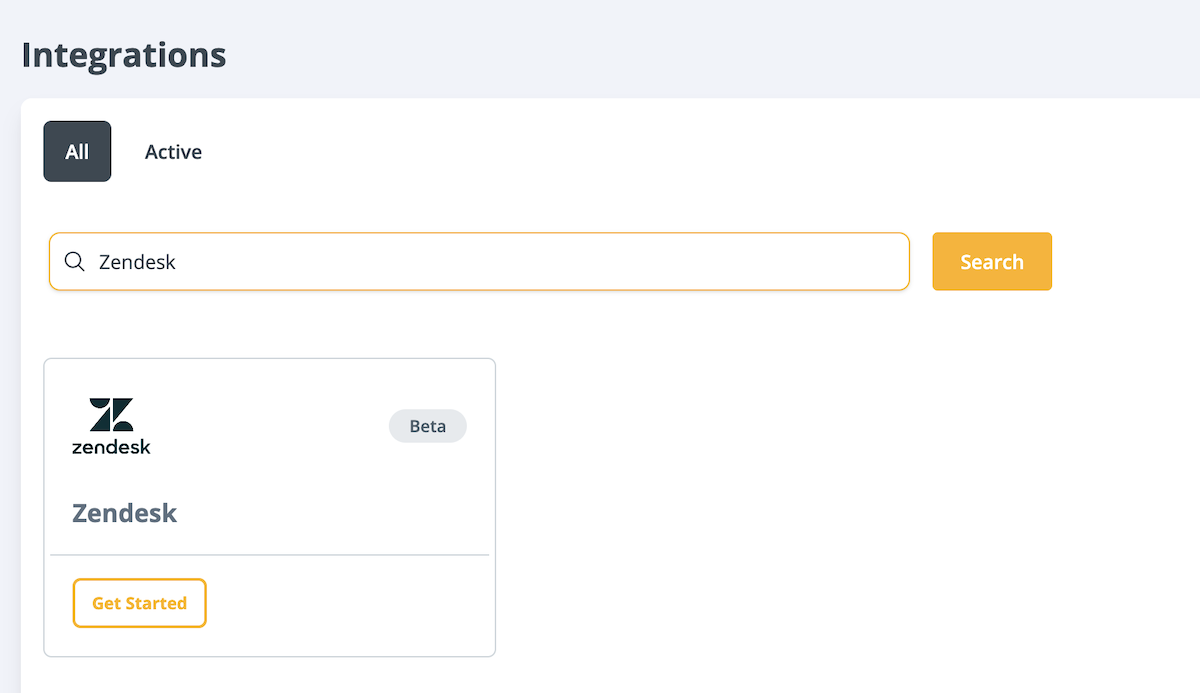
- Create an API token for Zendesk. Go to Settings → Admin Center → Zendesk API. Select Add API token. Be sure to enable token access using the toggle on the right.
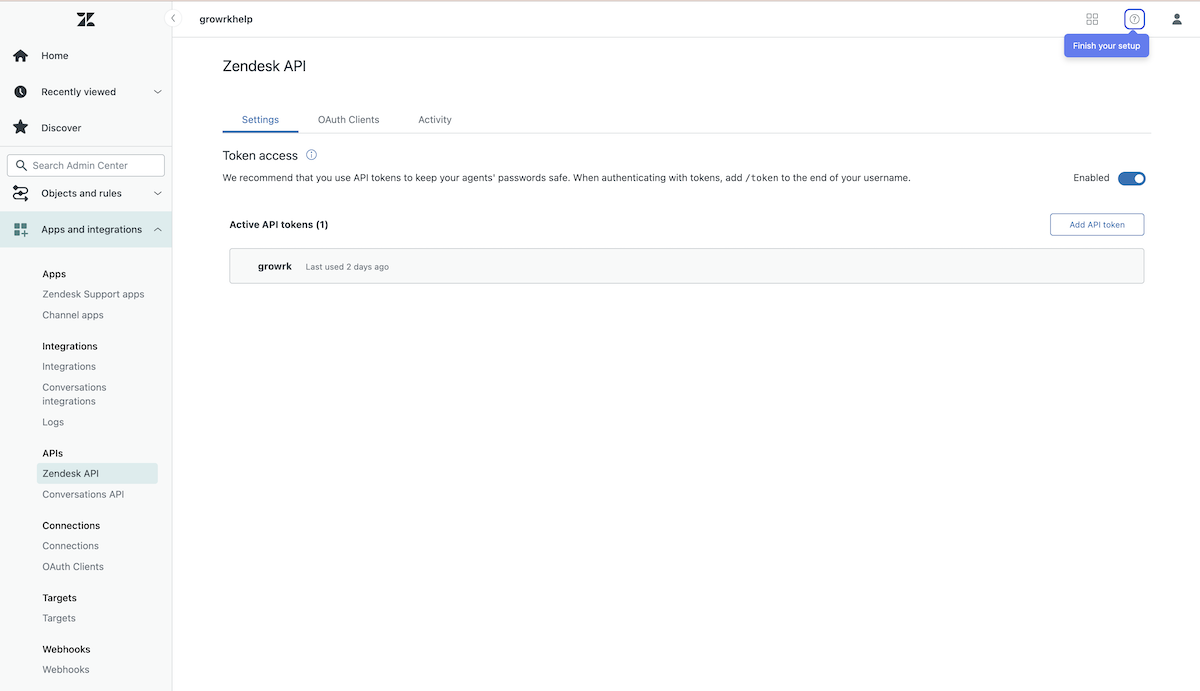
- In the Integrations Setup page, enter your Zendesk credentials and select Set Up.
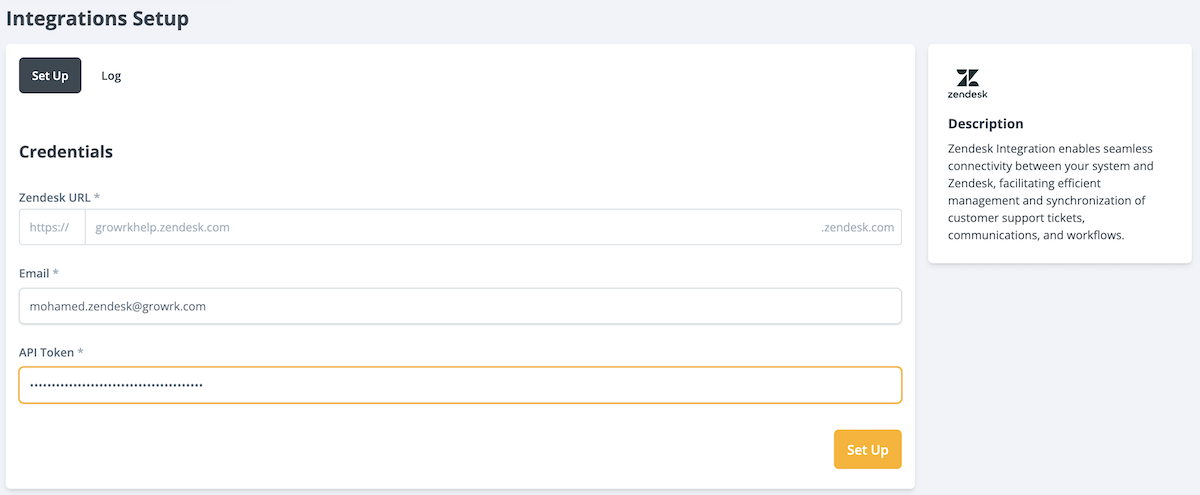
- Create a GroWrk API key for creating orders. In your GroWrk Dashboard, go to the Developers page and select Create API Key.
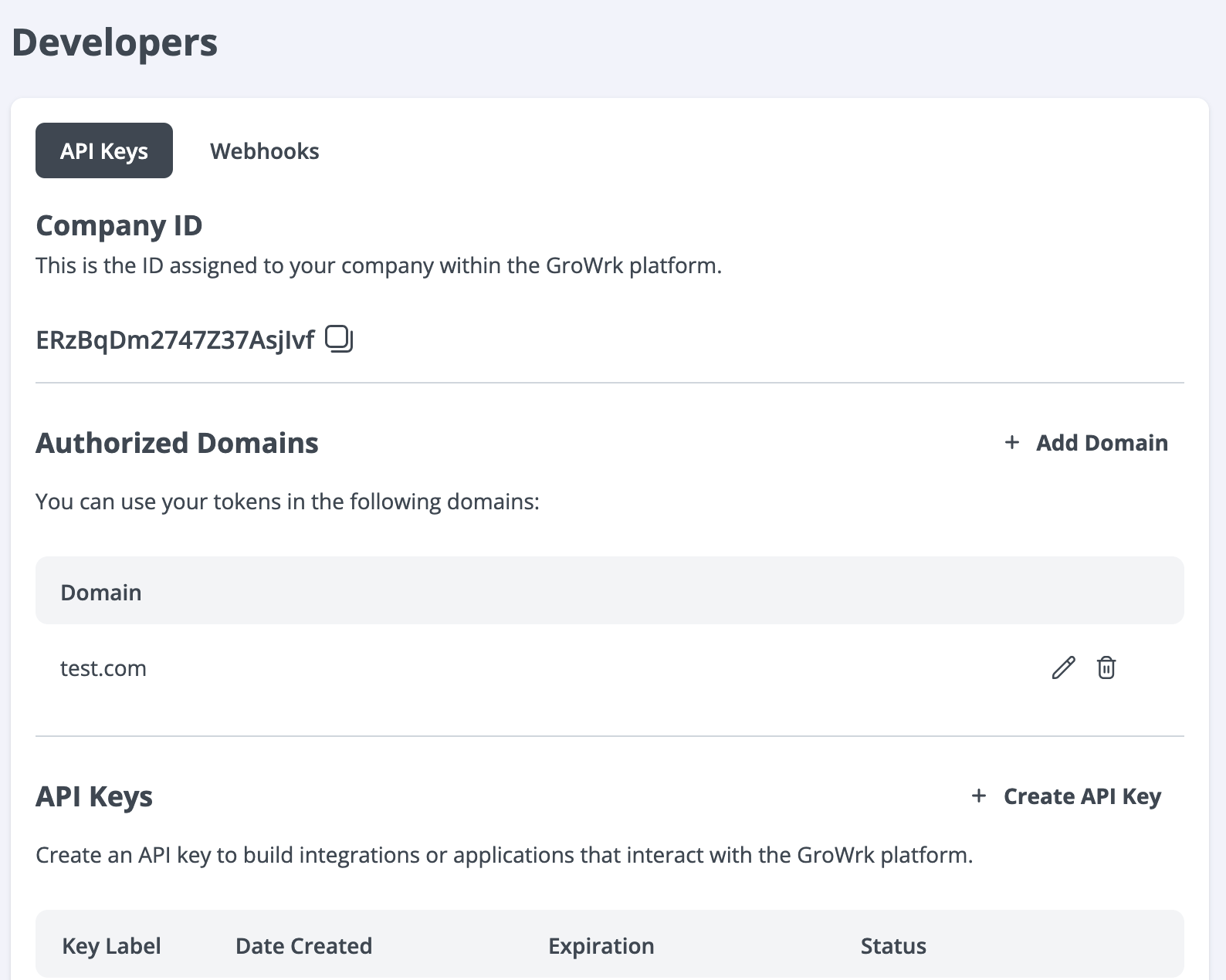
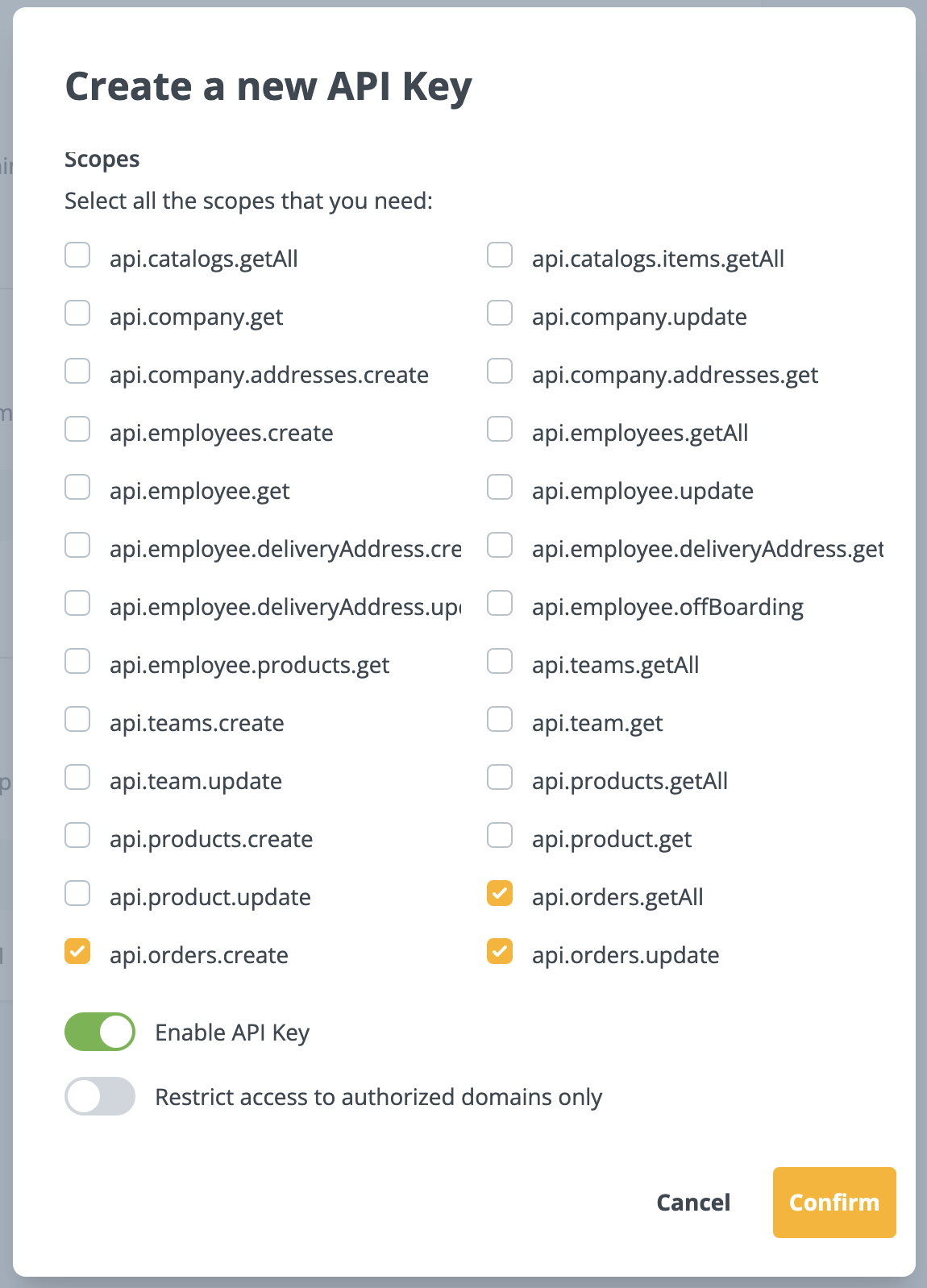
- Create a webhook in Zendesk. Go to Admin Center → select Webhooks, the select Create Webhook.
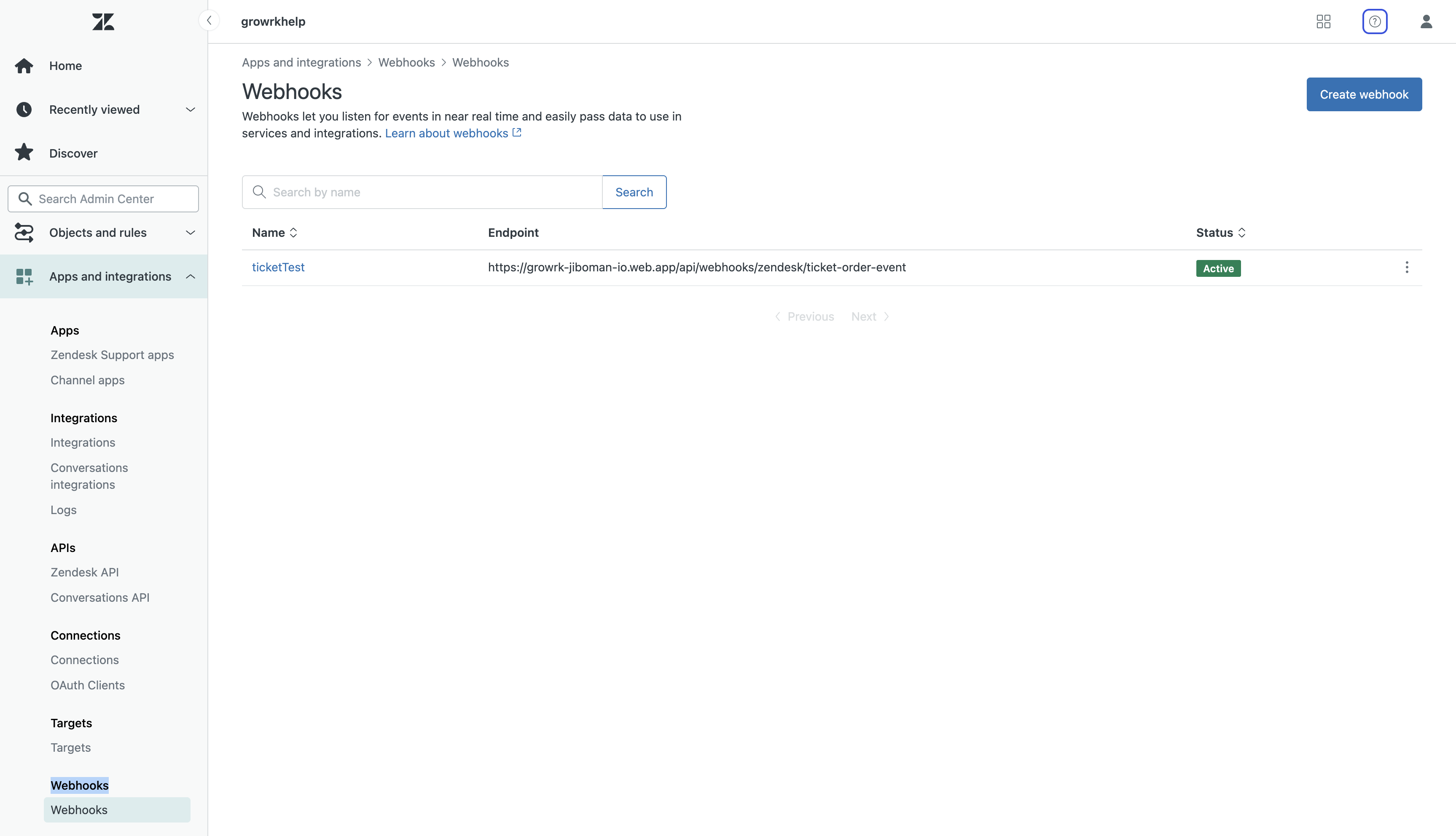
- Select Zendesk events as the way to connect. Using the dropdown, select Ticket events, then Tags changed and Comment created.
- Select Next.
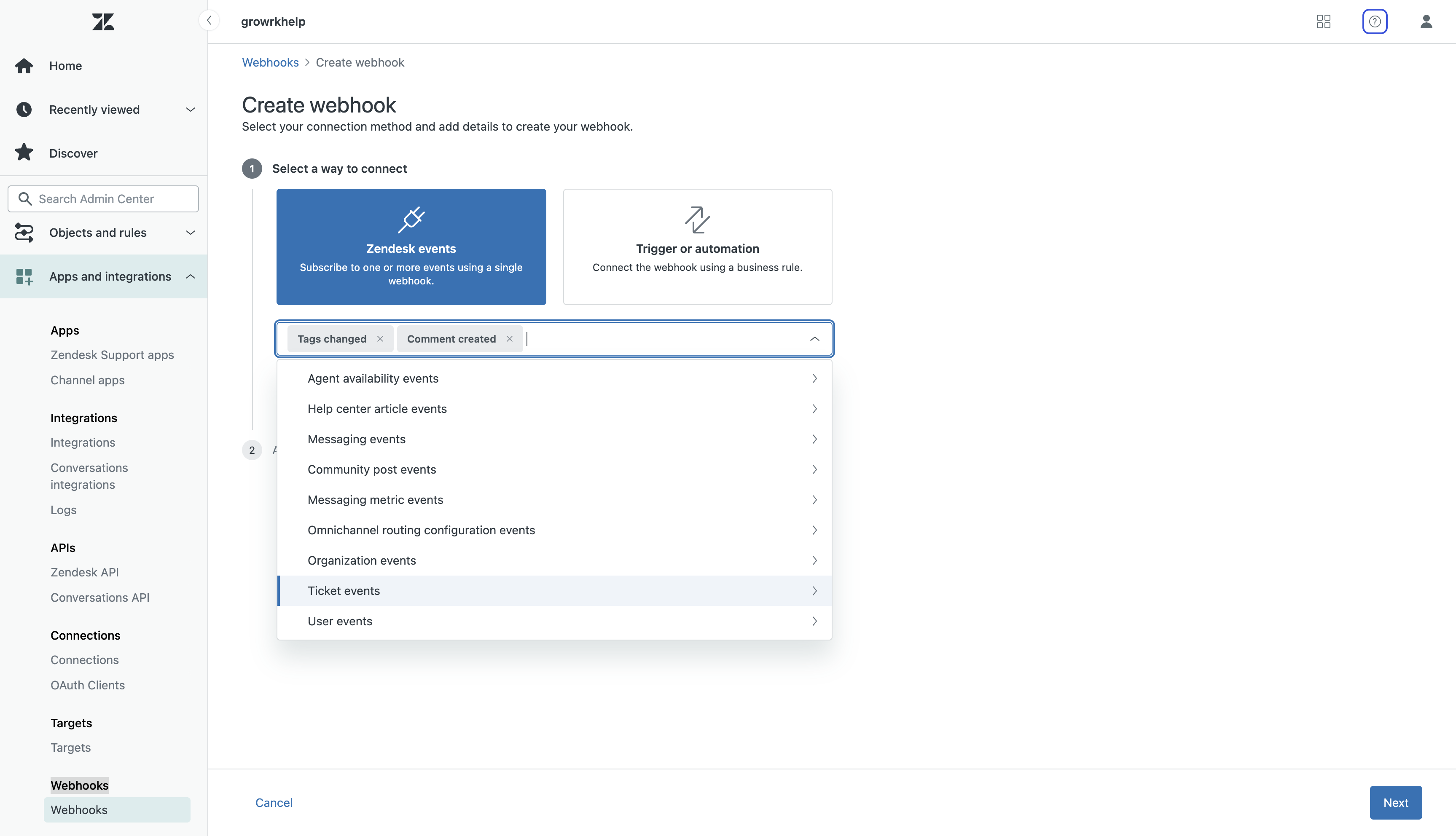
- Set the following fields:
- Authentication: select API key
- Header name: apiKey
- Endpoint URL: https://io.growrk.com/api/webhooks/zendesk/ticket-order-event
- Select Create webhook.
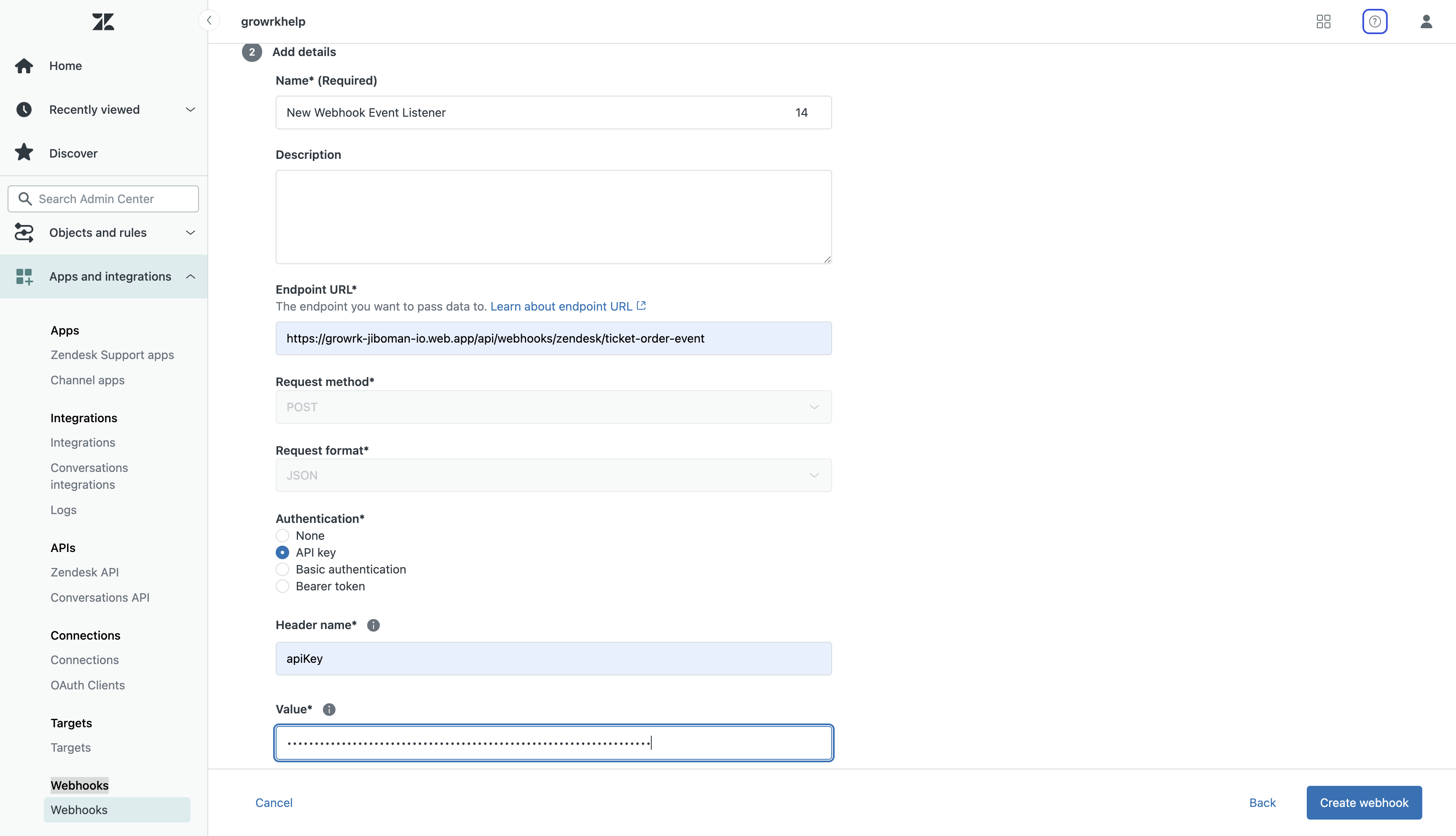
- Your new webhook will be active.
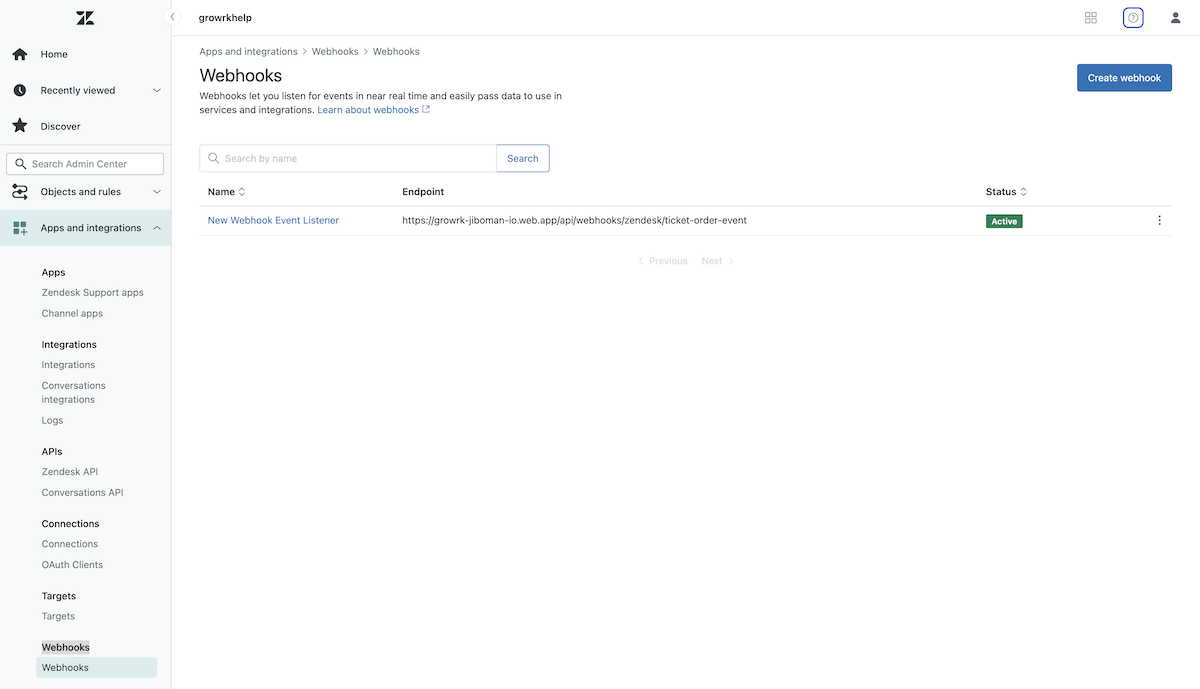
Create a Collect for Maintenance order
- Create a ticket in your Zendesk board.
- Include the following fields:
- Required: Type (Order type), SN (Serial number). For multiple products, separate serial numbers with commas.
- Optional: Notes
- Select the growrk tag.
- Select Submit as New to call the webhook endpoint, and the ticket will be created.
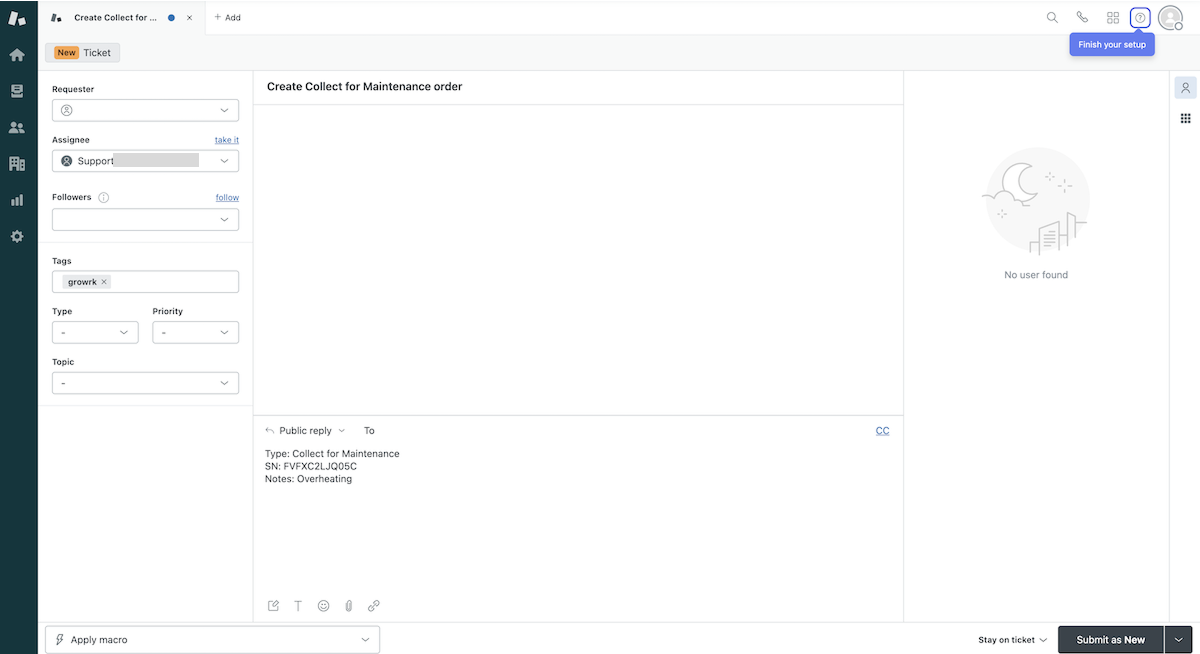
- When the order is successfully placed, the order-created tag will be shown on the ticket.
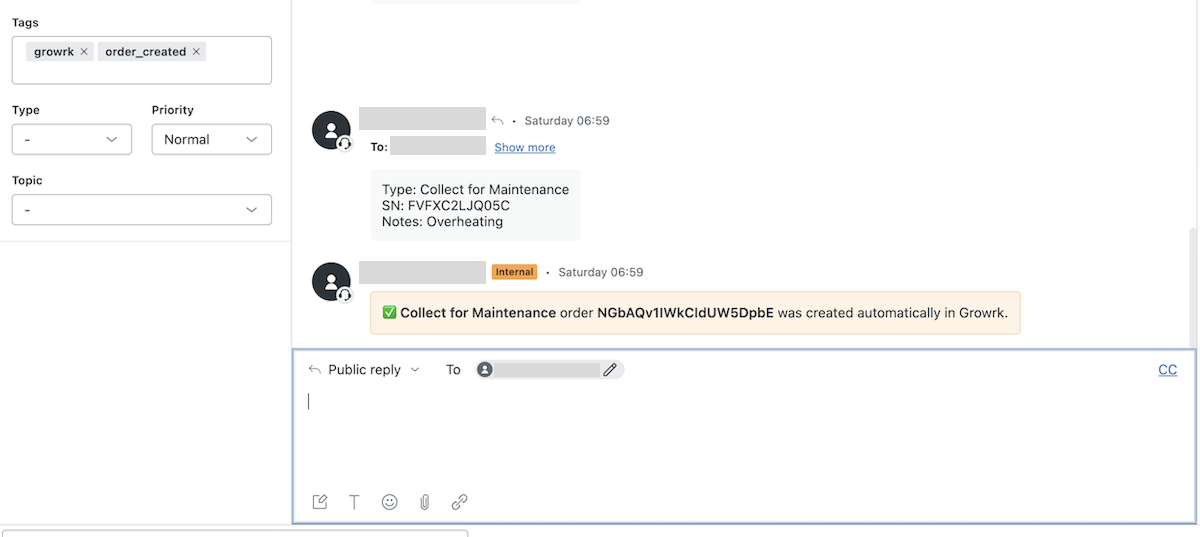 When the order status is updated in GroWrk, the status will be displayed with the order-status-updated tag.
When the order status is updated in GroWrk, the status will be displayed with the order-status-updated tag.
Resolve a failed ticket
- If a ticket fails, the order-failed tag will be displayed with the failure reason. Make changes to the ticket or resolve the issues, if needed.
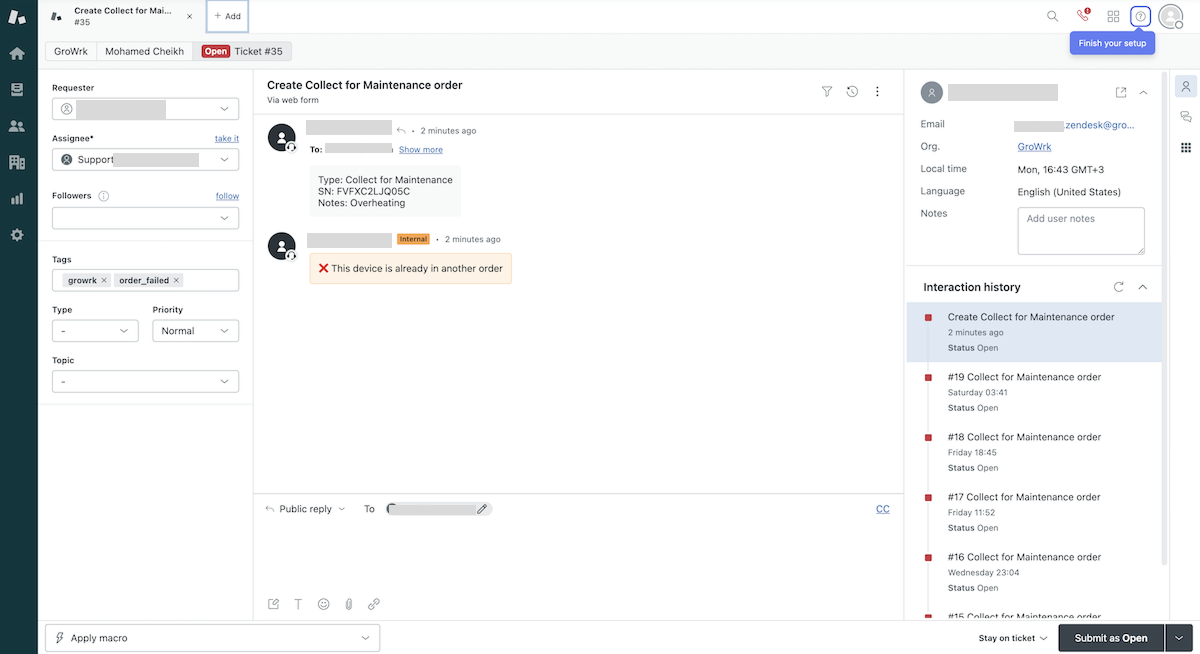
- To call the endpoint again, remove the order-failed tag, reenter the fields in the ticket, then select Submit as Open. When successful, the order-created tag will be shown on the ticket.