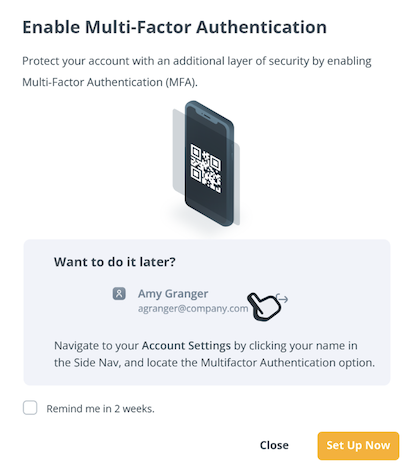Multi-Factor Authentication
Learn how to setup, remove, and login with an extra layer of security and protection for your GroWrk account.
Setup
- Navigate to the Account Settings page. Dashboard > Select name in side navigation > Account Settings.
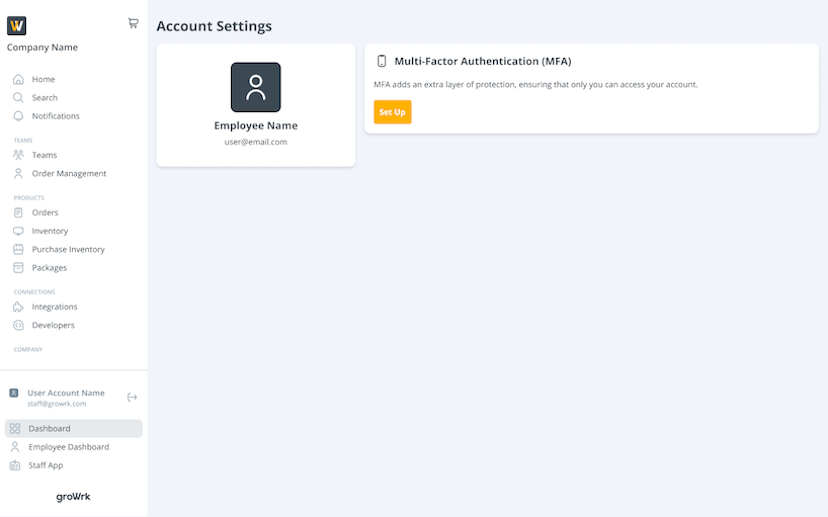
- Select Set up. In the multi-factor authentication popup, either scan the QR code using your authenticator app or enter the displayed code.
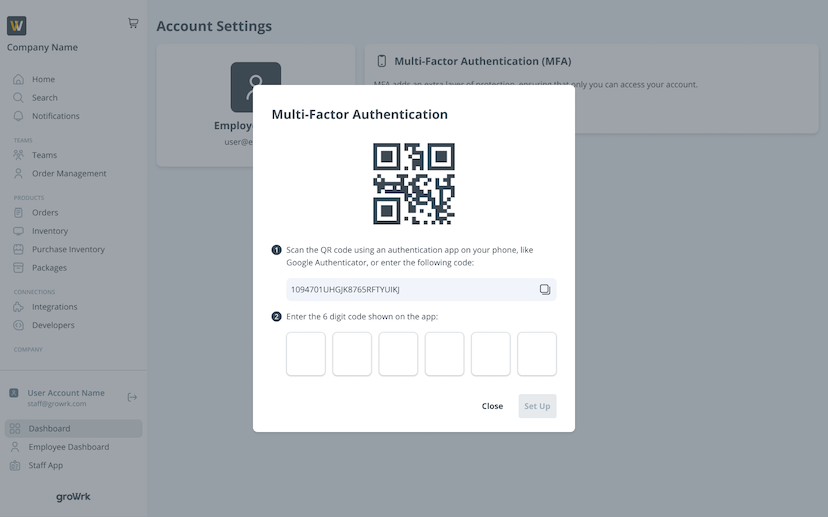
- Enter the 6-digit code displayed in your authenticator app.
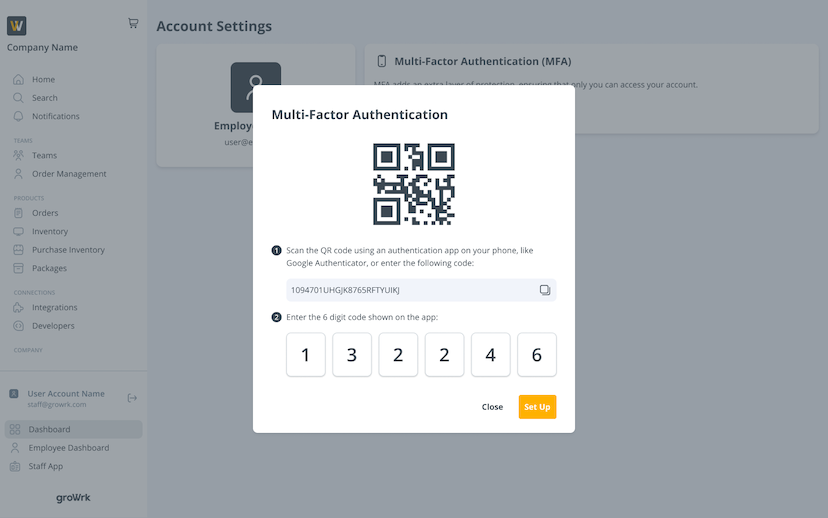
- You’ll be notified that your MFA has been successfully set up.
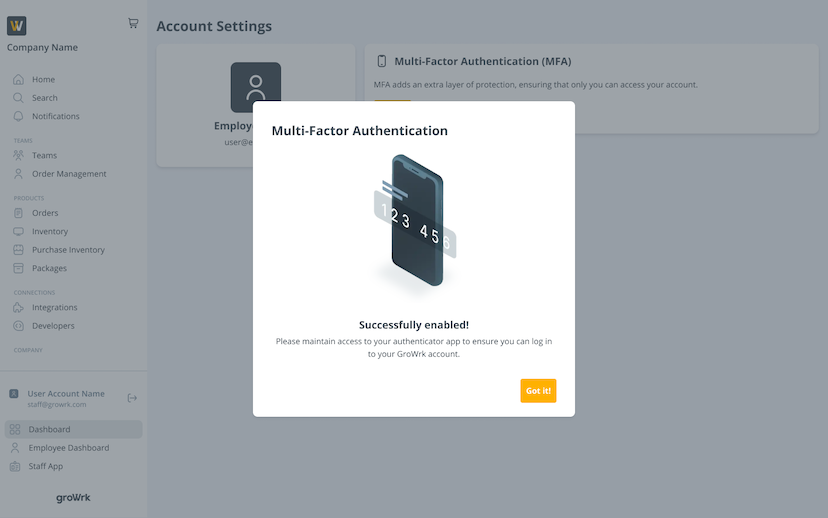
Remove MFA
- In the same Account Settings page, select the Remove button.
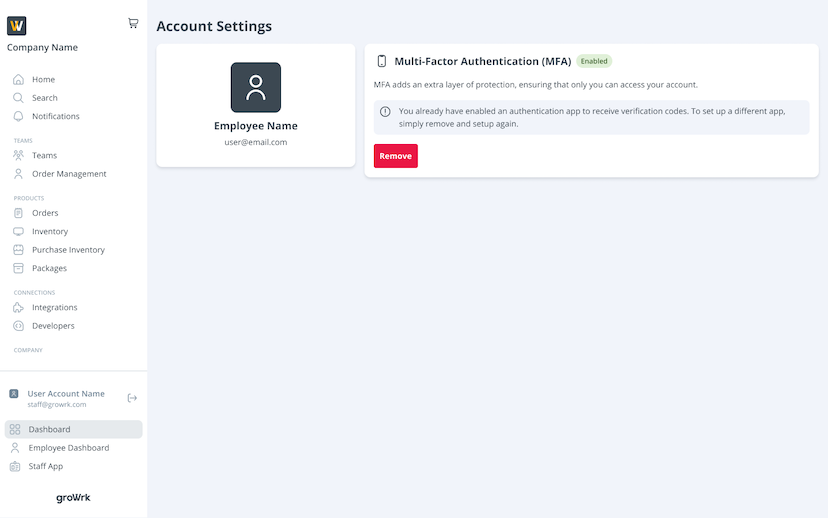
- Check your authenticator app for the 6-digit code and enter it into the popup to proceed.
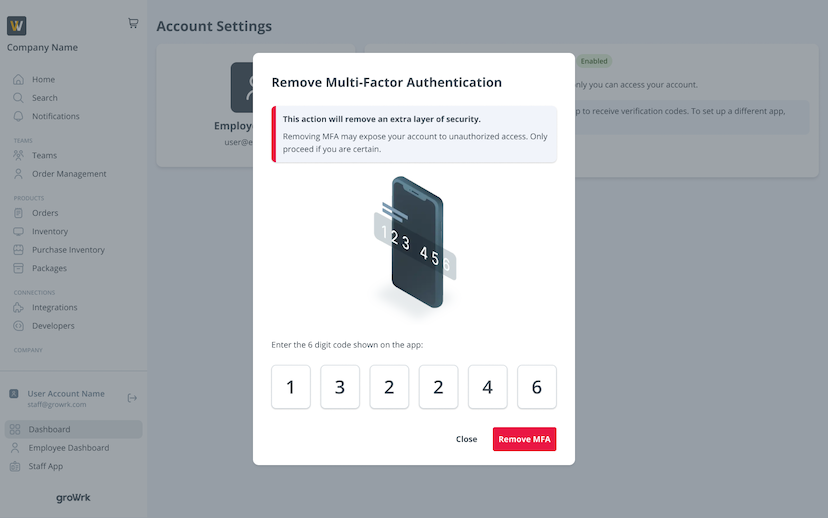
- Select Remove MFA. Your MFA will no longer be enabled and will return to its original state.
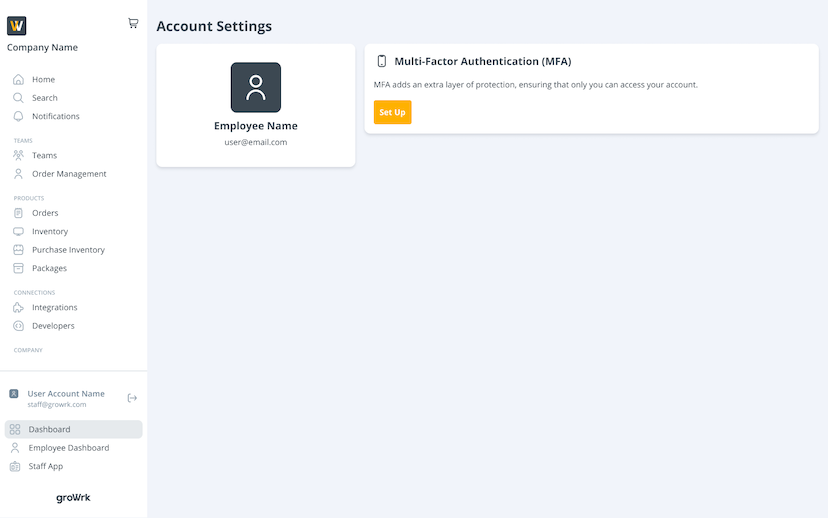
Login
Once MFA is enabled, you will be asked to enter your authenticator code each time you attempt to log in to your account. MFA is applied to all ways of verification of your account (email and password, SSO, Magic Link, etc.).
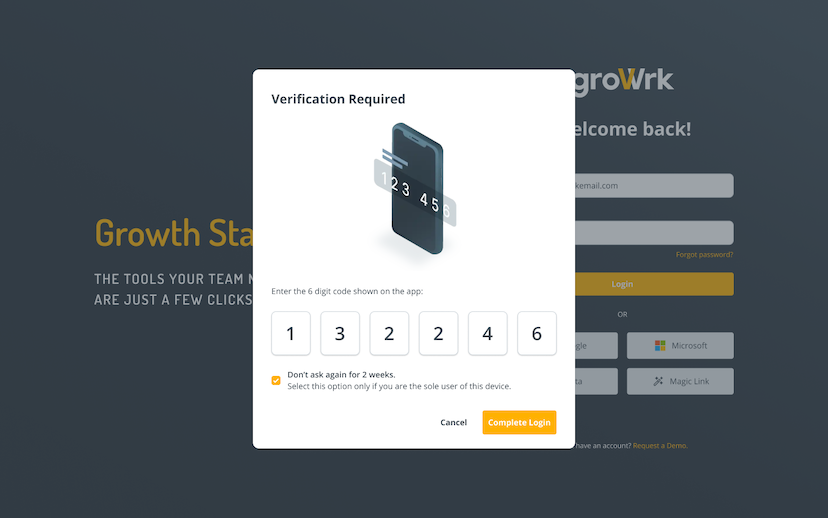 You can also select the option to ask for verification in two weeks.
You can also select the option to ask for verification in two weeks.
Reminders for setup
If MFA is not enabled, you will be reminded each time you login with a popup to set it up. You can opt to be reminded in two weeks if you choose to not enable it at the moment.
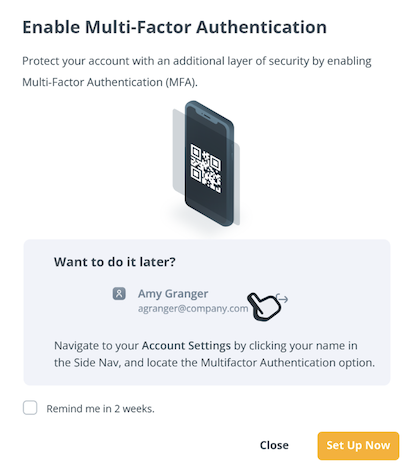
Multi-factor Authentication
Learn how to setup, remove, and login with an extra layer of security and protection for your GroWrk account.
Setup
- Navigate to the Account Settings page*. Dashboard > Select name in side navigation > Account Settings.*
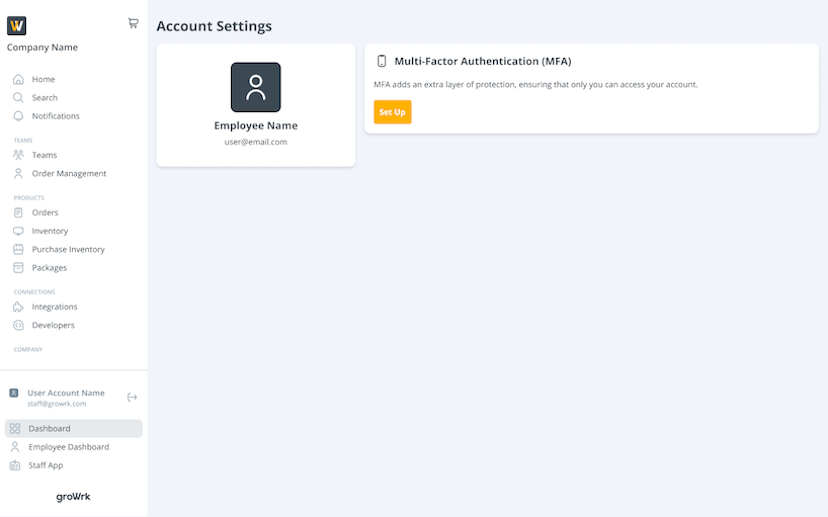
- Select Set up. In the multi-factor authentication popup, either scan the QR code using your authenticator app or enter the displayed code.
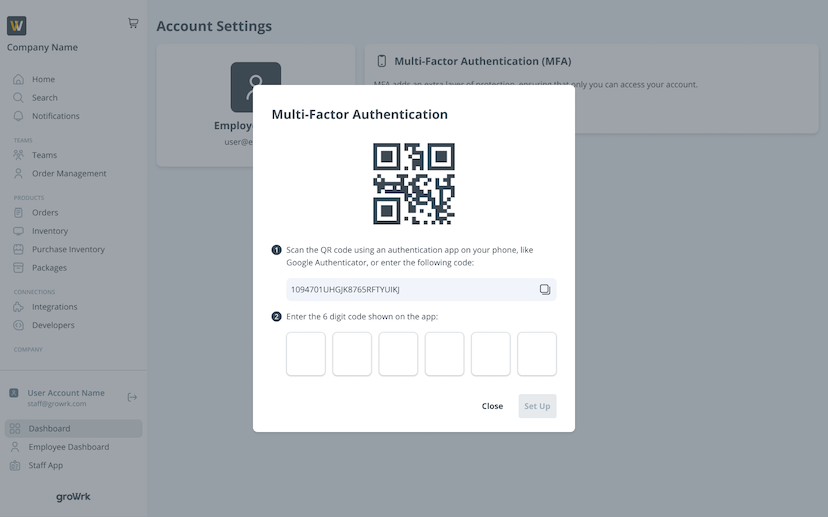
- Enter the 6-digit code displayed in your authenticator app.
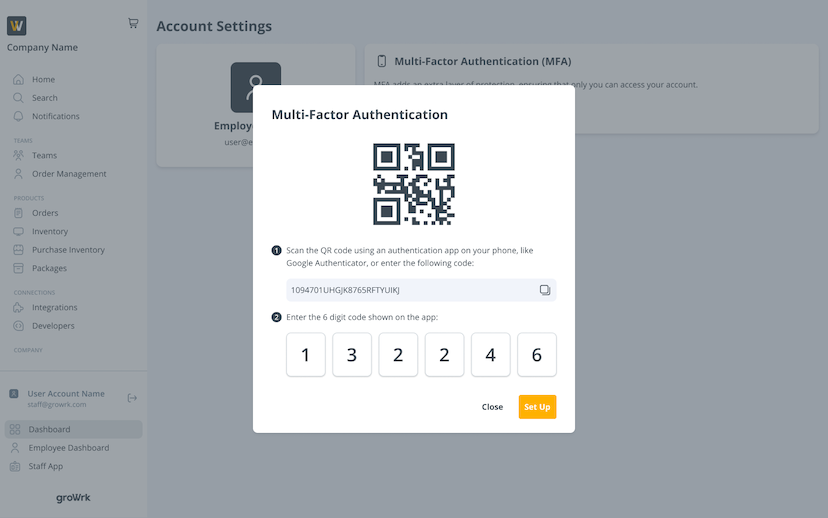
- You’ll be notified that your MFA has been successfully set up.
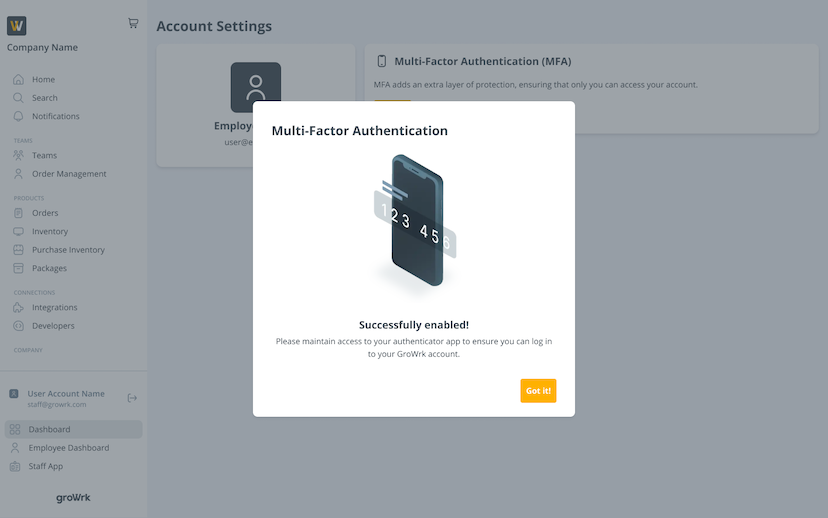
Remove MFA
- In the same Account Settings page, select the Remove button.
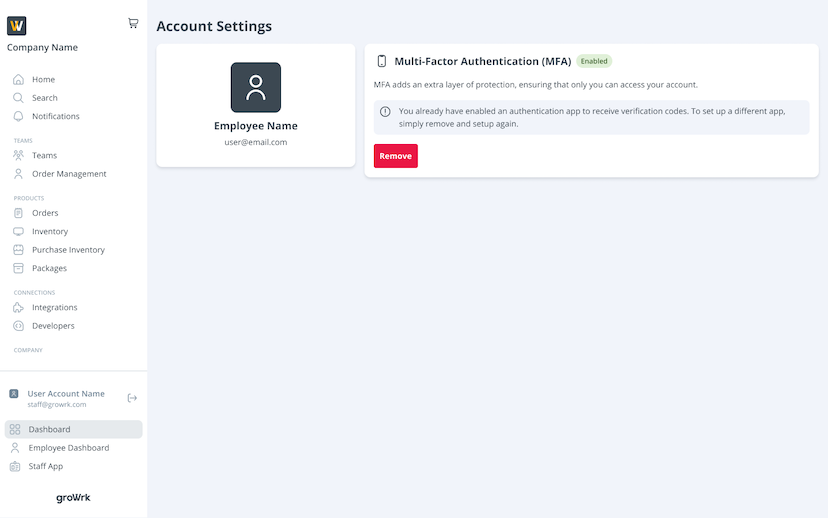
- Check your authenticator app for the 6-digit code and enter it into the popup to proceed.
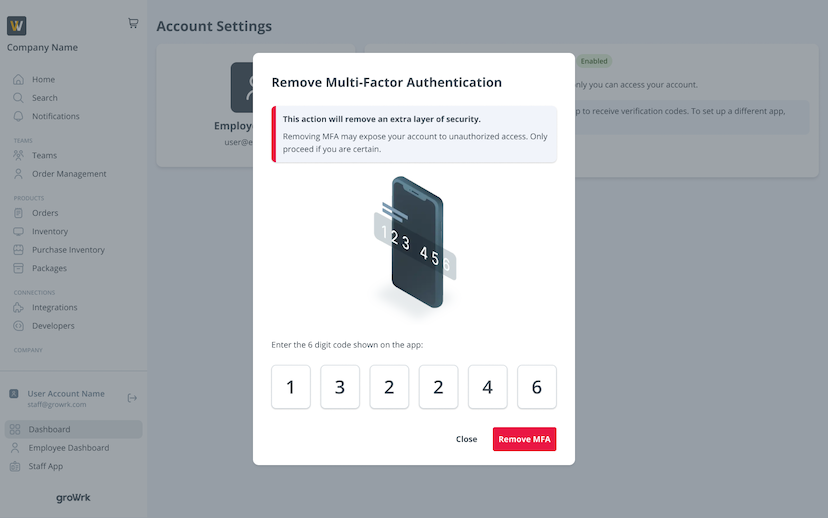
- Select Remove MFA. Your MFA will no longer be enabled and will return to its original state.
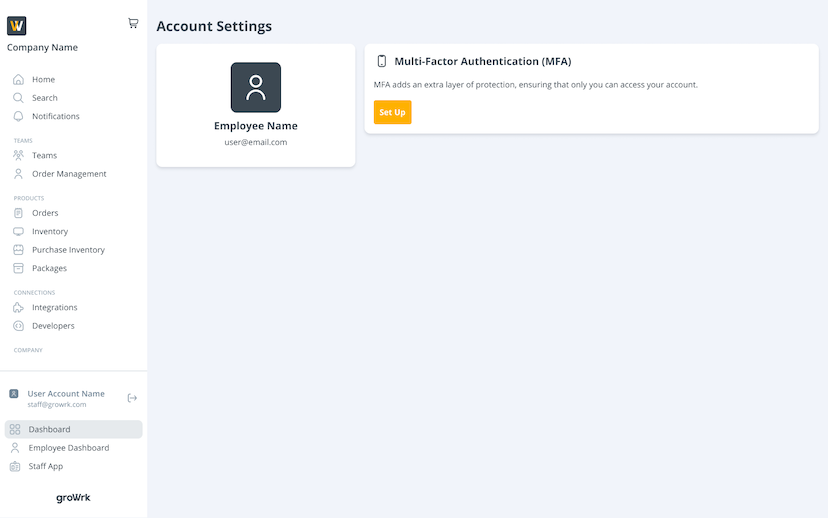
Login
Once MFA is enabled, you will be asked to enter your authenticator code each time you attempt to log in to your account. MFA is applied to all ways of verification of your account (email and password, SSO, Magic Link, etc.).
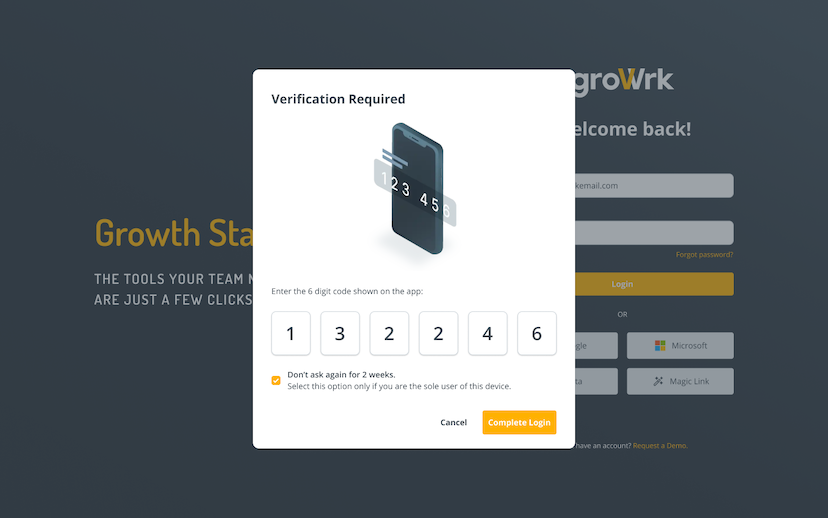 You can also select the option to ask for verification in two weeks.
You can also select the option to ask for verification in two weeks.
Reminders for setup
If MFA is not enabled, you will be reminded each time you login with a popup to set it up. You can opt to be reminded in two weeks if you choose to not enable it at the moment.