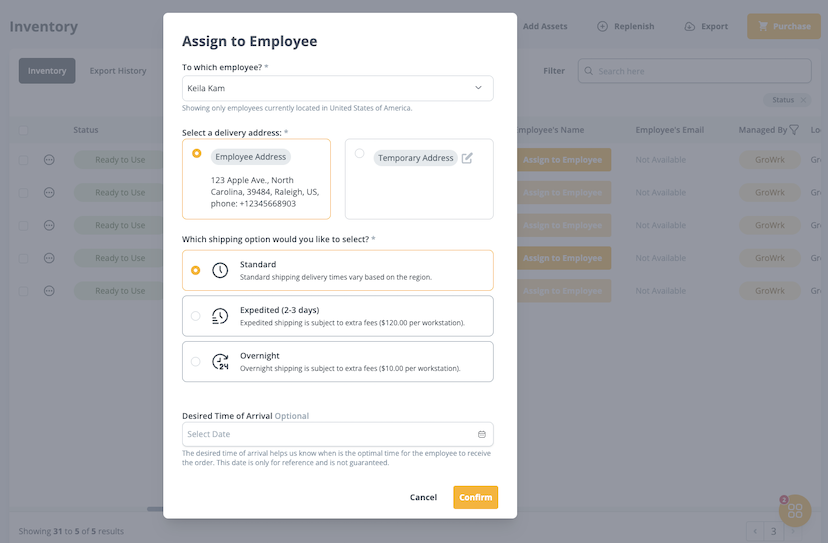Assign to Employee
This order type is for delivering assigned products to an employee from your company’s existing inventory pool.
Assign through Employee profile or Teams
- On the employee’s profile , select Manage and then Assign Product. Or On the employee’s preview in Teams, select Assign.
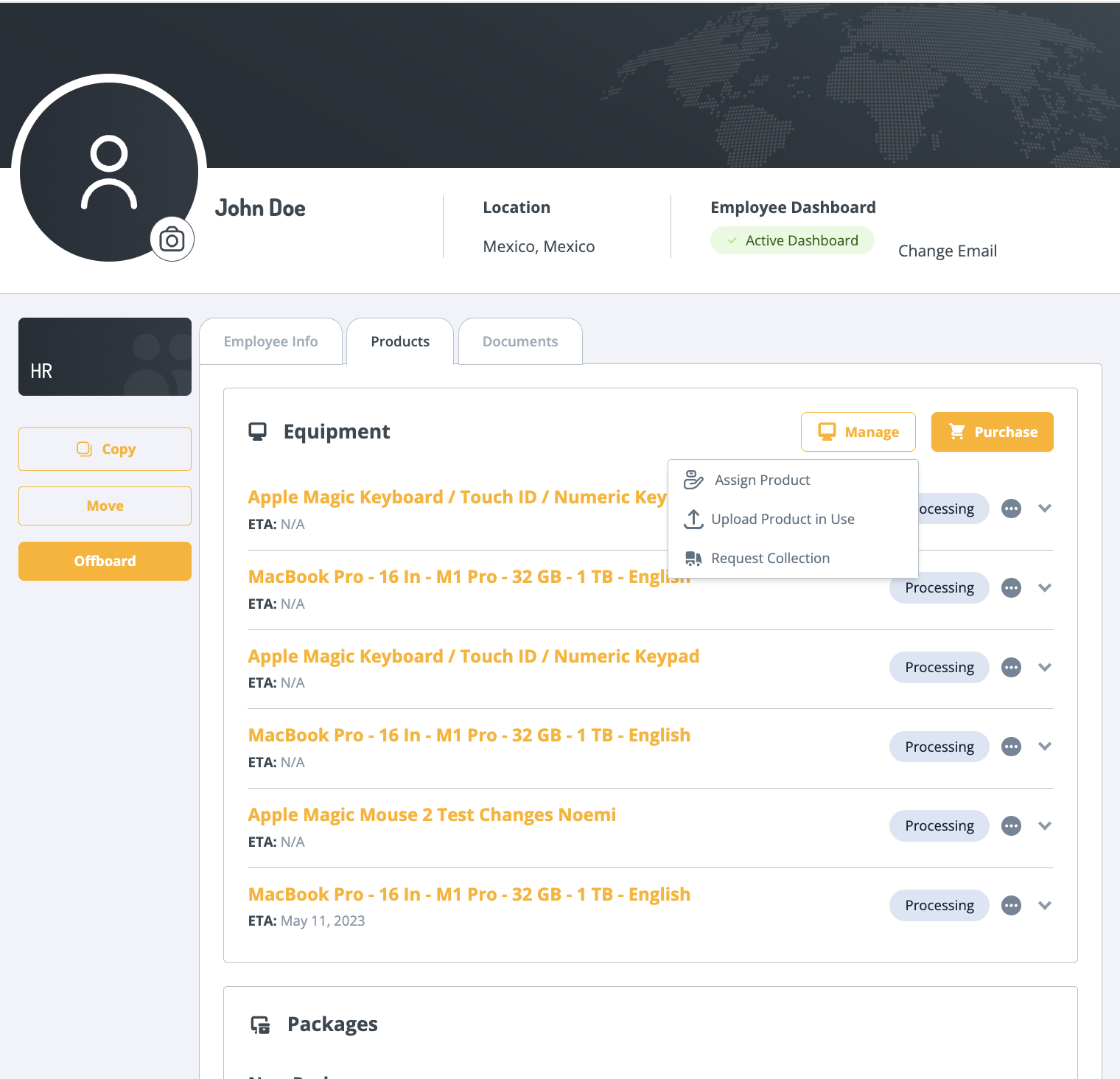
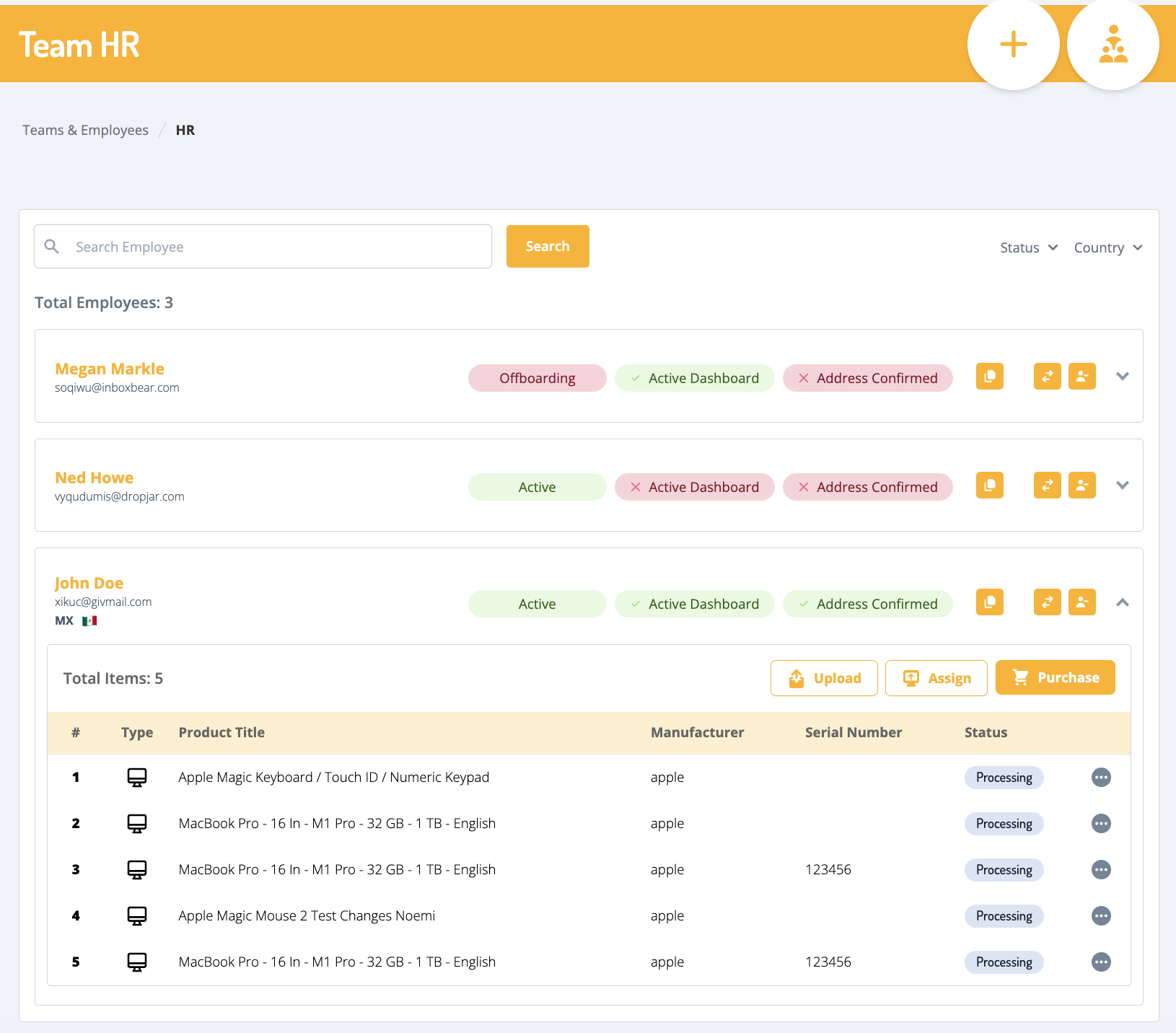
- In the popup, select Add Product.
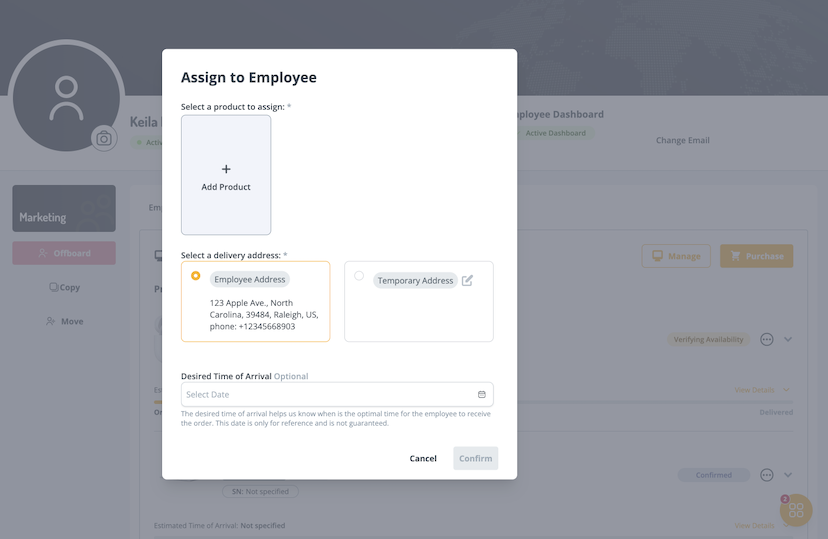
- Select a product from the available inventory.
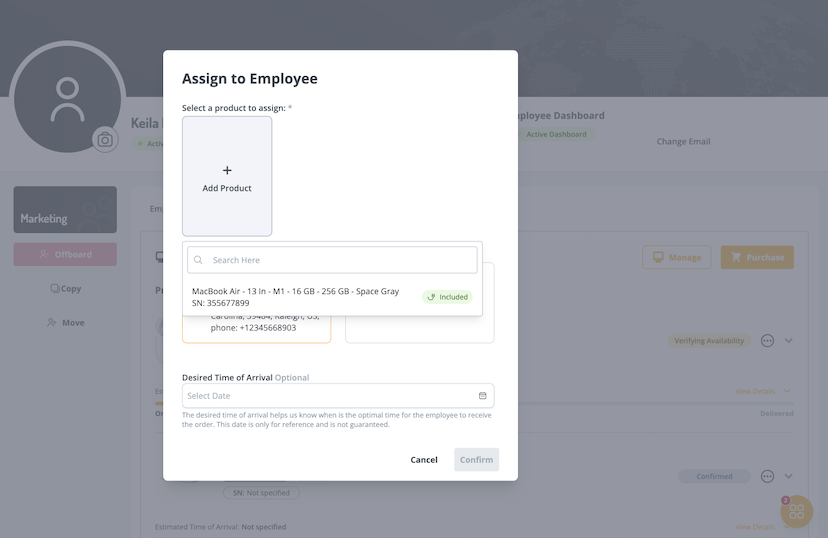
- Select a delivery address. You can also add a temporary address if applicable. Scroll down.
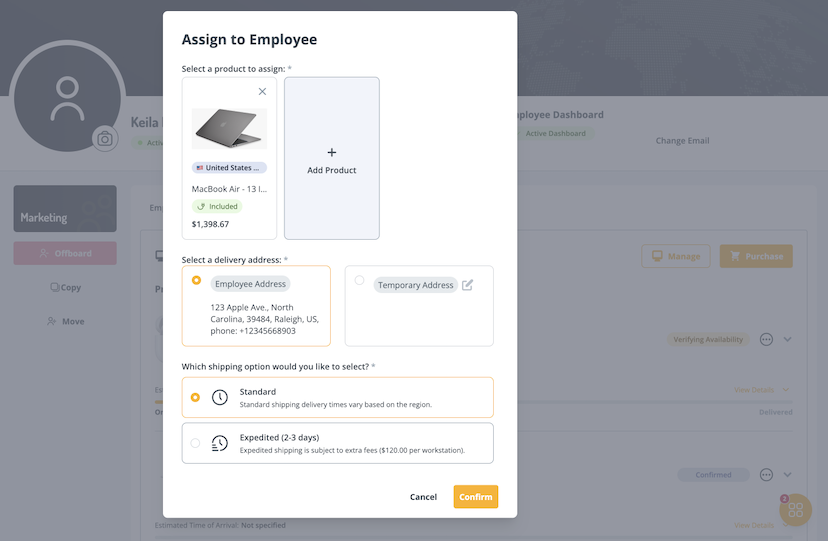
- Depending on the region, there may be shipping options. Select a shipping option. You can also indicate a desired time of arrival. Select Confirm to place the order.
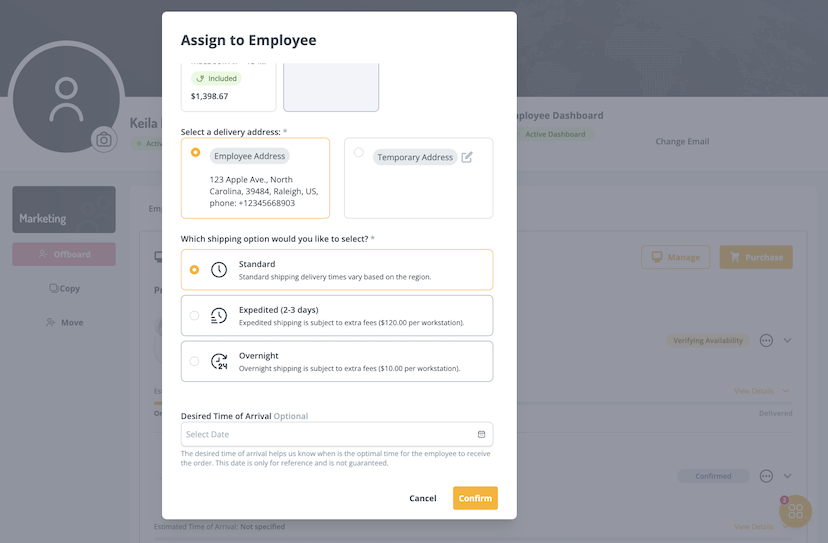
Assign through Inventory
- Scroll through your inventory to select which products you’d like to assign. Then select Assign to Employee.
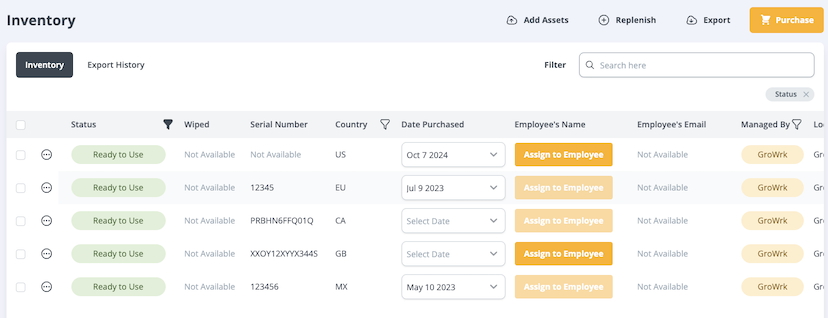
- Use the dropdown to select an employee and their delivery address. Scroll down.
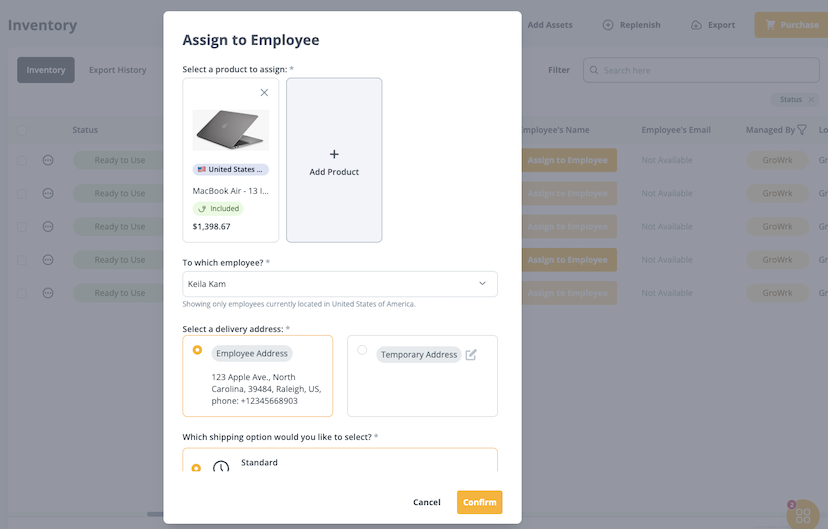
- If applicable, you may select a shipping option. Expedited and overnight shipping options are available in select regions. You can also indicate a desired time of arrival. Select Confirm to place the order.