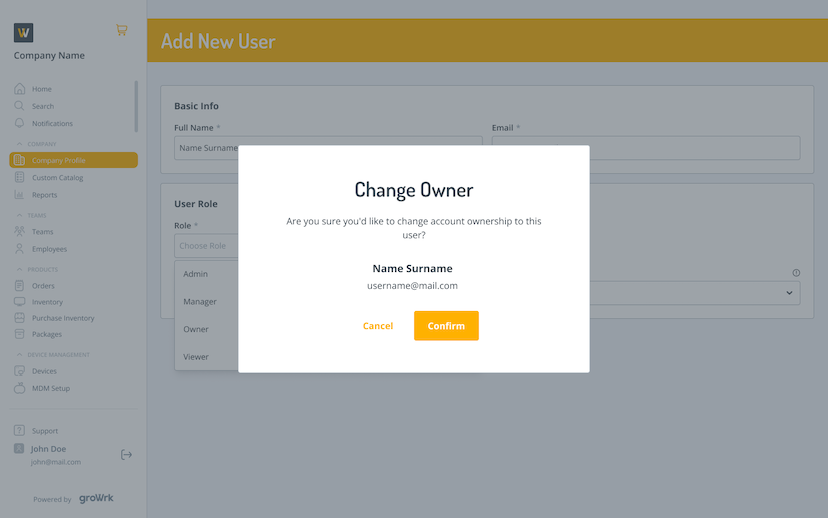Roles and Permissions
Owner
Owners have the most control and access of the platform. They are in charge of the entire platform and can make any changes necessary to the content and settings. There is only one Owner and they are added when the account is created.
Admin
Admins have the same level of control and access within the platform as the Owner role. There can be several Admins, yet they can’t edit the Owner.
Manager
Managers have a customizable level of access determined by the Owner/Admins. Owners can define what specific actions managers can perform within the platform.
Viewer
Viewers have limited access and can only see certain parts of the platform. This role is to observe and gather information, without the ability to make changes or perform any editing or deleting actions.
Permissions
Search
| Page | Owner/Admin | Manager Access | Manager Create | Manager Edit | Manager Delete | Viewer Access | Viewer Use |
|---|---|---|---|---|---|---|---|
| Search page | ☑️ | ☑️ | ☑️ | ☑️ | - | ☑️ | ☑️ |
| Individual employee page | ☑️ | ☑️ | ☑️ | ☑️ | - | ☑️ | - |
| Individual product page | ☑️ | ☑️ | ☑️ | ☑️ | - | ☑️ | - |
Notifications
| Page | Owner/Admin | Manager Access | Manager Create | Manager Edit | Manager Delete | Viewer Access | Viewer Use |
|---|---|---|---|---|---|---|---|
| Notification page | ☑️ | ☑️ | ☑️ | ☑️ | ☑️ | ☑️ | ☑️ |
| Notification Settings | ☑️ | ☑️ | ☑️ | ☑️ | ☑️ | ☑️ | ☑️ |
Company Profile
| Page | Owner/Admin | Manager Access | Manager Create | Manager Edit | Manager Delete | Viewer Access | Viewer Use |
|---|---|---|---|---|---|---|---|
| Company Profile page | ☑️ | ☑️ | - | - | - | ☑️ | - |
| Company Settings | ☑️ | ☑️ | - | - | - | ☑️ | - |
| Account Settings | ☑️ | ☑️ | - | - | - | ☑️ | - |
| Contact Settings | ☑️ | ☑️ | ☑️ | - | - | ☑️ | - |
| Urgent Service Requests | ☑️ | ☑️ | ☑️ | ☑️ | - | ☑️ | - |
| Inventory Plan | ☑️ | ☑️ | ☑️ | ☑️ | - | ☑️ | - |
| Device Management | ☑️ | ☑️ | ☑️ | ☑️ | - | ☑️ | - |
| Employee Agreement | ☑️ | ☑️ | ☑️ | ☑️ | - | ☑️ | - |
| Roles and Permissions | ☑️ | ☑️ | ☑️ | - | - | - | - |
| Documentation for Employees | ☑️ | ☑️ | ☑️ | ☑️ | - | ☑️ | - |
| Customize Emails | ☑️ | ☑️ | ☑️ | ☑️ | - | - | - |
Custom Catalog
| Page | Owner/Admin | Manager Access | Manager Create | Manager Edit | Manager Delete | Viewer Access | Viewer Use |
|---|---|---|---|---|---|---|---|
| Custom Catalog | ☑️ | ☑️ | ☑️ | ☑️ | - | ☑️ | - |
Teams
| Page | Owner/Admin | Manager Access | Manager Create | Manager Edit | Manager Delete | Viewer Access | Viewer Use |
|---|---|---|---|---|---|---|---|
| Your Teams page | ☑️ | ☑️ | - | - | - | ☑️ | - |
| Teams | ☑️ | ☑️ | ☑️ | ☑️ | - | ☑️ | - |
| Employees | ☑️ | ☑️ | ☑️ | ☑️ | - | ☑️ | - |
| Employee Products | ☑️ | ☑️ | ☑️ | ☑️ | - | - | - |
| Make Request | ☑️ | ☑️ | ☑️ | ☑️ | - | - | - |
| Checkout | ☑️ | ☑️ | ☑️ | ☑️ | - | ☑️ | - |
Orders
| Page | Owner/Admin | Manager Access | Manager Create | Manager Edit | Manager Delete | Viewer Access | Viewer Use |
|---|---|---|---|---|---|---|---|
| Your Orders page | ☑️ | ☑️ | - | - | - | ☑️ | - |
| Orders | ☑️ | ☑️ | ☑️ | ☑️ | - | ☑️ | - |
Inventory
| Page | Owner/Admin | Manager Access | Manager Create | Manager Edit | Manager Delete | Viewer Access | Viewer Use |
|---|---|---|---|---|---|---|---|
| Inventory Management page | ☑️ | ☑️ | ☑️ | ☑️ | - | ☑️ | ☑️ |
| Add Products | ☑️ | ☑️ | ☑️ | ☑️ | - | - | - |
| Replenish | ☑️ | ☑️ | ☑️ | ☑️ | - | - | - |
| Export | ☑️ | ☑️ | ☑️ | ☑️ | - | ☑️ | ☑️ |
| Purchase Products | ☑️ | ☑️ | ☑️ | ☑️ | - | - | - |
| Assign to Employee | ☑️ | ☑️ | ☑️ | ☑️ | - | - | - |
| Custom Column | ☑️ | ☑️ | ☑️ | ☑️ | - | ☑️ | - |
Packages
| Page | Owner/Admin | Manager Access | Manager Create | Manager Edit | Manager Delete | Viewer Access | Viewer Use |
|---|---|---|---|---|---|---|---|
| Packages page | ☑️ | ☑️ | ☑️ | ☑️ | - | ☑️ | ☑️ |
| New Package | ☑️ | ☑️ | ☑️ | ☑️ | - | - | - |
| Manage Assign | ☑️ | ☑️ | ☑️ | ☑️ | - | - | - |
Support
| Page | Owner/Admin | Manager Access | Manager Create | Manager Edit | Manager Delete | Viewer Access | Viewer Use |
|---|---|---|---|---|---|---|---|
| Support page | ☑️ | ☑️ | - | - | - | ☑️ | - |
| Guides | ☑️ | ☑️ | - | - | - | ☑️ | - |
| Send support message | ☑️ | ☑️ | ☑️ | ☑️ | - | ☑️ | - |
| SLAs | ☑️ | ☑️ | - | - | - | ☑️ | - |
Integrations
| Page | Owner/Admin | Manager Access | Manager Create | Manager Edit | Manager Delete | Viewer Access | Viewer Use |
|---|---|---|---|---|---|---|---|
| Integrations page | ☑️ | ☑️ | ☑️ | ☑️ | - | ☑️ | - |
| Integrations | ☑️ | ☑️ | ☑️ | - | - | ☑️ | - |
Developers
| Page | Owner/Admin | Manager Access | Manager Create | Manager Edit | Manager Delete | Viewer Access | Viewer Use |
|---|---|---|---|---|---|---|---|
| API | ☑️ | ☑️ | ☑️ | ☑️ | - | ☑️ | - |
Add new user
Adding a new user requires:
- Full Name
- Role
The following fields are optional:
- Authorized Countries (Countries where this user will oversee orders and employees)
- Authorized Teams (Teams that this user will oversee orders and employees)
These fields are visible when assigning a user to the Admin and Viewer roles.
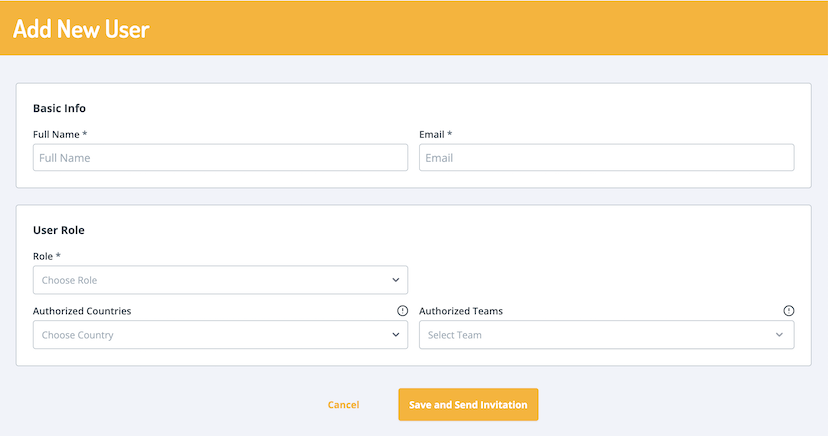
When selecting to add a Manager role, a Permissions section will appear. You can manually customize what this user will have access to view and/or edit within different sections of the Dashboard.
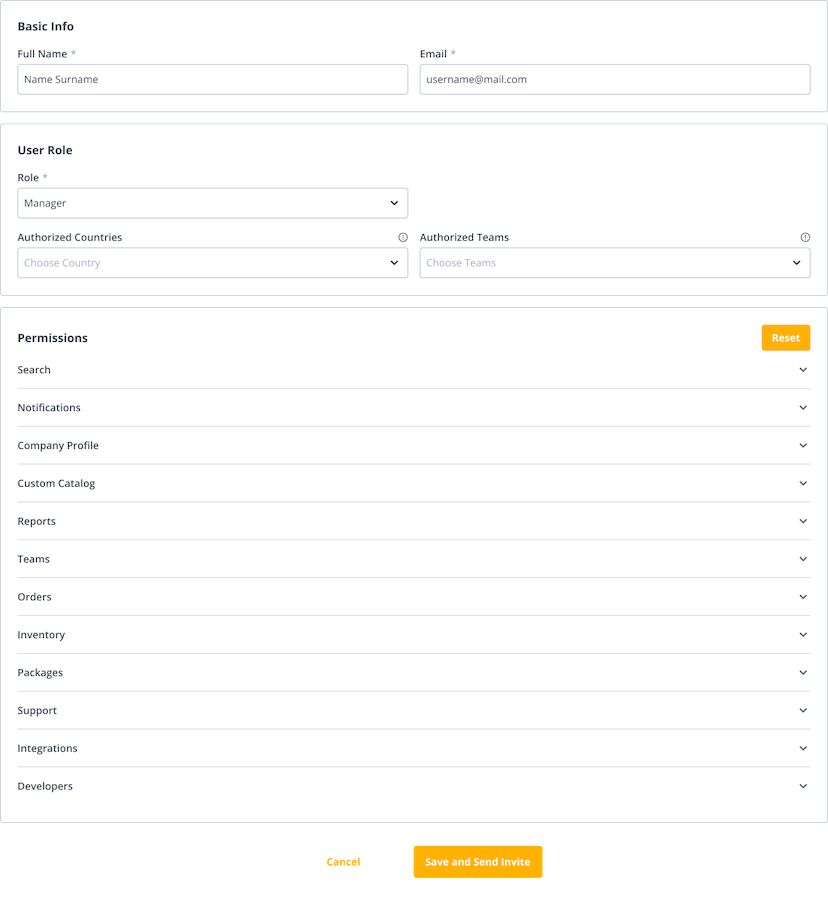
Once completed, you’ll receive a notification that a new user has been added. You’ll be able to view company roles and permissions directly from that message.
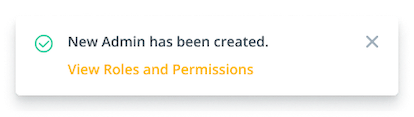
Match Employee
If user email is added and already exists in the platform, you will be shown the information of the existing user. You will confirm whether or not you’d like to “match” the new employee information to that user and they will receive an invite to the role you assigned them to.
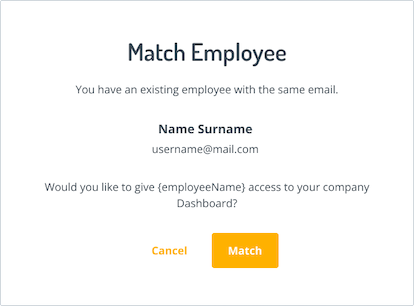
Edit User
When editing a user, the same form for adding a user will shown. However, editing the user’s name and email will be disabled. Authorized users—the Owner, Admins, and Managers (if permitted), may change roles, authorized countries, and authorized teams of a user.
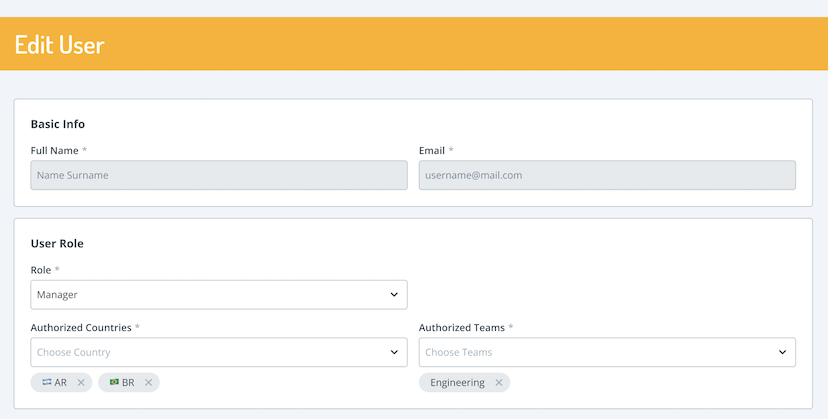
Manager permissions may be edited. If authorized users want to go back to the default Manager permissions, they can select the Reset button.
(image) 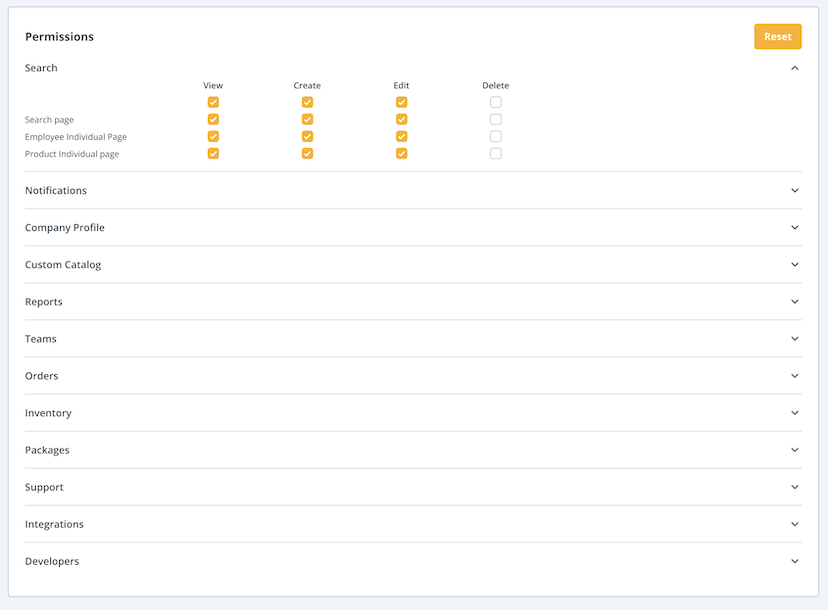
Change Roles
Role changes for Admins, Managers, and Views can be done by authorized users. Owner transfers to new and existing users can only be authorized by the Owner themselves. If ownership is not transferred by the user, GroWrk will assist you with the change.