End of Lifecycle
There are four possible End of Lifecycle order types:
Buyback: The Laptop Buyback Program at GroWrk facilitates the sale of old or surplus laptops, offering businesses credit in exchange. This program provides a cost-effective and responsible solution for managing outdated equipment. Secure data wiping is included, and a certificate of data destruction is provided if applicable.
Destruction: GroWrk’s Destruction Service offers secure and thorough destruction of IT devices to ensure complete data elimination. This includes physical destruction of devices like hard drives or motherboards to prevent data breaches. In some countries, complete device destruction is available. The service includes a certificate of destruction and data wiping.
Donation: GroWrk’s Donation Program allows companies to support causes or communities by donating old IT equipment. Devices are repurposed to benefit charitable organizations, with Growrk managing the logistics and issuing certificates to acknowledge the donation. This program includes secure data wiping to protect sensitive information.
Recycle: GroWrk’s Recycling Service ensures IT equipment is recycled responsibly, adhering to strict environmental standards. This service involves proper processing of materials and secure data erasure. A recycling certificate and data destruction confirmation are provided to support environmental sustainability.
Request End of Lifecycle services
End of Lifecycle and Collect for End of Lifecycle orders can be placed for singular products or in bulk.
EOL orders can be placed in bulk under certain conditions:
- If products are located at the same address, bulk EOL orders can be made through the Employee Profile using the Collect for EOL option.
- For products stored in warehouses across different regions, bulk orders can be placed via Inventory. These orders will automatically be split by region.
- For products located in the same warehouse, bulk orders can be placed via Inventory.
There are three entry points to making an End of Lifecycle order: The employee profile, Inventory, or the End of Life page.
Employee Profile
When requesting an end of lifecycle service for a product that is currently in use by an employee, a Collect for End of Lifecycle order can be placed for either a singular product or in bulk.
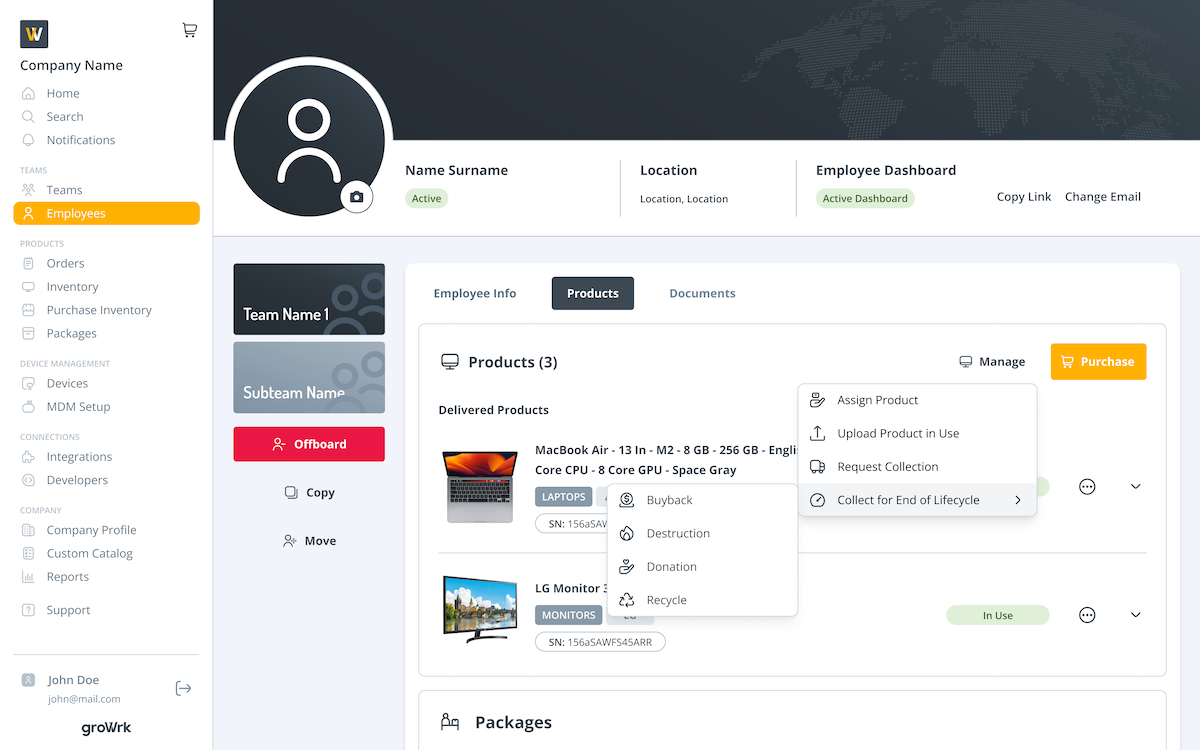
Inventory
The Inventory can also be used to place End of Lifecycle or Collect for End of Lifecycle orders for singular products or in bulk depending on where the products are located.
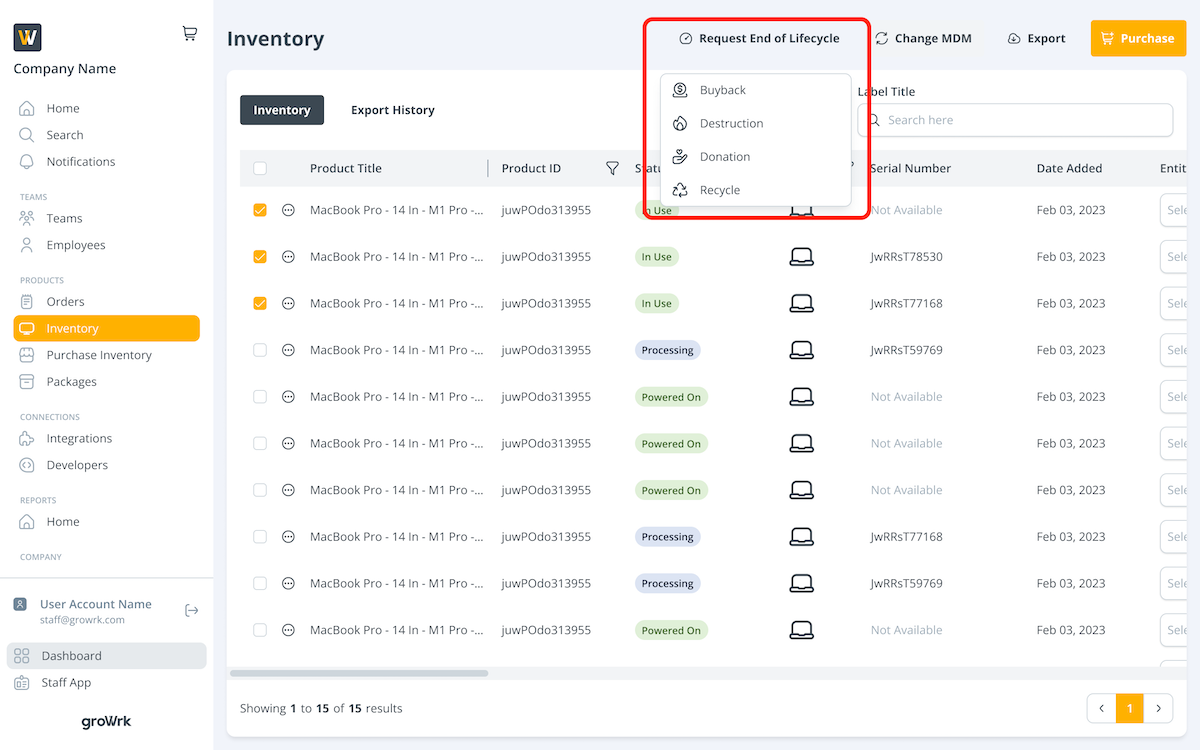
End of Lifecycle page
The End of Lifecycle page helps manage products that are fully depreciated or nearing the end of their lifespan. Products are divided into three tabs:
- Upcoming: Products that are nearing the end of their lifespan and can have EOL services requested.
- Fully Depreciated: Products that have been used for their complete lifespan and can have EOL services requested.
- Disposed: Products that have completed EOL services and are no longer used.
In your Company Profile, you can configure when products appear in this page—whether a few months before or only when fully depreciated. Based on these settings, products will be listed in the Upcoming tab before reaching the end of their lifespan.
To place an End of Lifecycle or Collect for End of Lifecycle order from this page, use the checkboxes to select products and then select Request EOL at the top right corner.
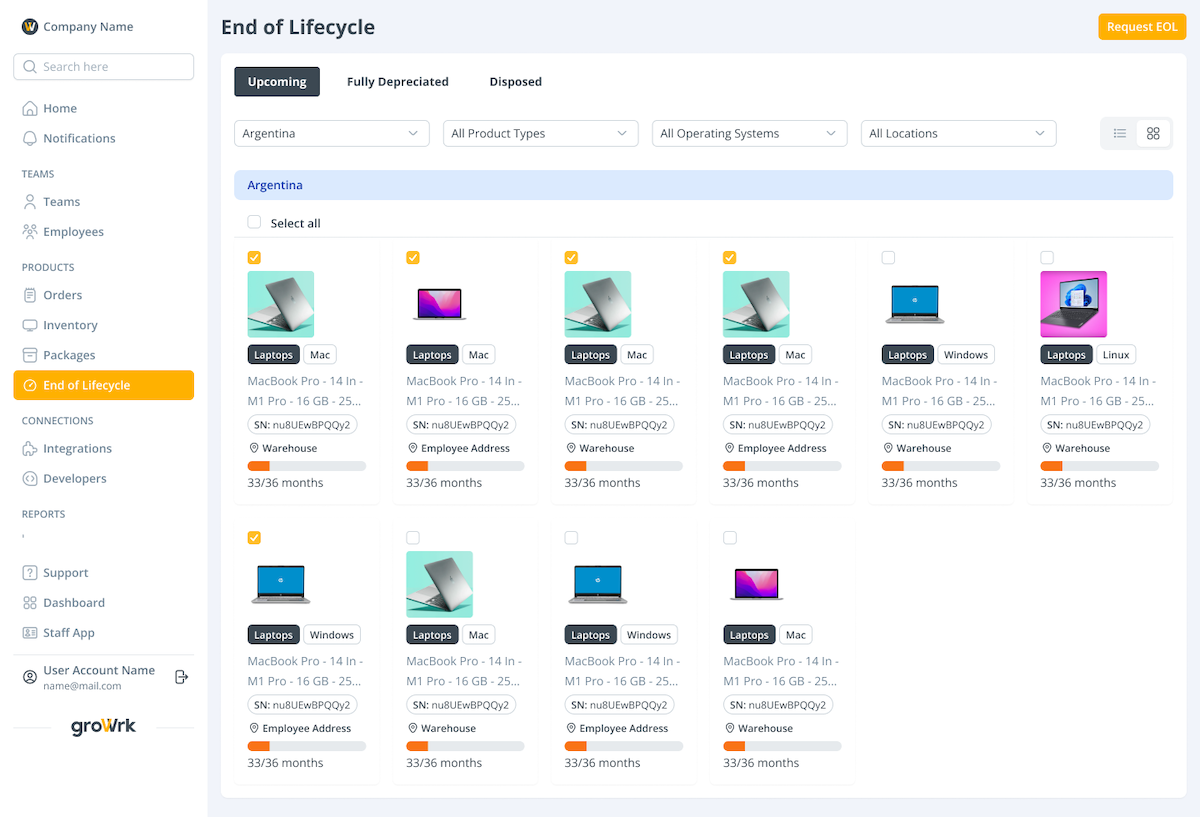
Placing orders
After selecting your product(s) on either of the three entry points, you'll follow the next four steps to place your EOL order.
- For the End of Lifecycle order to be placed, the title of the device must be officially transferred over to GroWrk. The following modal lists the terms that will be applied once the transfer is confirmed.
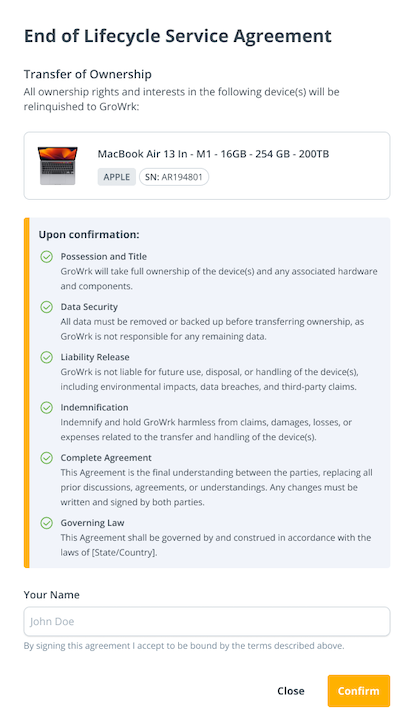
- Select the End of Lifecycle order type. Provide any details for the request if applicable. Select Continue.
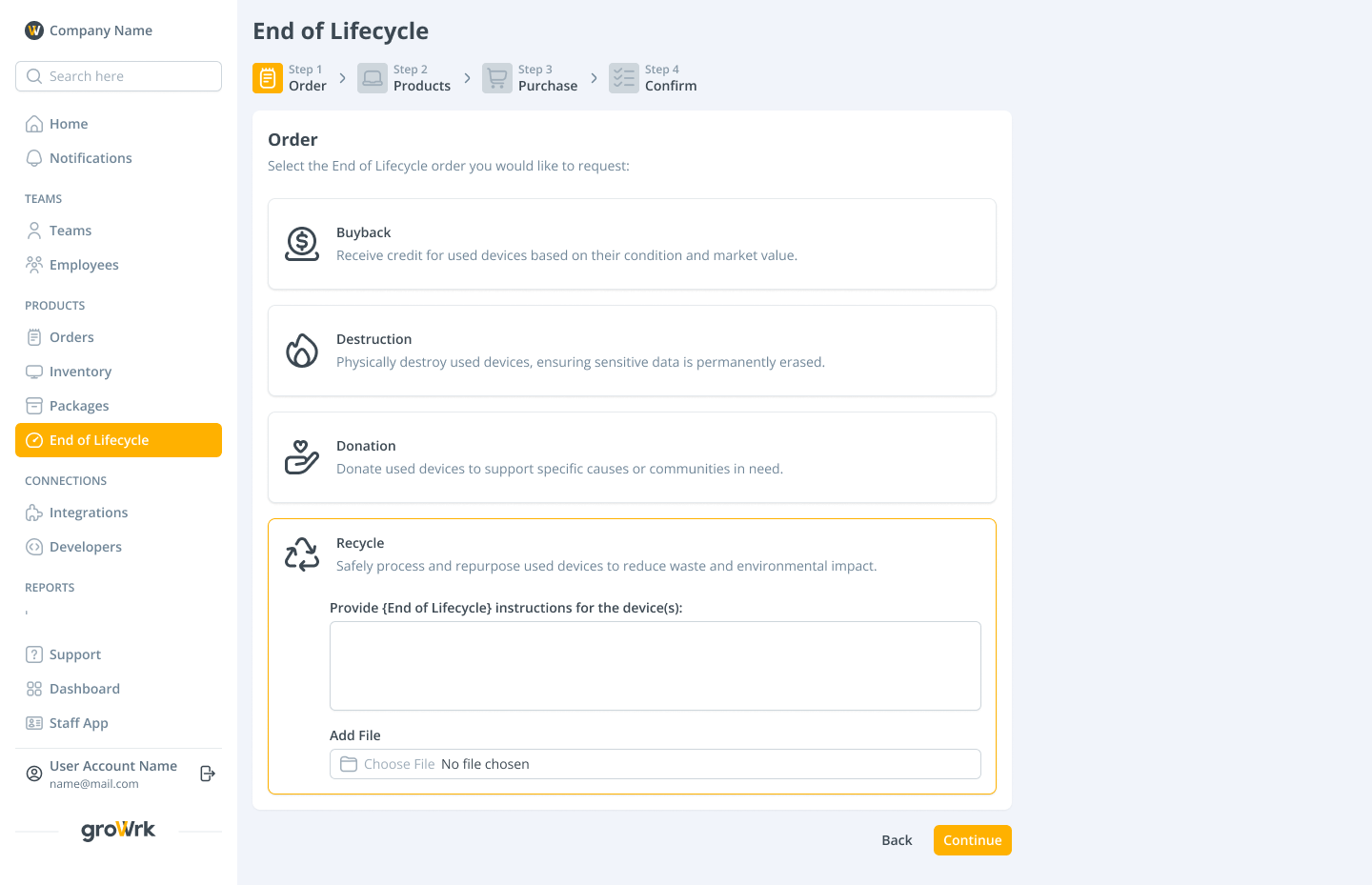
- The selected products will be displayed. Review, add or remove products if needed. Select Continue.
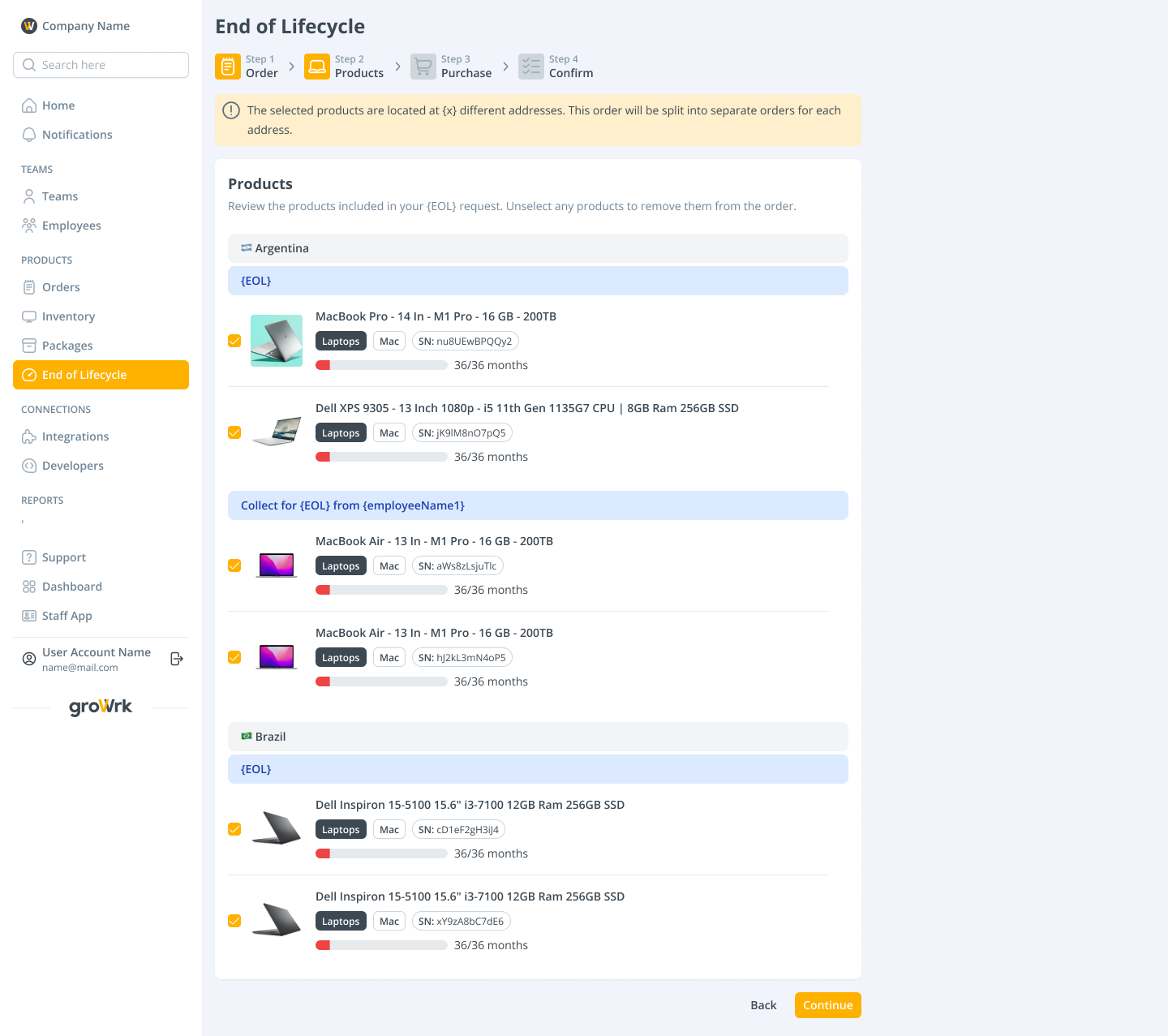
- Select whether you would like to make replacement purchases for the EOL products. If you selected yes, replacement suggestions based on similar brands and specs will be displayed. After selecting the products, select Continue.
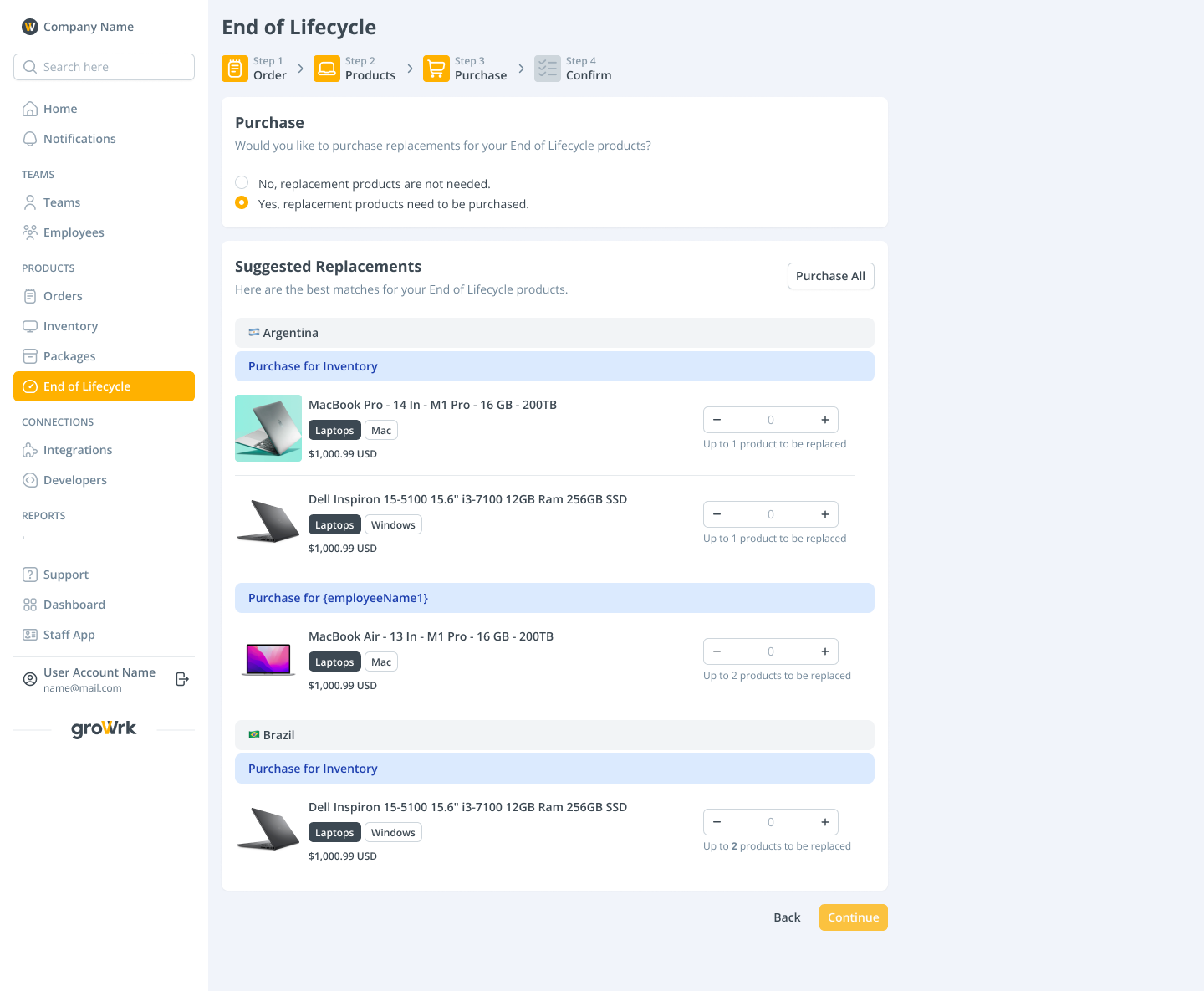
- Review the order and product details. If you are placing a bulk order, it will be organized by product location and order types. Select Confirm to place the order.
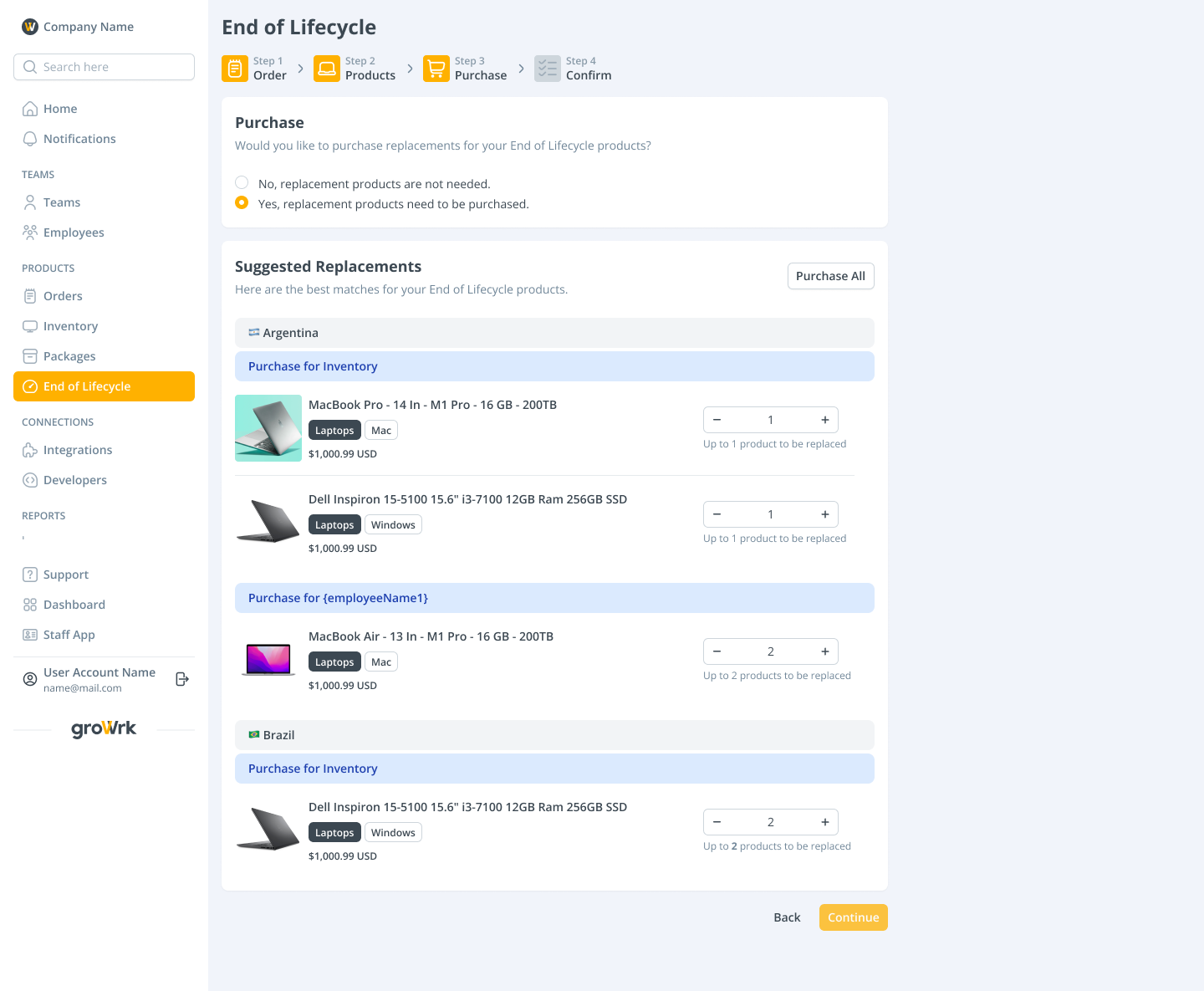
Approve order
Buyback orders and orders with suggested service changes may require approval to proceed.
- When a Buyback offer is added or a suggested service is quoted, the order status will update to Pending Approval.

- In the order page or Task Manager, select Approve or use the dropdown to select Decline.

- After accepting a Buyback offer, confirmation of MDM removal from the product is required before proceeding with the order.
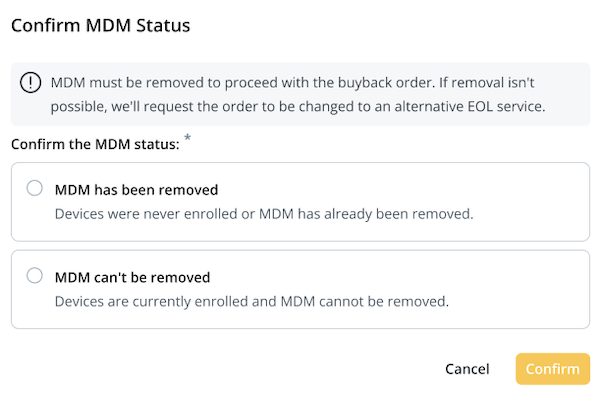
Remove MDM
Before products undergo the Buyback service, MDM must be removed. When products are still enrolled in MDM after being marked as removed, their status will change to MDM Removal and a task will be triggered. Once MDM removal is complete, you must confirm in the task to proceed with the order.

If you indicate that MDM removal isn't possible, the product status will update to Quoting while GroWrk determines an alternative End of Lifecycle service for the product. You will be notified via Task Manager and email of the suggested change.
Changing EOL service
GroWrk may suggest to change an End of Lifecycle order type if another service is more suitable for the product. The order type can change:
- From Donation, Destruction, or Recycle to Buyback if the product has value and can be bought back.
- From Buyback to any other End of Lifecycle service if the product has no value and cannot be bought back, or if MDM cannot be removed.
You will be notified through the Task Manager and email of the suggested change and the quote. Approve or deny the service suggestion in the Task Manager or inside the order page.