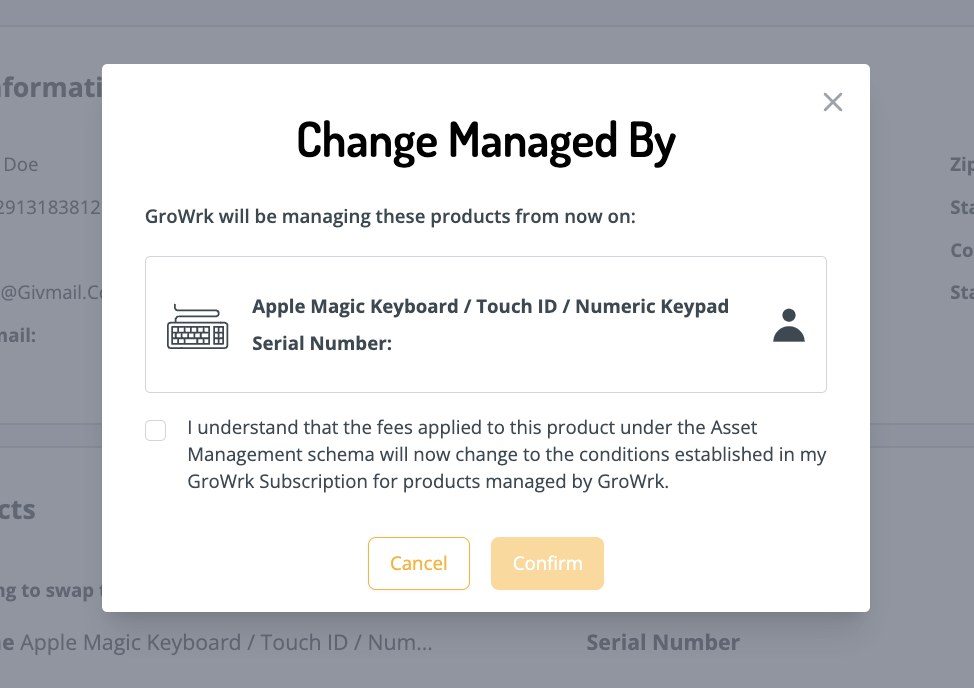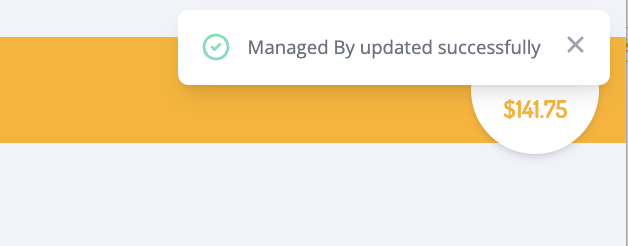Swaps
There are two types of swap orders: Swap by Assign and Swap by Purchase.
- In your Inventory or Employee profile, select the menu icon of the product and select Swap.
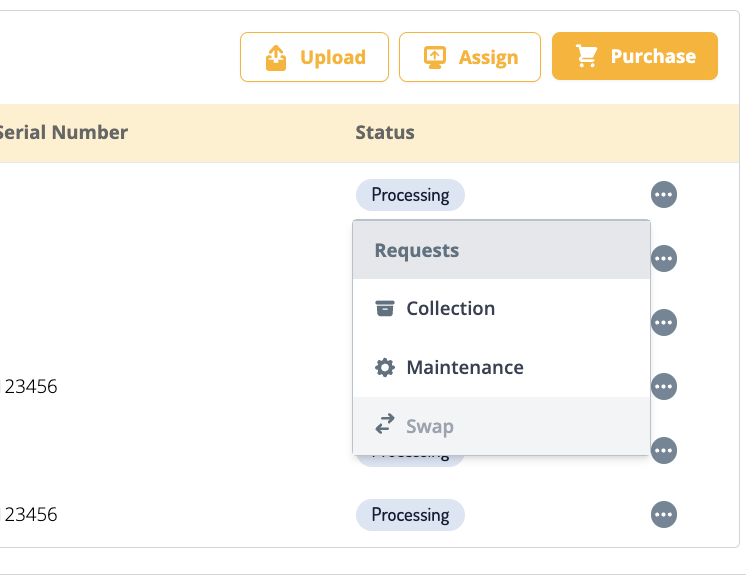
- A pop-up will ask for the reason for the swap request. Enter the details of the request and select Confirm.
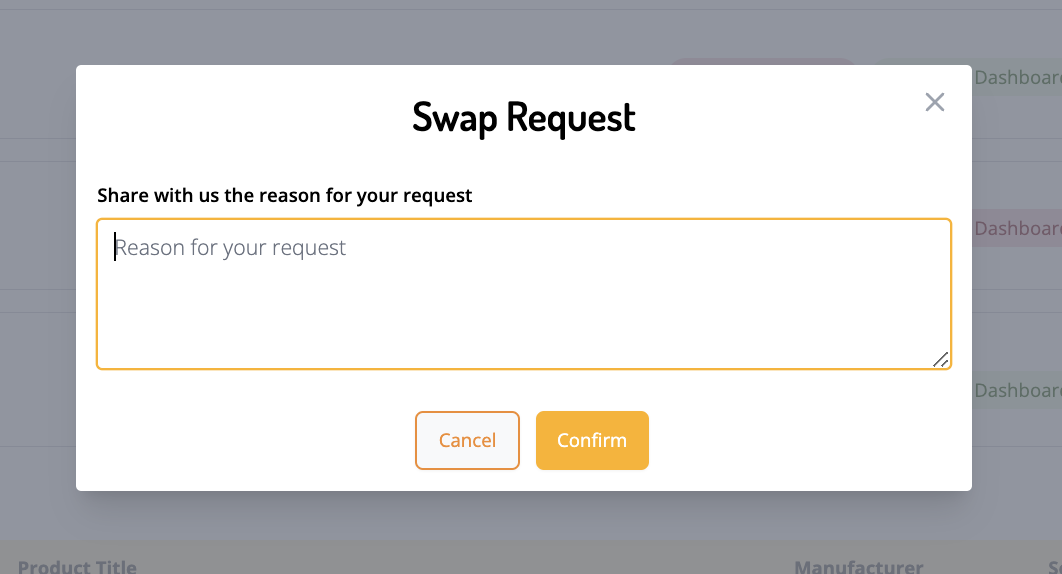
- You’ll select either Use My Inventory Pool or Purchase for Employee to swap the product.
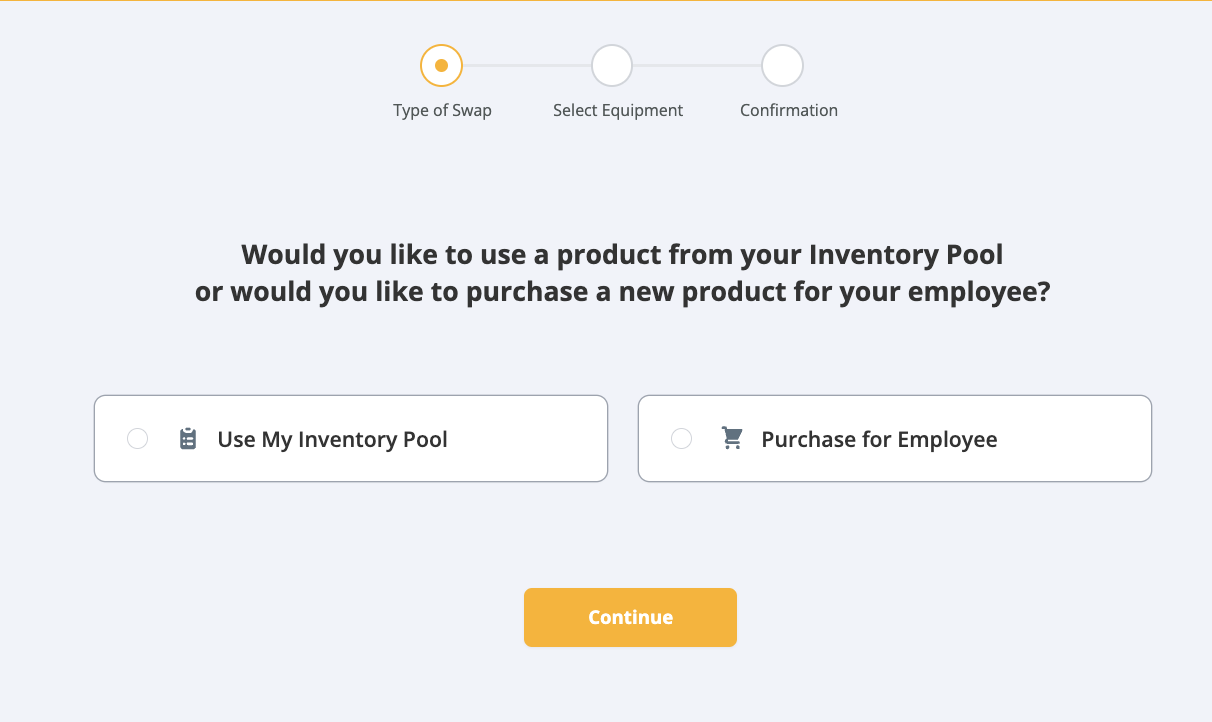
- This step is to select products to swap with. If you chose Use My Inventory Pool, you’ll select through your inventory. Click Continue.
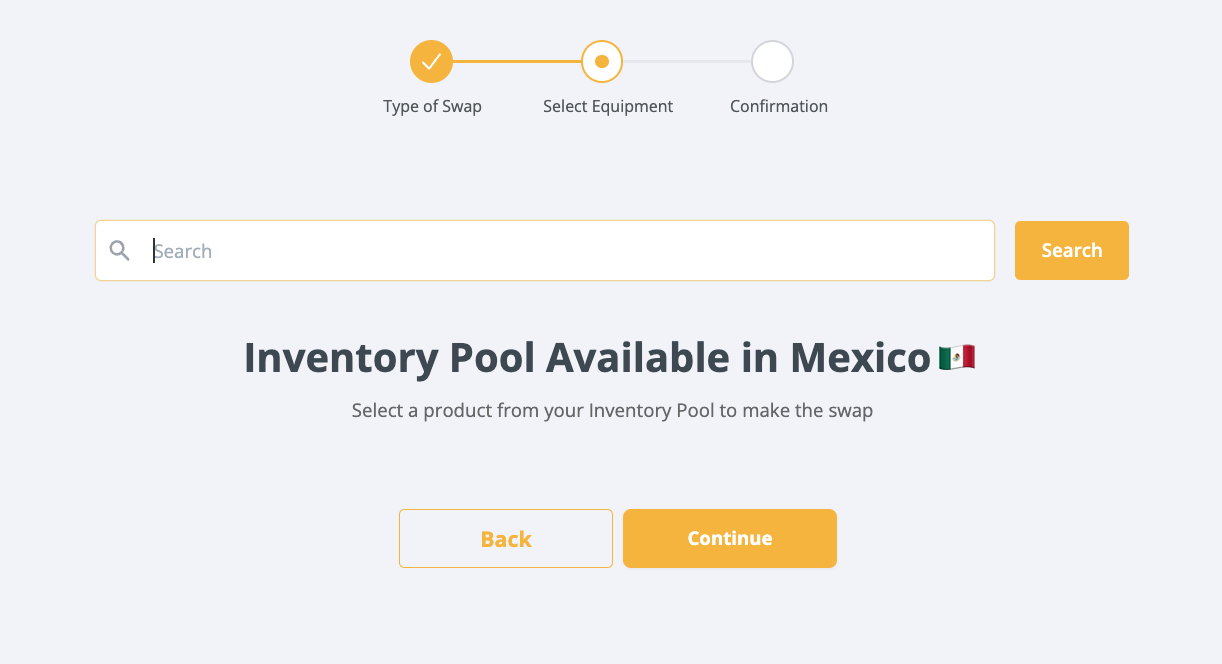
Or If you chose Purchase for Employee, you’ll be shown the products available to purchase in that region. Click Continue.
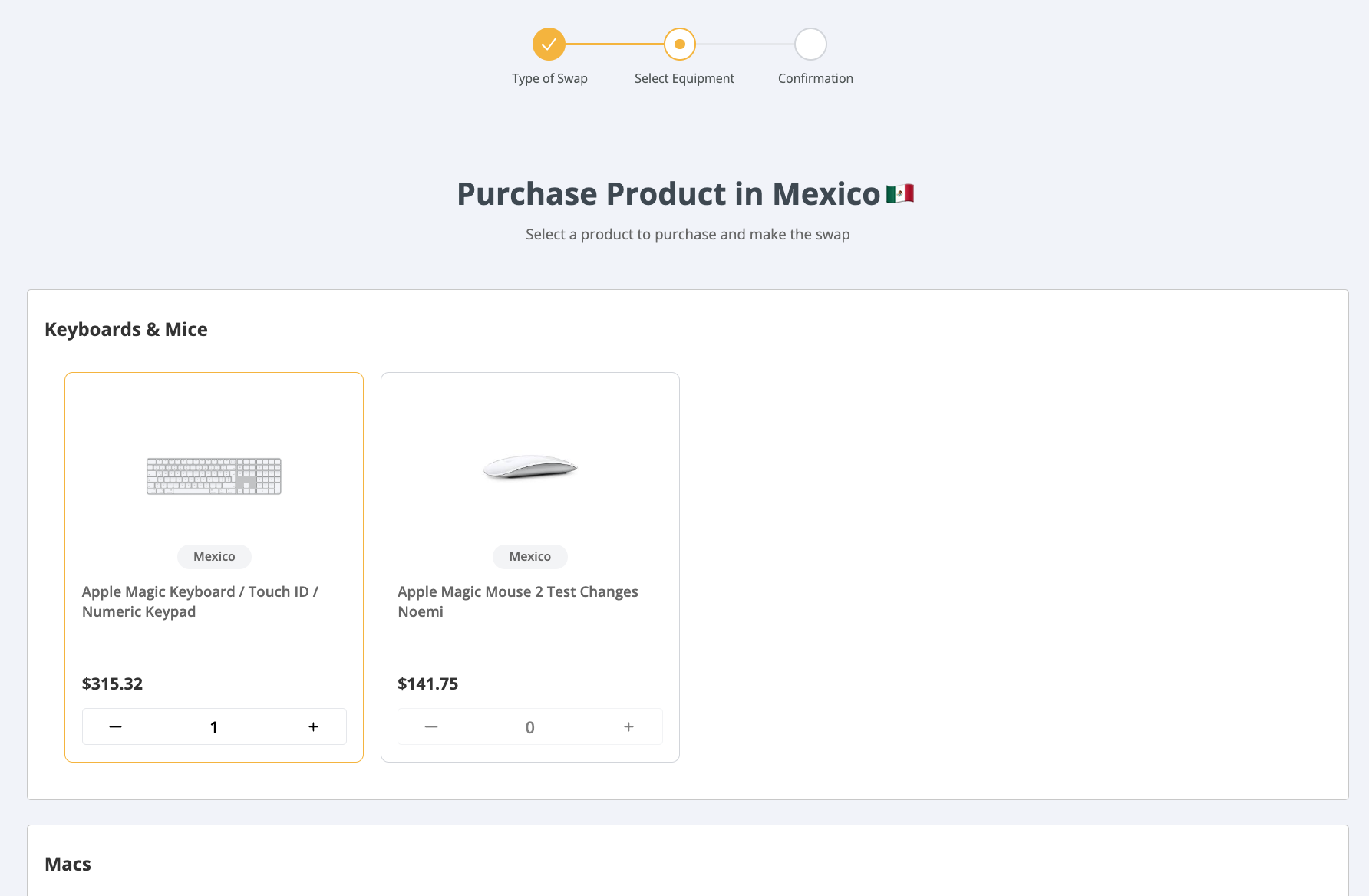
- You’ll then be shown your employee’s information and product information to review. Select Finish.
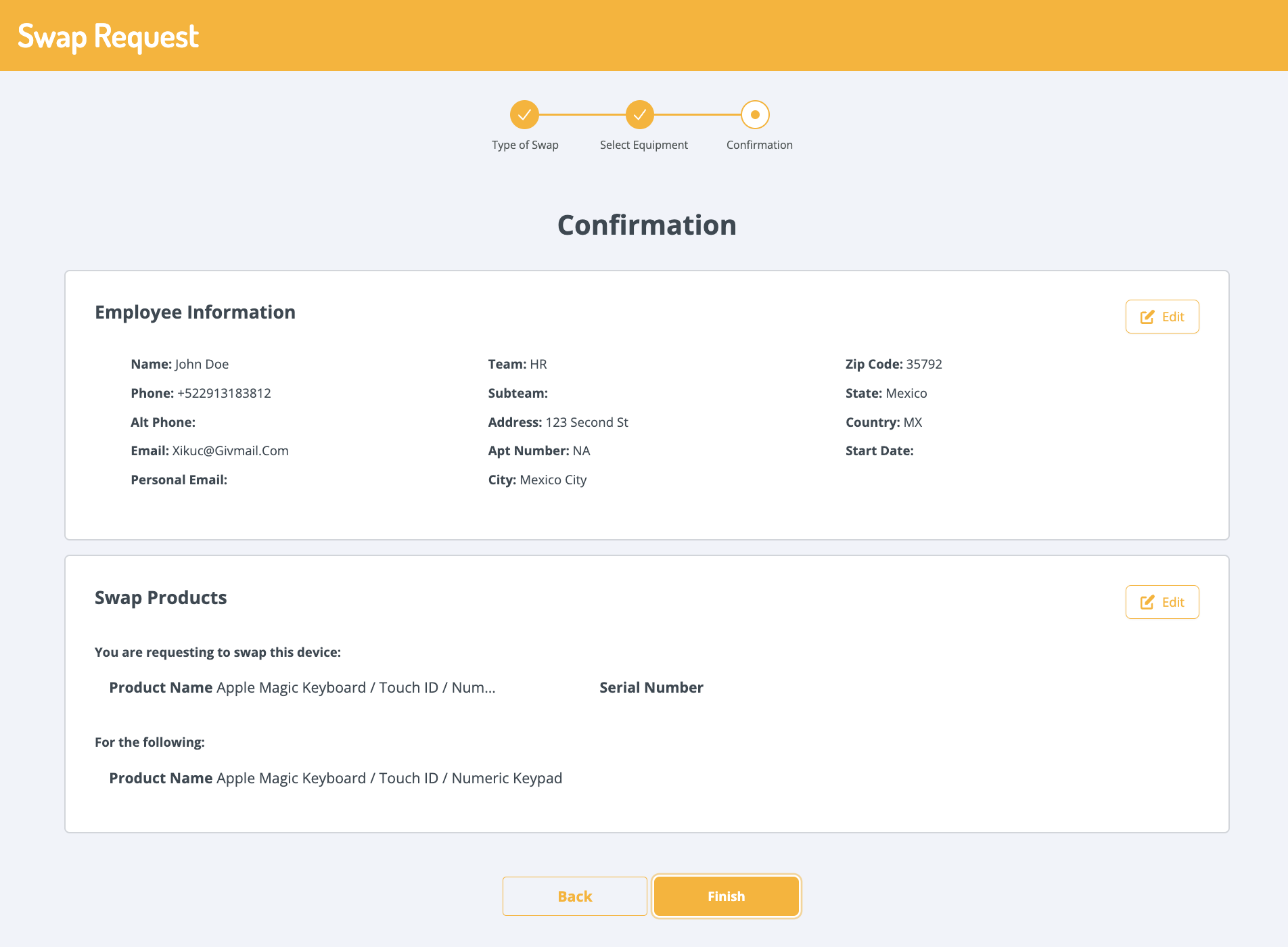
- The last step is to confirm that GroWrk will be managing the swapped products moving forward. Select the checkbox and Confirm. You’ll be notified of the update.