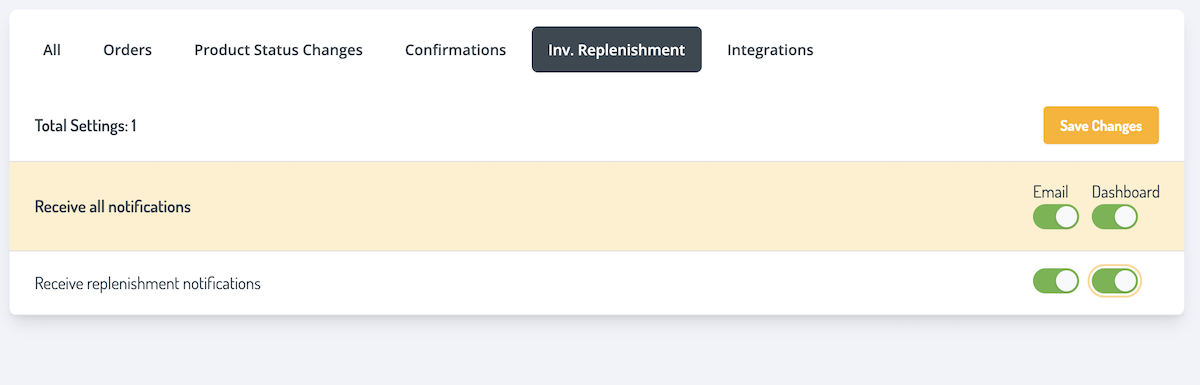Replenishment
Learn how to set up the Replenishment feature to maintain optimal stock levels for your products, and receive notifications when it's time to replenish.
This feature simplifies inventory management, helping you maintain a consistent supply of products that are always ready to use. You can set these levels per product type within specific regions. When stock runs low, you’ll be notified to replenish to your desired level.
Set up Replenishment rules
From the Inventory page, select Replenish at the top right corner. This will navigate you to the Replenish Your Inventory page.
- Inventory products will be listed by product title with their associated region.
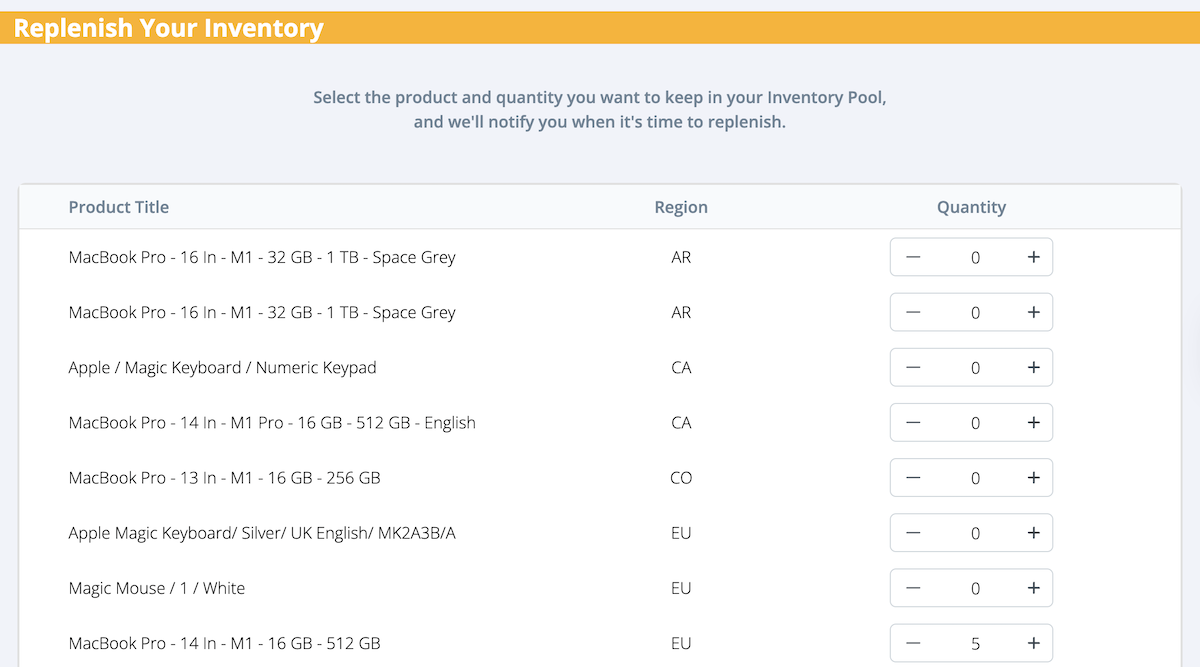
- Specify the number of units of the product to maintain in your inventory pool. Please note that this is the number of units in the inventory for that specific region only.
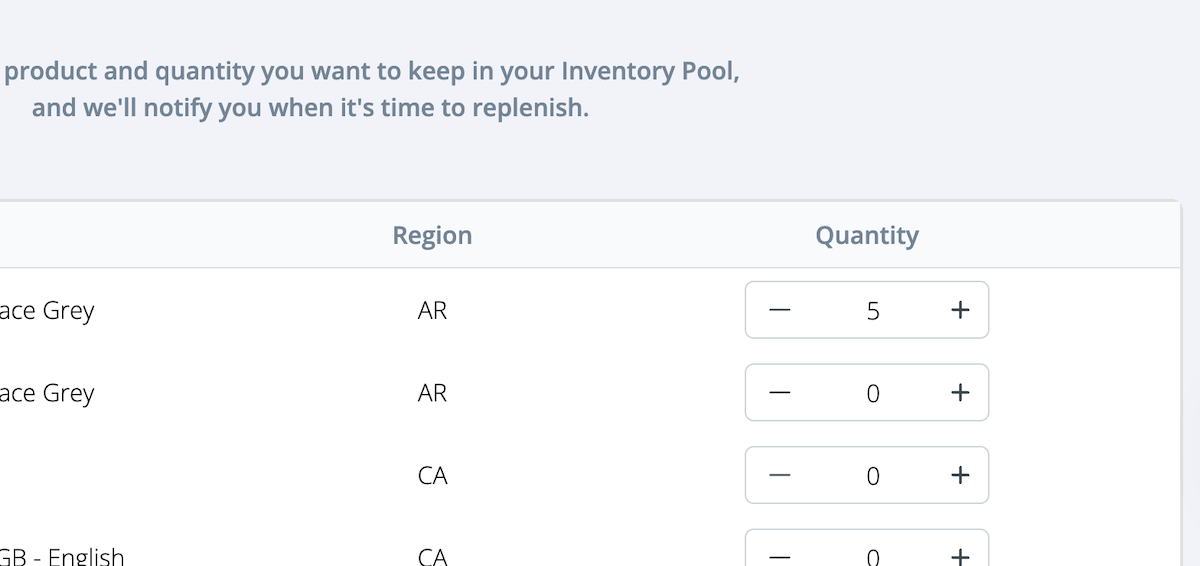
- Select Save in the bottom left corner.
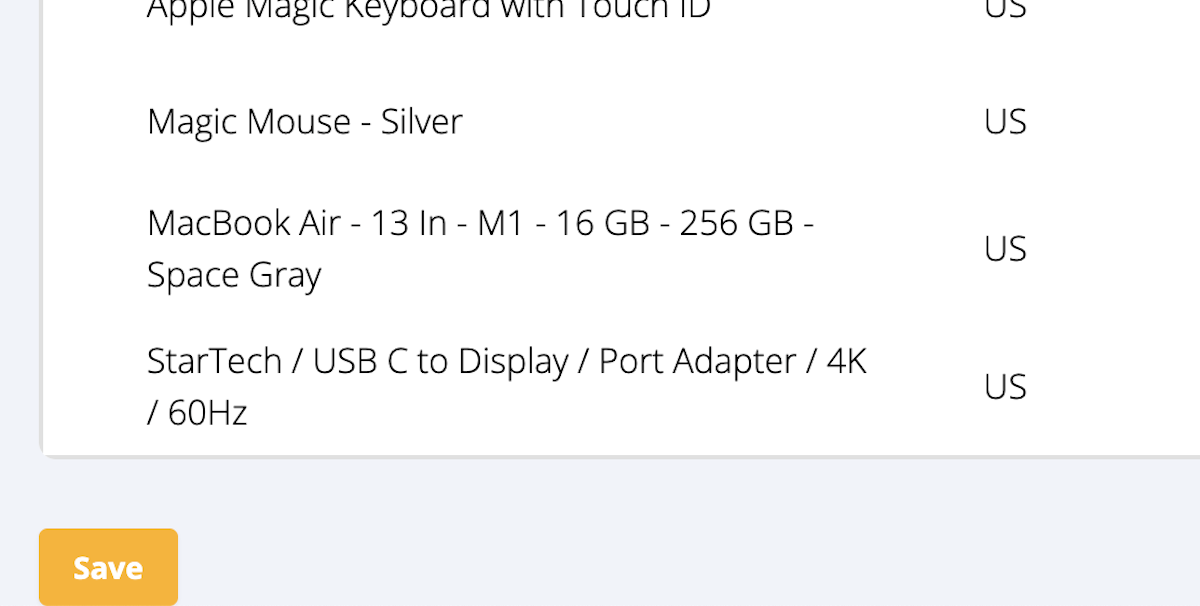
Set up notifications
In the Notification Center, set up email and Dashboard notifications to receive when inventory levels are low and require replenishment.
- In the Notification Center, select the settings icon in the top right corner.
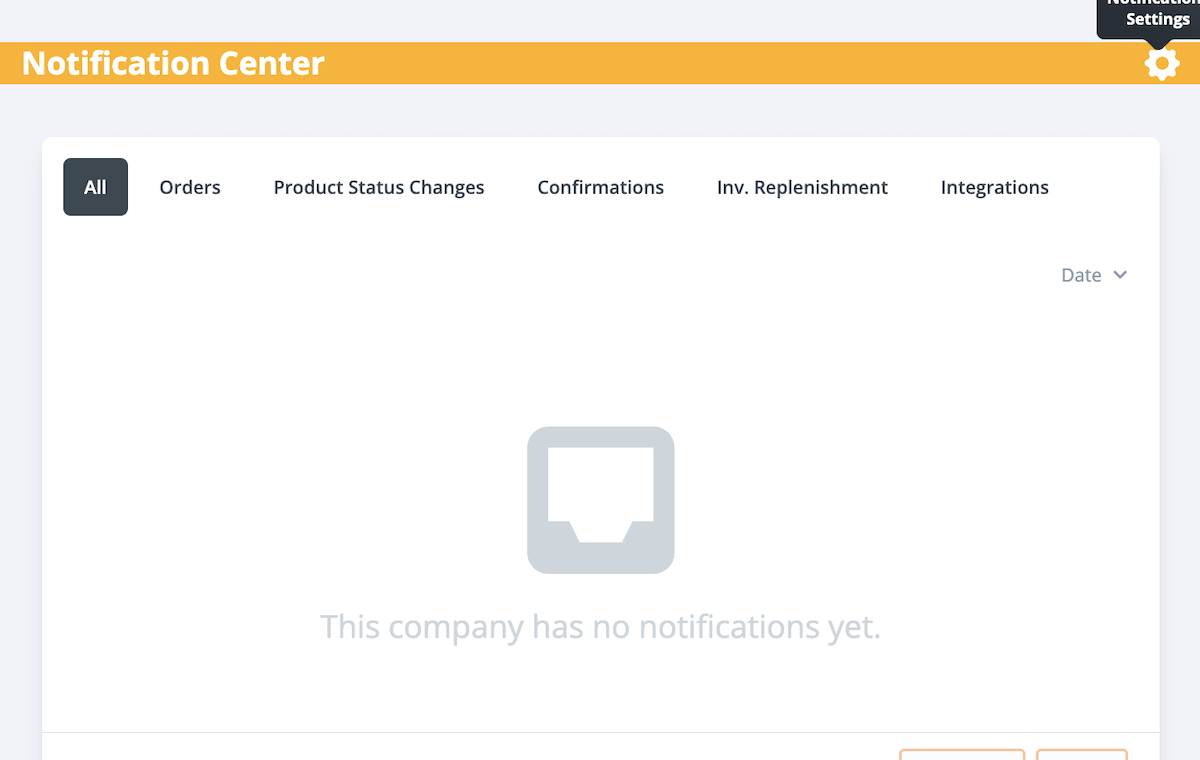
- Select the Inv. Replenishment tab.
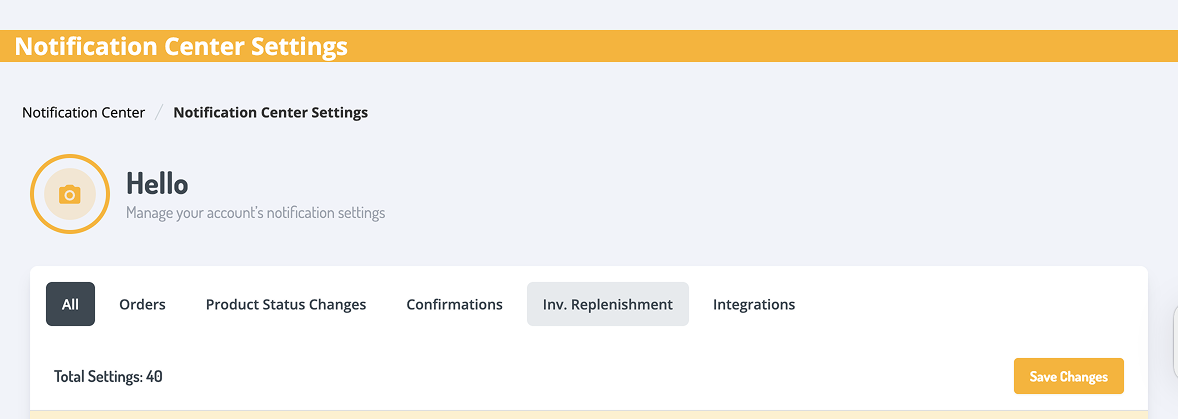
- Use the toggle to enable email and Dashboard notifications. Select Save Changes.