JumpCloud
Learn how to connect your JumpCloud account to your Dashboard and sync your employee information to improve your HR workflow.
Connect your account
- Choose whether to sync all your data or use filters to curate the data that is synced to your GroWrk account.
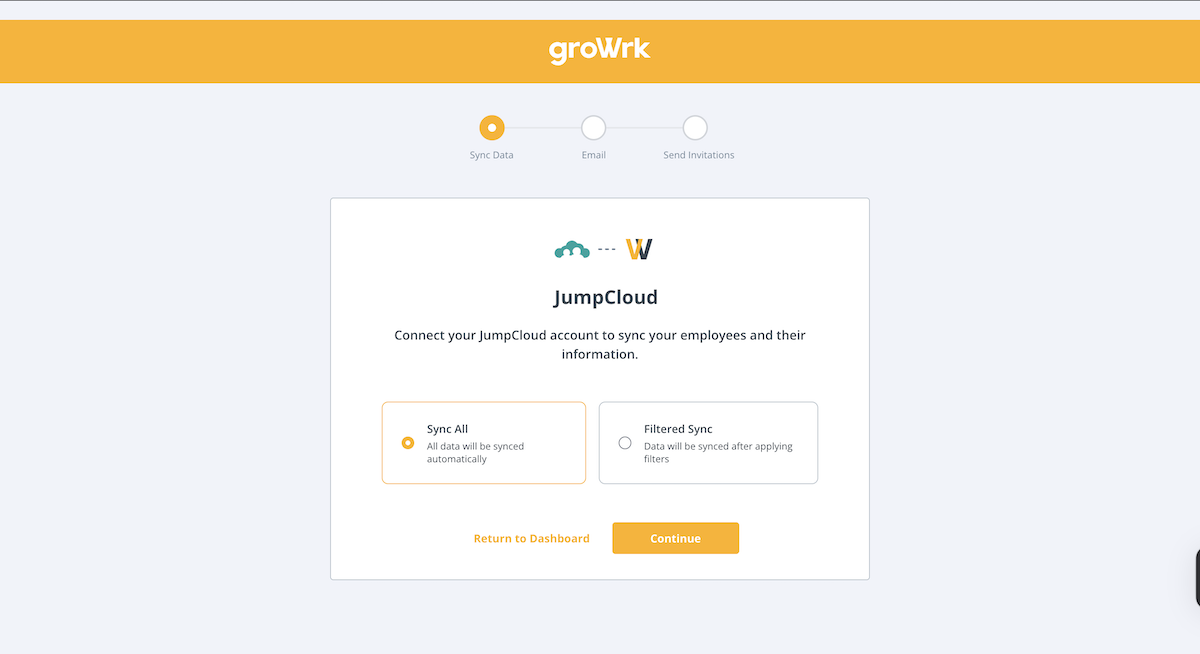
- Choose whether to use your employees’ work or personal emails as their main email. Select Continue.
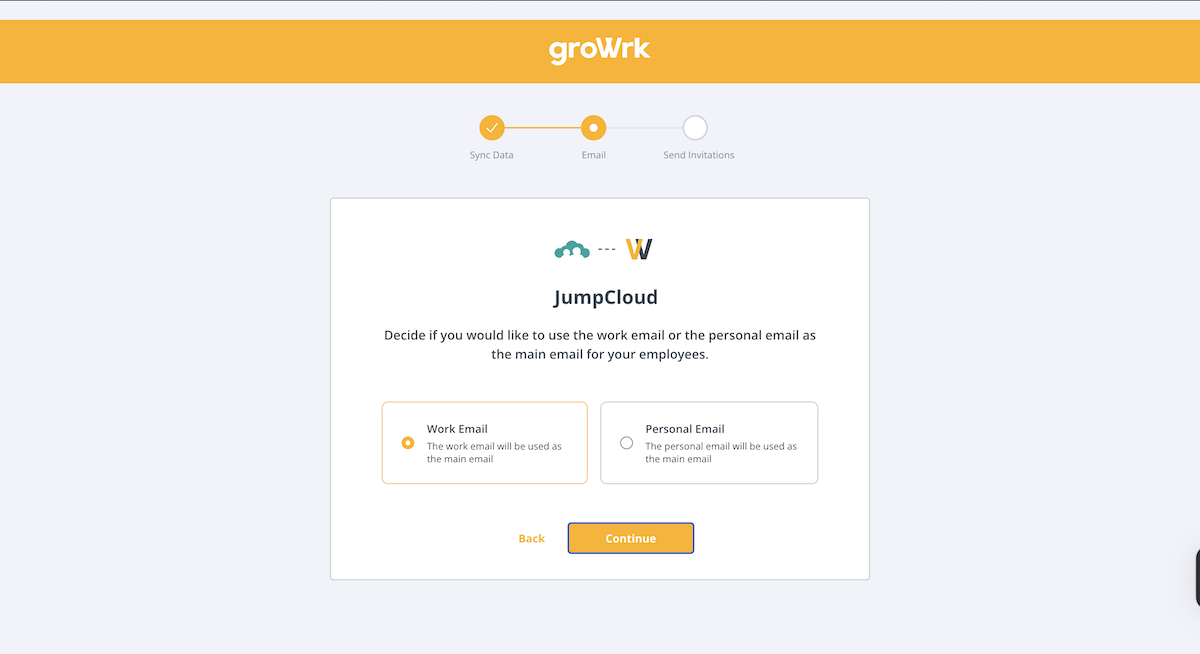
- Choose whether to send invitations to the Employee Dashboard for your employees to access product updates and confirm package deliveries.
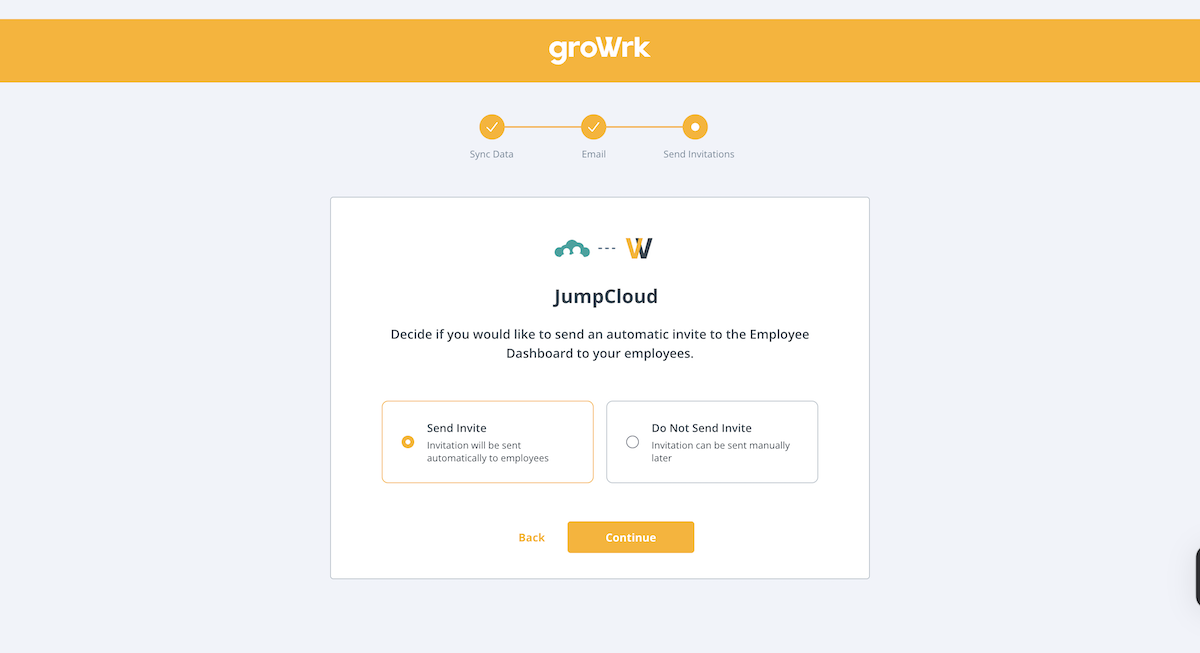
- An administrator role is required to continue. Select I am an admin.
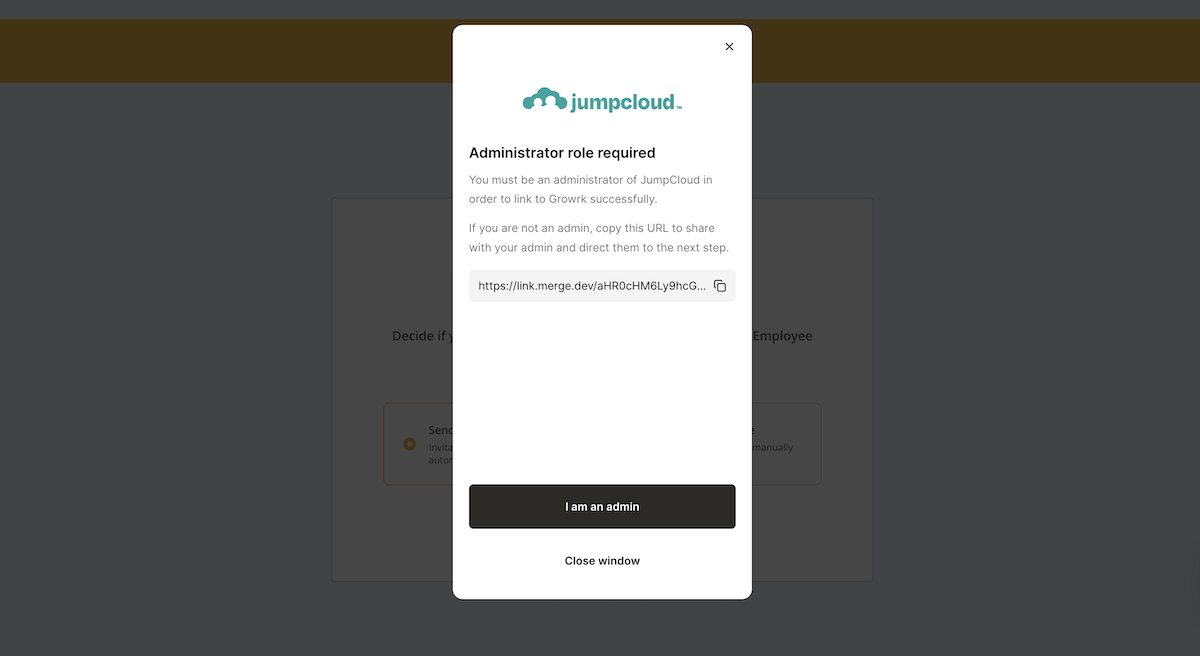
- Enter your JumpCloud API key. Follow the instructions on how to find it in your JumpCloud account.
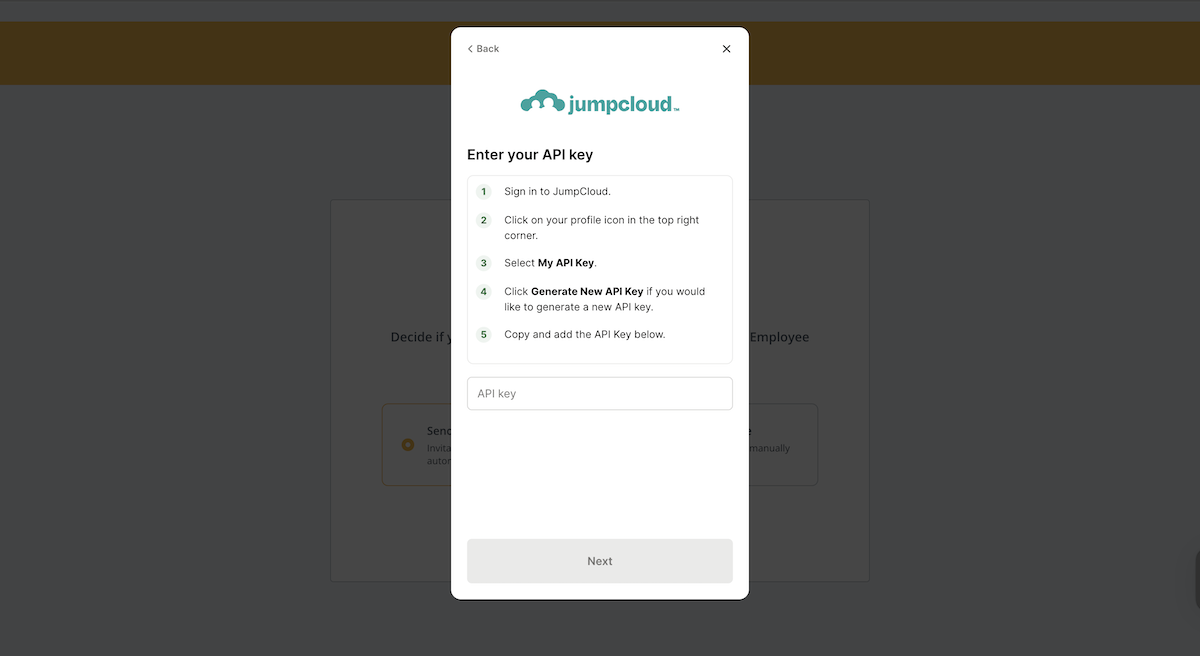
- In JumpCloud, select your user icon in the top right corner. In the dropdown, select My API Key.
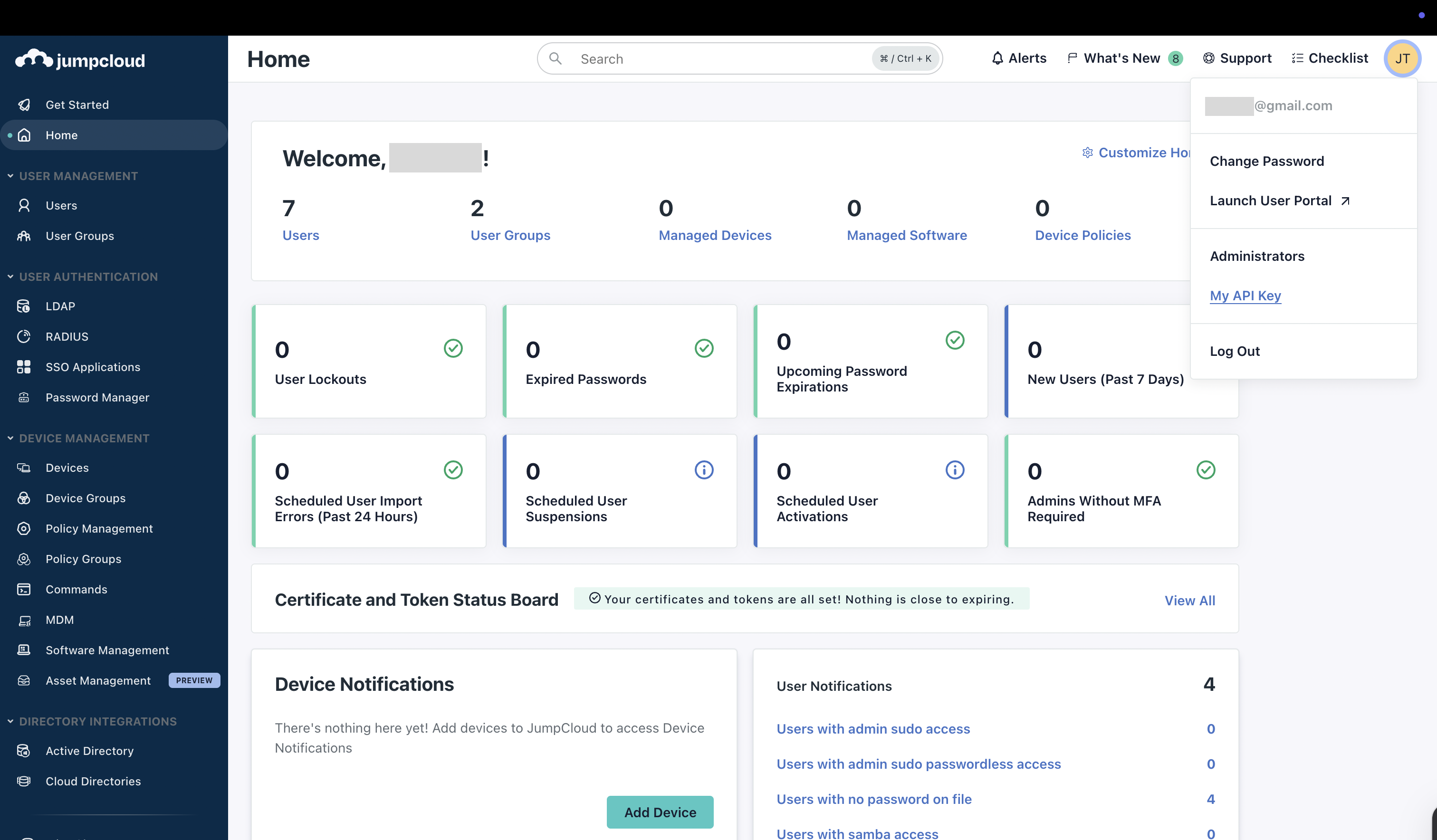
- Copy the API key.
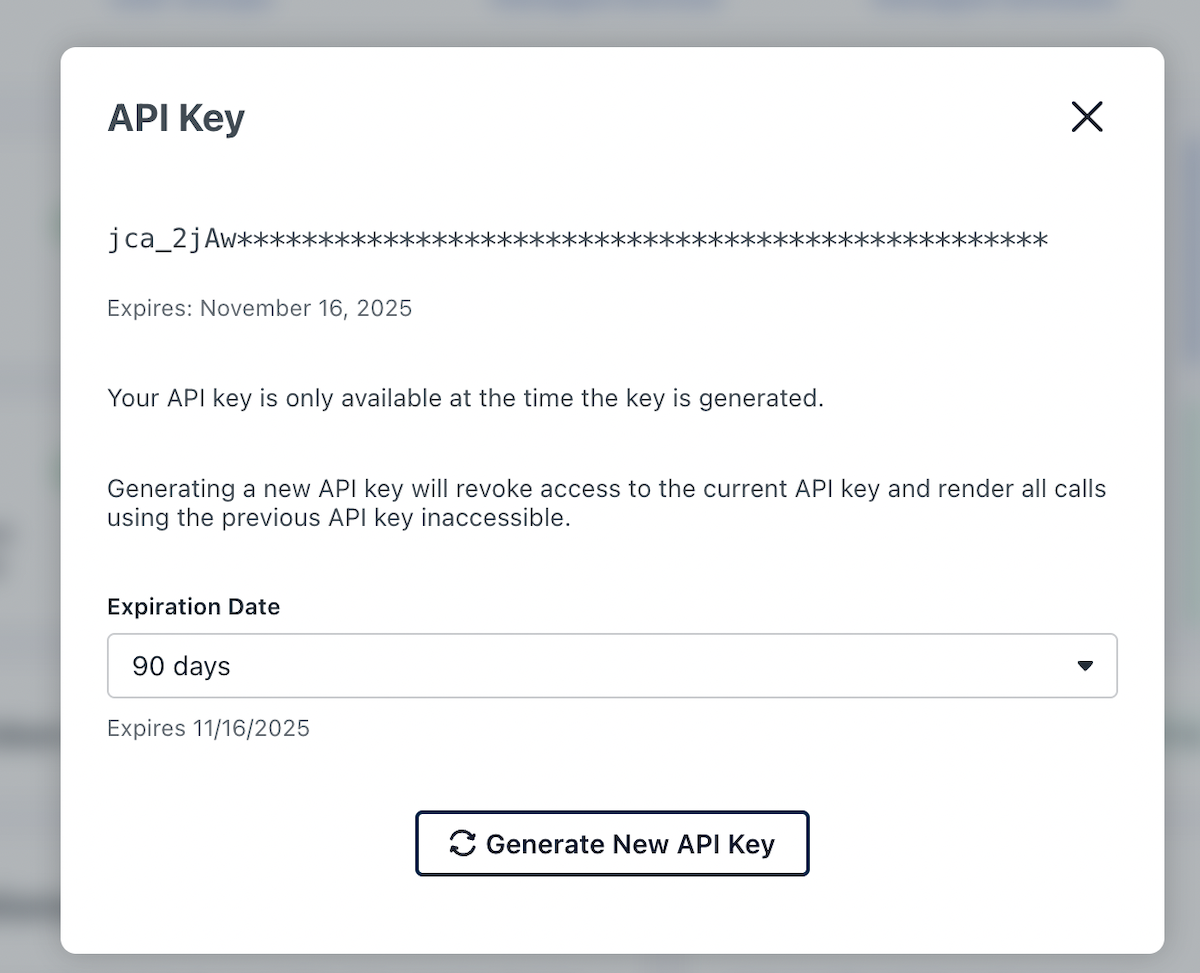
- Paste the API key into GroWrk and select Next to complete your setup.
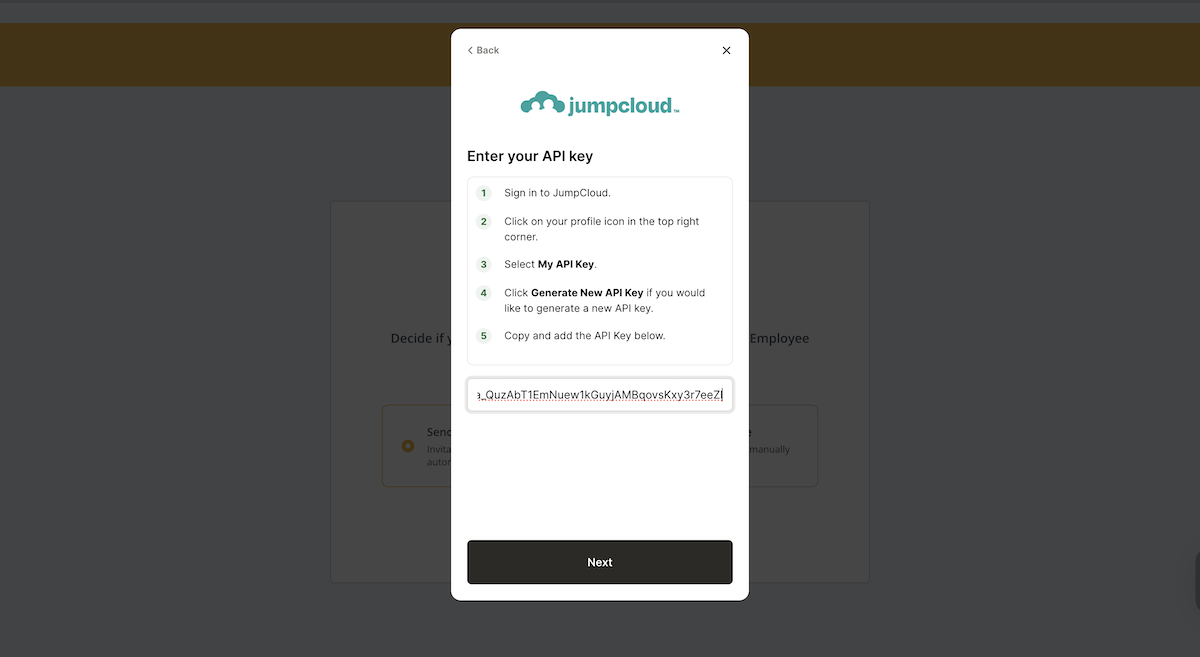
Synced Fields
The following fields are synced from JumpCloud to GroWrk:
- First name and Last name
- Company email
- Work street address
- Work city
- Work state
- Work postal code
- Work phone
- Work country
- User groups
Note:
- The User groups field syncs with Teams in GroWrk.
Resync
The JumpCloud integration automatically updates every hour. You can manually resynchronize your data using the Update button, which is found in the Set up tab on the JumpCloud integration page.