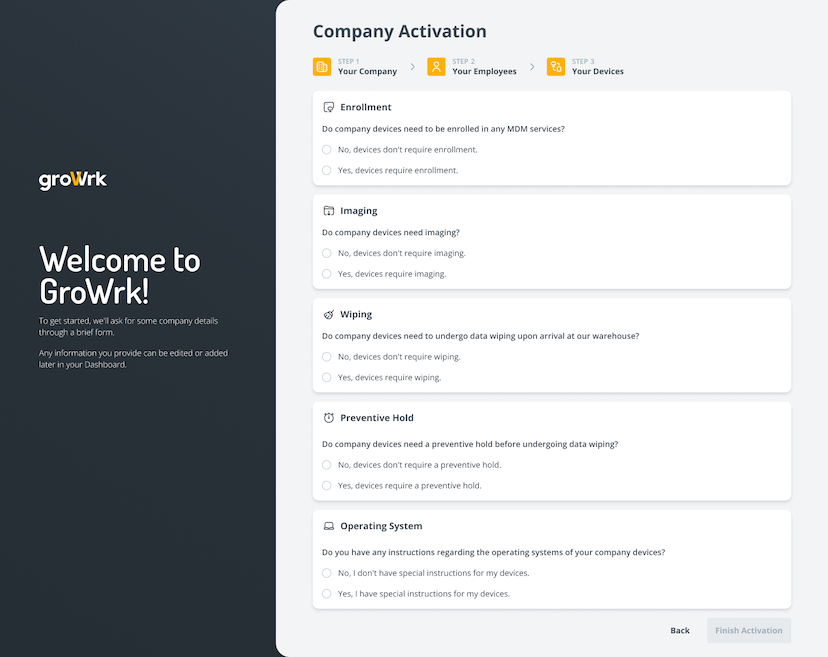Platform Onboarding
The onboarding process has been revamped to cover three sections: Your Company, Your Employees, and Your Devices. Use the link in your email invitation to to set up your GroWrk account and activate your company Dashboard.
Your Company: Company Activation
- Fill out the Company Ownership and Ownership Settings section. Enter your company name, country, owner name. Your email will be prefilled.
- Add the contacts of relevant company employees, such as your billing and IT contacts.
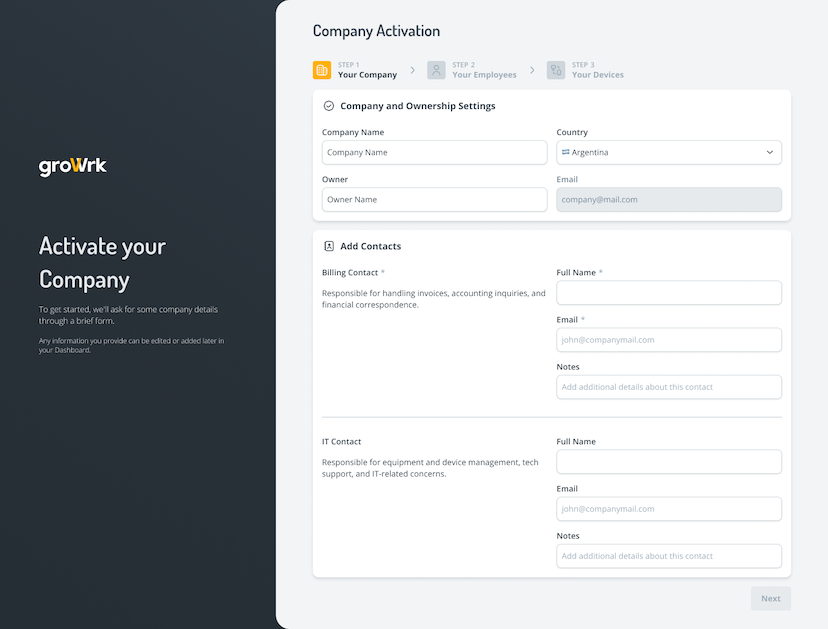
Your Employees
- Select whether to give your employees access to the Employee Dashboard. An email invitation will be sent upon adding employees into your GroWrk Dashboard.
- Select whether to provide an Equipment Agreement to your employees. You may copy and paste your own customized template, or use our template.
- Select your email preferences. Choose whether to be CC'd on employee emails for recoveries and deliveries.
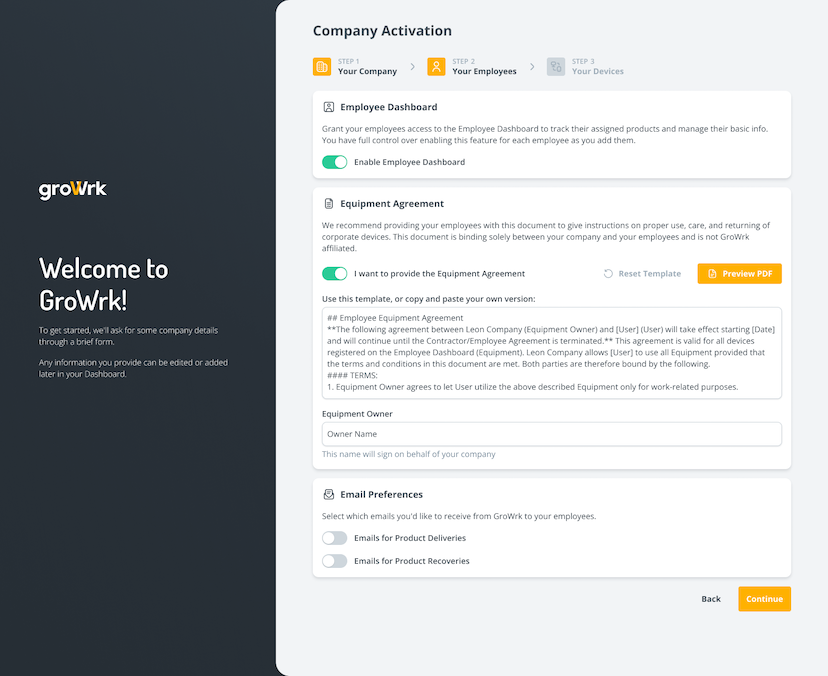
Your Devices
- Select whether your devices require enrollment in any MDM services. If you indicated that your devices require enrollment, you will be able to select the MDM service and provide company specific instructions.
Macs: Addigy, Apple Business Manager, JumpCloud, Scalefusion, Jamf, Kandji and Other.
Windows: Autopilot, JumpCloud, Scalefusion, Kolide, Mosyle and Other. - Select whether your devices need imaging. If devices require imaging, image links should be provided.
- Select whether devices need wiping services upon arrival at a GroWrk warehouse. Wiping instructions can be entered in the provided textbox or attached as a file.
- Select whether your devices require preventive holds before wiping. If devices require preventive holds, choose between a 15 or 30 day hold duration.
- Select whether your devices have instructions regarding their operating systems. If there are specific instructions for installing operating systems, provide instructions in the textbox or attached as a file.
- Select Finish Activation to complete your onboarding.